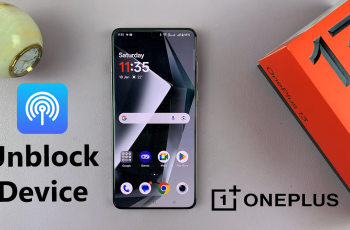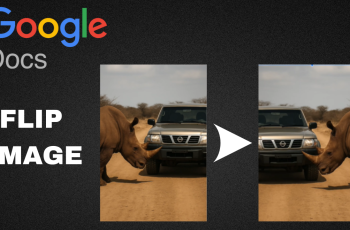The Samsung Galaxy A16 is a budget-friendly smartphone that offers a range of features, but one thing it lacks is a 3.5mm headphone jack, which means connecting traditional wired headphones requires an extra step.
In this guide, we’ll show you how to easily connect your 3.5mm headphones to the Samsung Galaxy A16 & Galaxy A16 5G, so you can enjoy your music, podcasts, and calls with ease.
It is not uncommon for a phone to miss a headphone port these days. Even though the Samsung Galaxy A16 has no 3.5mm audio port, you can still connect your favorite headphones with a simple accessory.
Read: How To Reset Keyboard Settings On Samsung Galaxy A16
Connect 3.5mm Headphones To Samsung Galaxy A16
Since the Galaxy A16 doesn’t have a 3.5mm headphone jack, you’ll need to use a USB-C to 3.5mm adapter to connect your headphones. This adapter converts the USB-C port into a standard headphone jack, allowing you to connect any wired headphones with a 3.5mm connector.
Simply purchase a USB-C to 3.5mm adapter. These adapters are readily available from various brands online or at electronics stores. Ensure that you purchase a quality one for optimal audio performance.
You can use this simple USB-C to 3.5mm adapter from UGreen. Since you will be using your USB-C port to connect the adapter, you cannot connect a charger. UGreen also offer an adapter that you can use to simultaneously connect a 3.5mm headphone jack and a charger as well.

Now, you can insert the USB-C end of the adapter into the USB-C port at the bottom of your A16. Next, take your 3.5mm headphone jack and insert it into the 3.5mm port on the adapter.

Now that everything is set up, you can start using your 3.5mm headphones. Whether you’re listening to your favorite music, watching videos, or taking calls, your connected headphones should work seamlessly. Simply press play, and the sound will come through your headphones instead of the phone’s built-in speakers.

If you encounter any issues, ensure that the USB-C to 3.5mm adapter is securely connected and is of good quality. If the headphones aren’t detected, try restarting your phone to reset the audio connection.
You can also test with another pair of headphone. If the problem persists, try using a different pair of 3.5mm headphones. This will rule out any issues with the headphones themselves.