Learn how to clone apps on your Samsung Galaxy Z Fold 6 and streamline your digital life. Cloning apps lets you manage multiple accounts for the same app, making it easier to keep your personal and professional activities separate. This feature is perfect for those who want to use two different profiles on one device without the hassle of logging in and out.
In this article, we’ll explore the straightforward steps to set up cloned apps on your Galaxy Z Fold 6. By the end, you’ll be able to efficiently manage multiple instances of your favorite apps, boosting your productivity and enhancing your overall user experience.
Watch:How To Check storage Capacity On Samsung Galaxy Z Fold 6
Clone Apps On Samsung Galaxy Z Fold 6
Open Settings
Begin by accessing the Settings app on your Samsung Galaxy Z Fold 6.
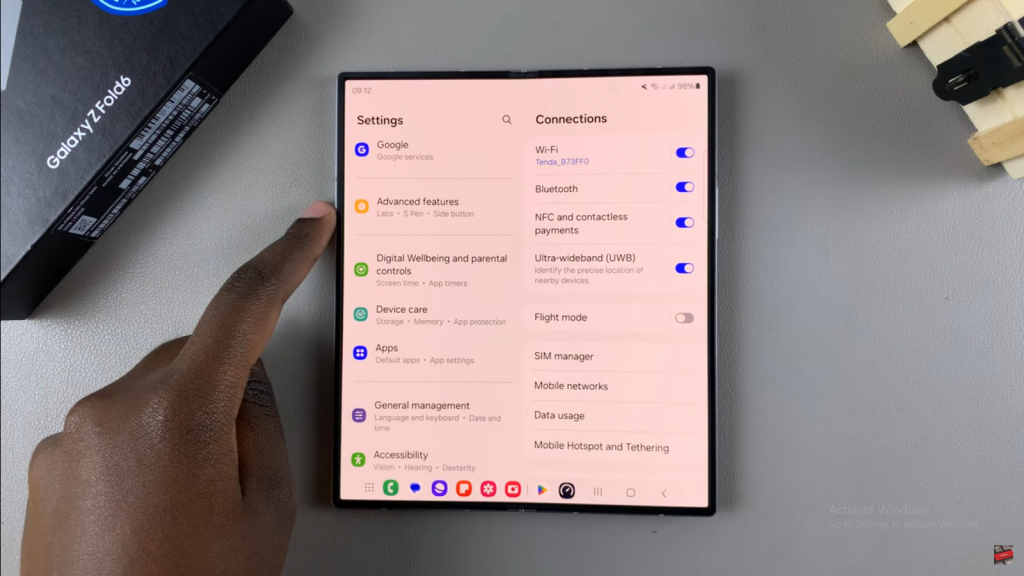
Go to Advanced Features
Scroll down and select Advanced features to find app cloning options.
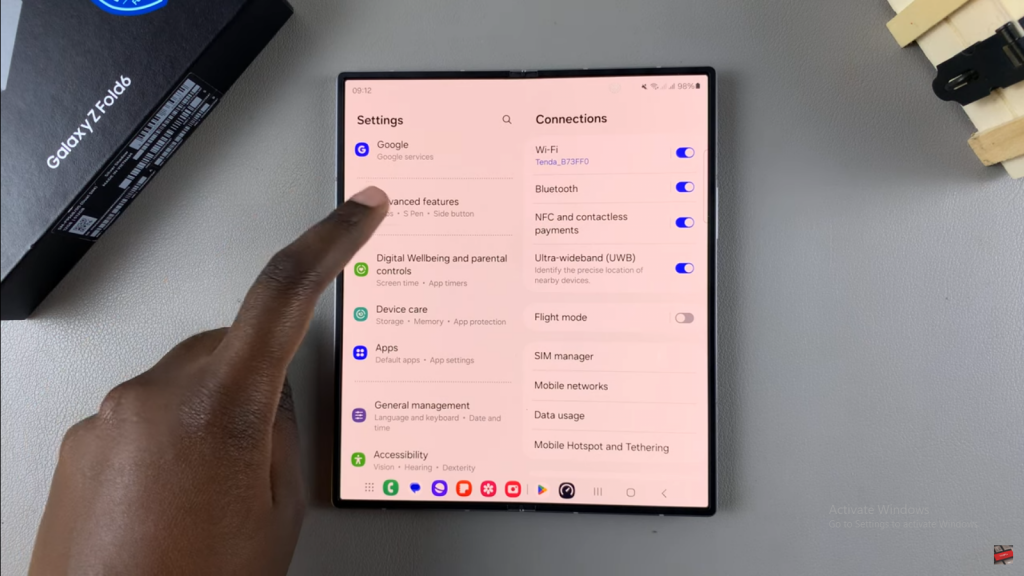
Select Dual Messenger
Tap on Dual Messenger to see the list of apps that can be cloned.
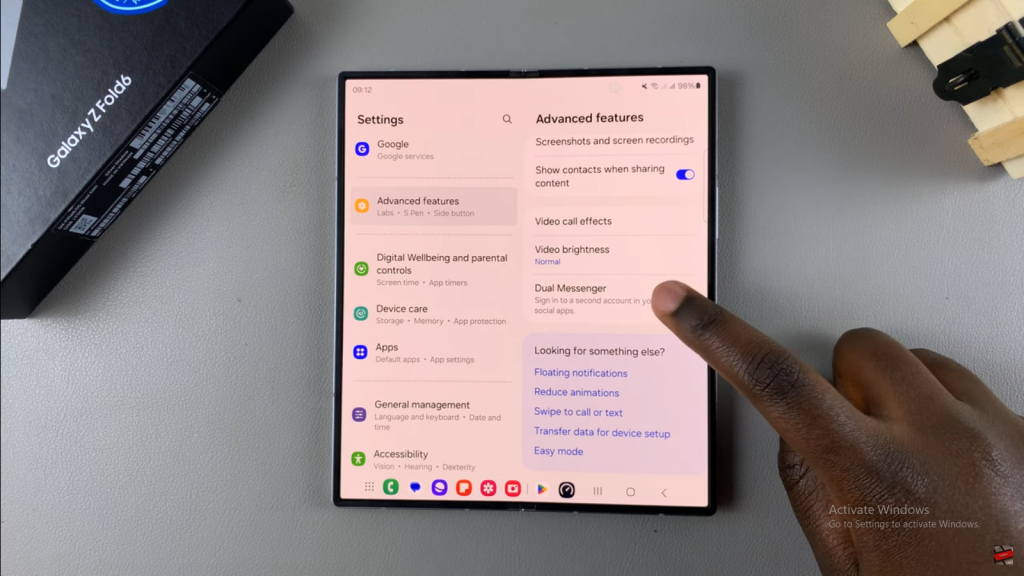
Enable Cloning for Your Desired App
Find the app you want to clone, like WhatsApp, and toggle the switch to enable it. Follow the prompts to install and set up the cloned app, including choosing whether to use a separate contacts list.
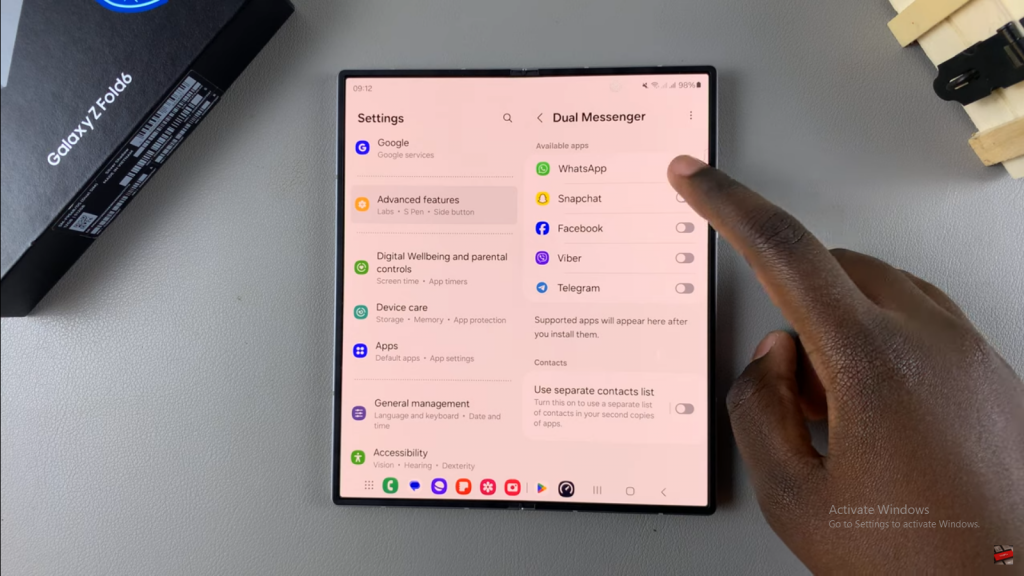
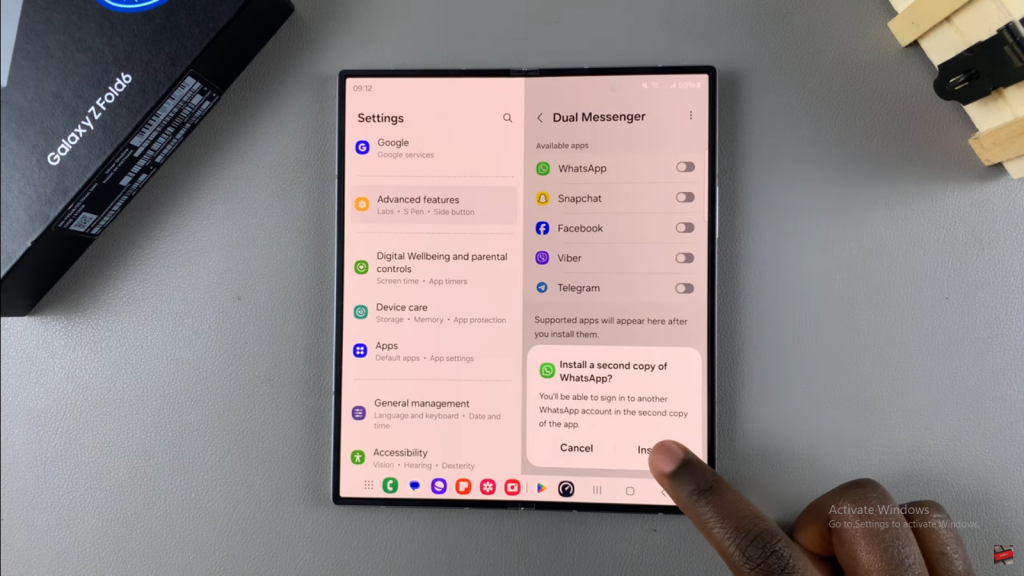
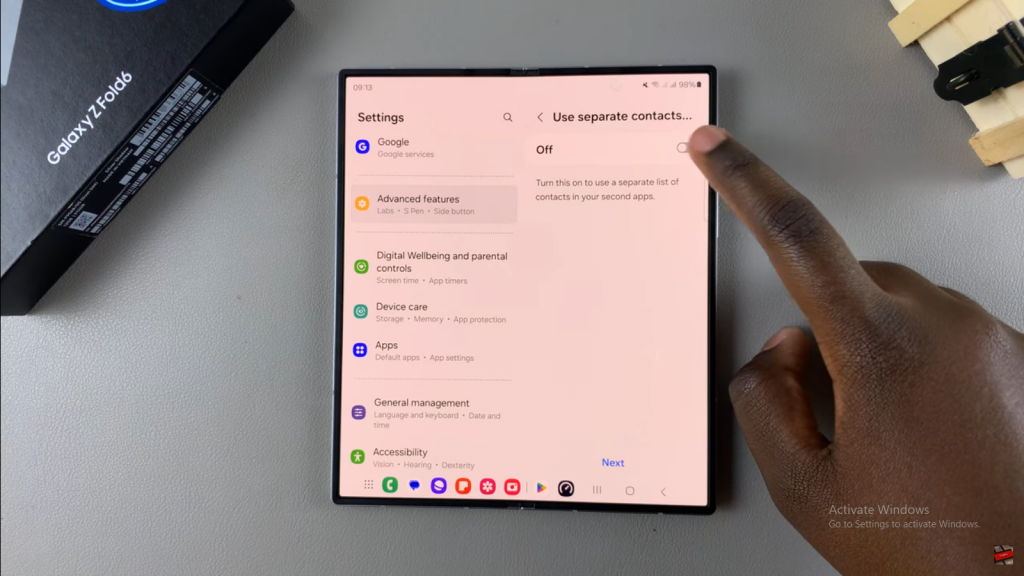
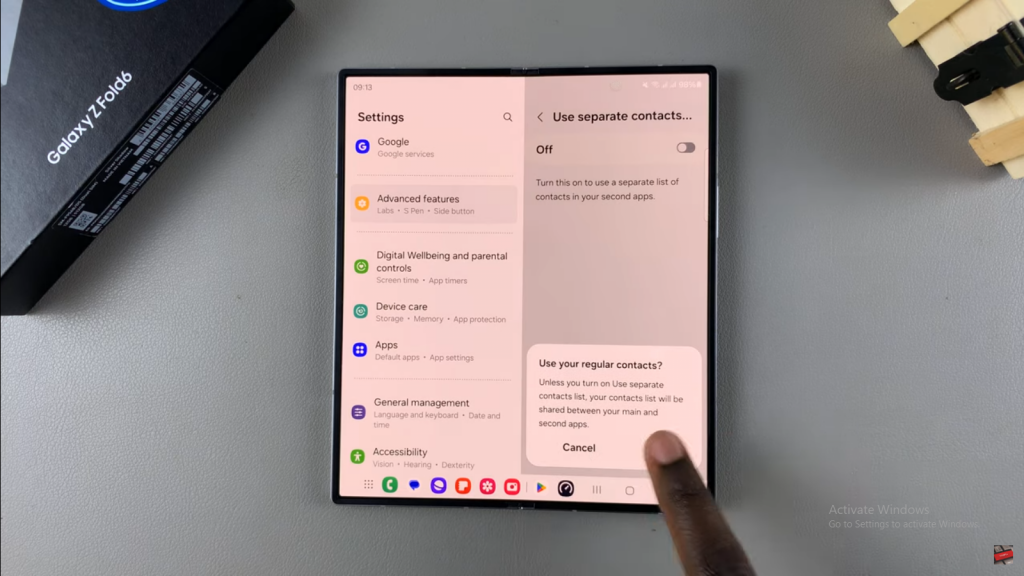
Set Up the Cloned App
Once cloned, the app will appear with a dual icon on your home screen. You can now configure the cloned app with a different phone number or account.
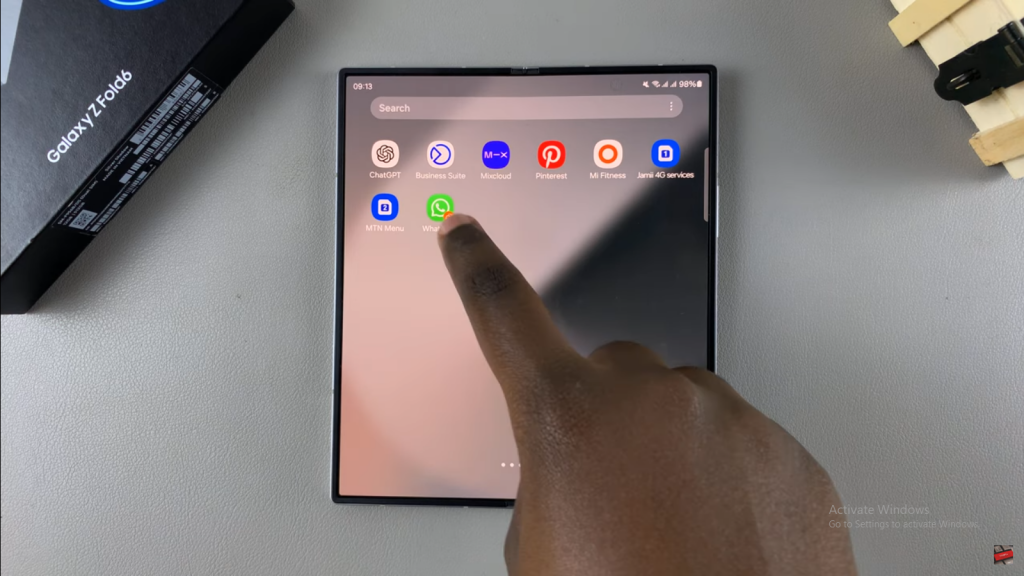
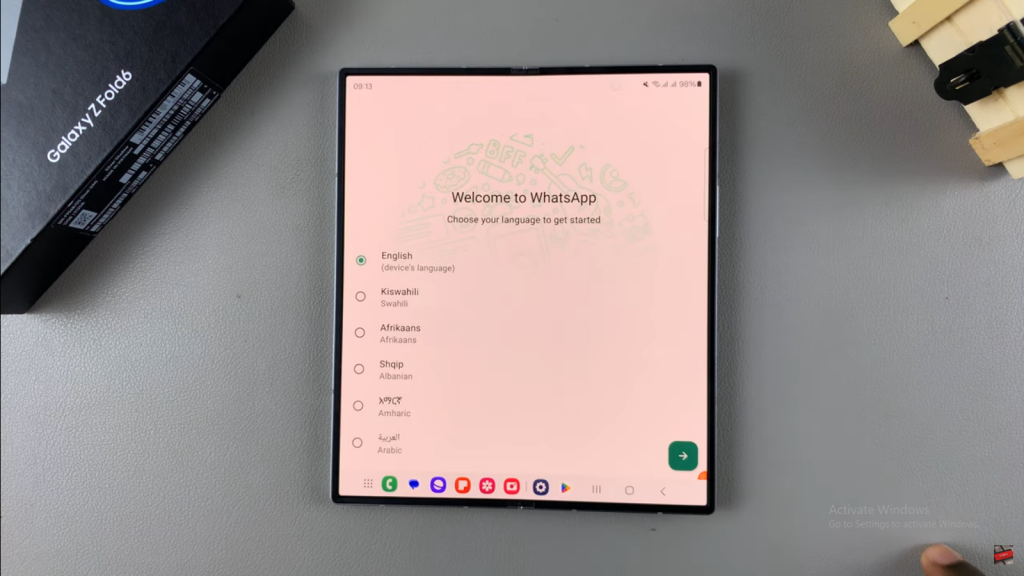
Read:How To Check storage Capacity On Samsung Galaxy Z Fold 6

