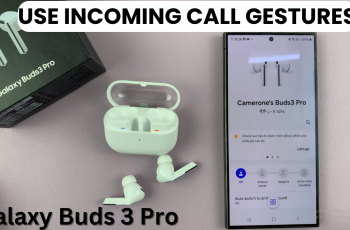The OnePlus 13 is a powerful smartphone that supports dual SIM functionality, making it ideal for those who need to manage multiple numbers.
Here’s a step-by-step guide to help you change / choose the default calling SIM card on your dual SIM OnePlus 13. you can juggle personal and work contacts or simply take advantage of different carrier plans.
Having a default SIM card for calls ensures that your phone automatically uses the selected SIM for outgoing calls, saving you time and preventing confusion. It’s especially useful if you frequently call from one number and use the second SIM for specific purposes, like data or international calls.
Watch: Change Lock Screen Password Type On OnePlus 13
Choose / Change Default Calling SIM Card On Dual SIM OnePlus 13
First, launch the Settings app on your OnePlus 13 and tap on the Mobile Network option. Under Mobile Network, you should see the option Calling. It may be set to Always Ask by default. Tap on it.
Step 3: From the resulting menu, choose the SIM Card you want as the default calling SIM card. You can now make calls using the selected SIM as the default.
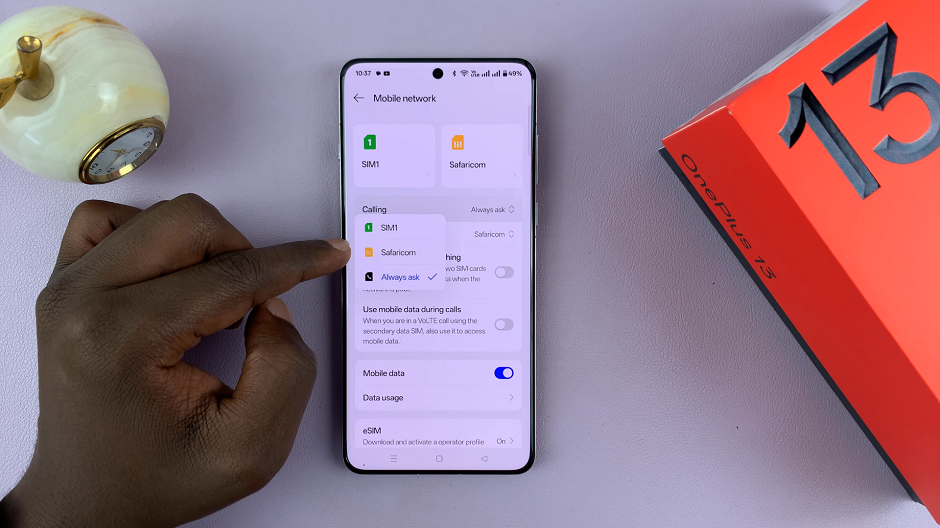
Choose Default Calling SIM Card For Specific Contacts On OnePlus 13
To start, launch the Contacts app or the Phone app and find the contact you want to customize the default calling SIM for. Tap on it to open it’s settings.
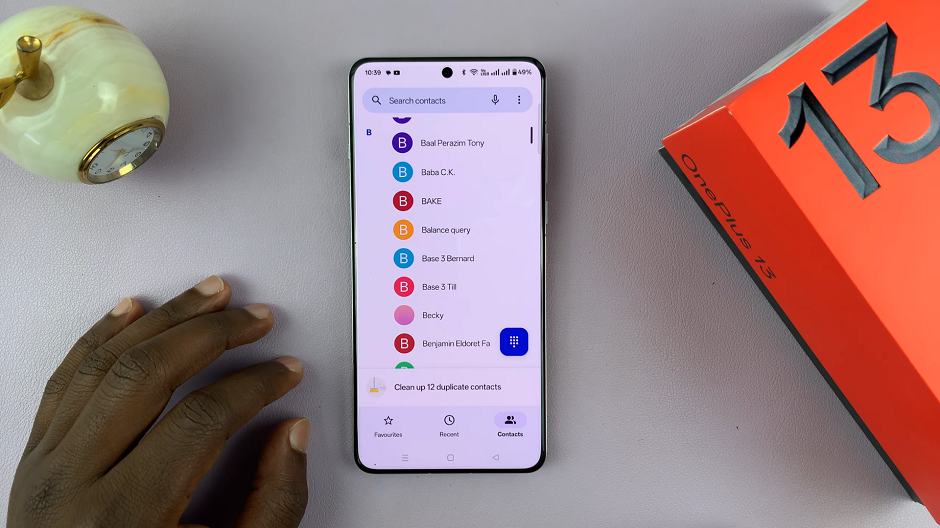
Under the Contact Settings category, tap on Set Calling SIM. Tap on the SIM Card you want to use as the default for that contact, then tap OK to save the change.
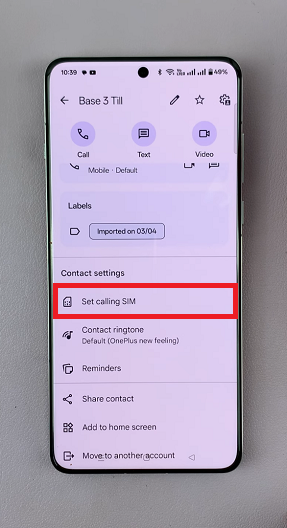
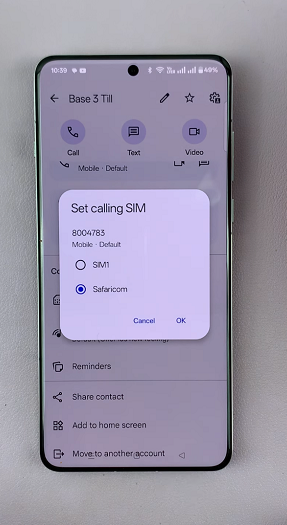
From now on, even with the default calling SIM Card set for all contacts, that particular contact will only be called by the SIM card you chose.
Switch SIMs During a Call
If you haven’t set a default or need to use a different SIM for a specific call, follow these steps. Open the Phone app and dial the number you want to call.
Press the call button. Before placing the call, a SIM selection option will come up on the screen. Tap on the desired SIM card to make the call.