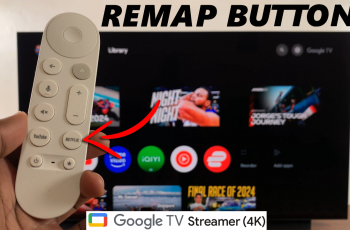Default apps are the apps that you prefer to use for certain functions, such as sending SMSs, calling, browsing and playing music, to name but a few. Whether you’re using a smartphone or a smartwatch, you can select the app you wish to use.
As we focus on smartwatches for this article, we’ll show you how to choose / change the default apps on your Samsung Galaxy Watch Ultra.
Set your favorite phone, messages, browser, digital assistant or home app as the default one to use for the most important functions to you.
Read: How To FIX Black and White Screen On Galaxy Watch Ultra
Choose (Change) Default Apps
Begin by swiping up from the bottom of your watch face of your Samsung Galaxy Watch Ultra. This action will open the App Drawer, displaying all the installed applications.
Scroll through the apps and find the Settings app. It is represented by two a gear (cog wheel) icon. In the Settings, scroll down to the Apps option.
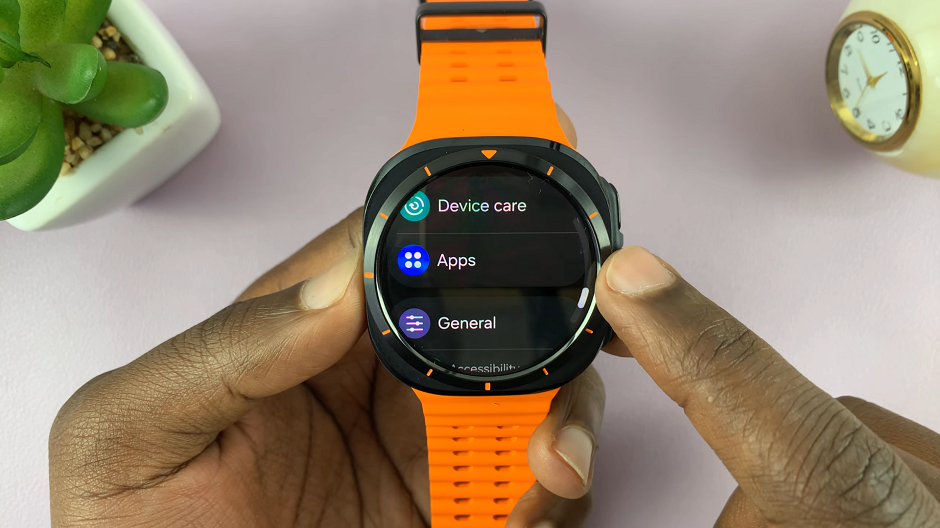
Under Apps, tap on Choose Default Apps. Here, you’ll see a list of functions and the default applications that have been set for them.
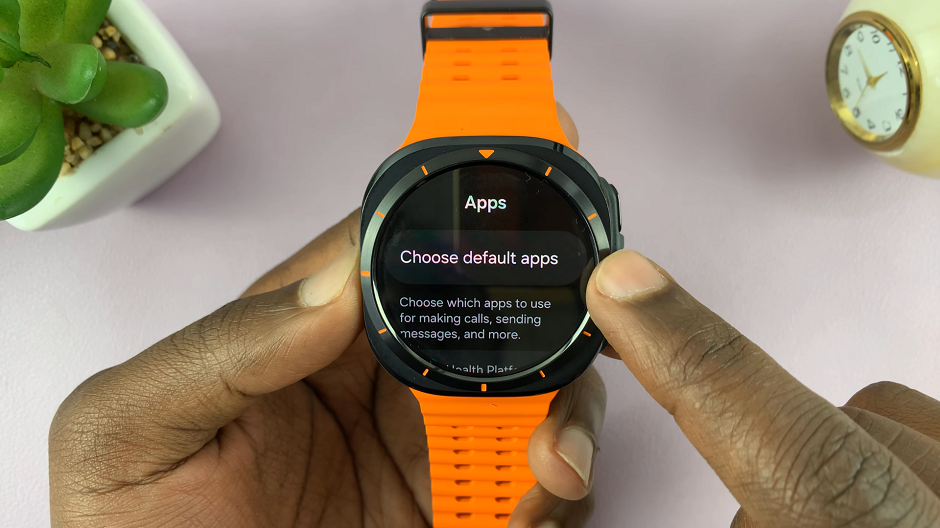
Scroll through this list until you find the app you want to change from being the default.
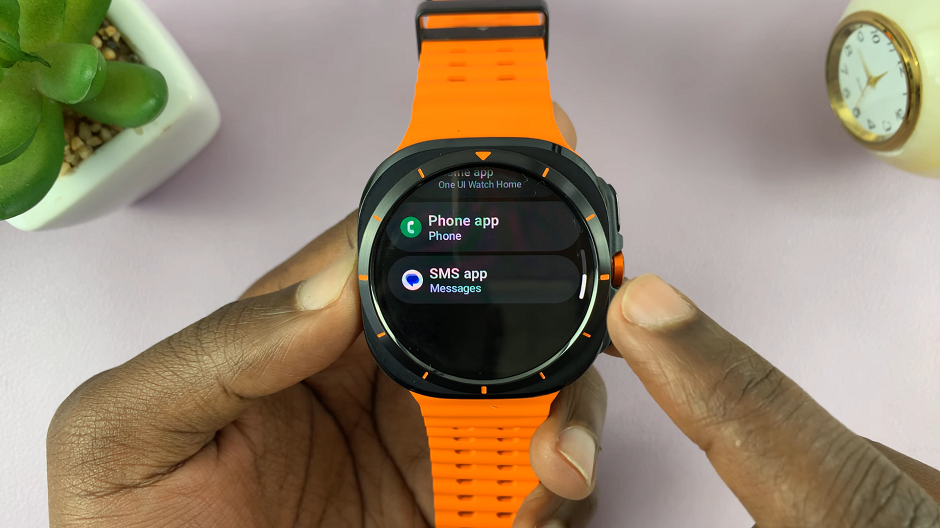
Once you’ve located the app, tap on it to open. Now, select the app you prefer instead, by tapping on it.
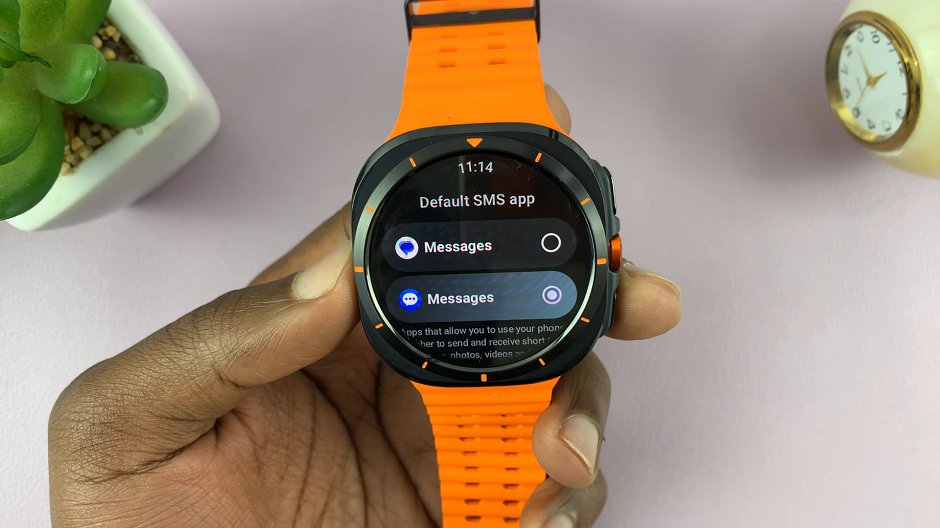
You will receive a screen prompt, notifying you that the app will not start until you unlock your device, if you have set a screen lock.
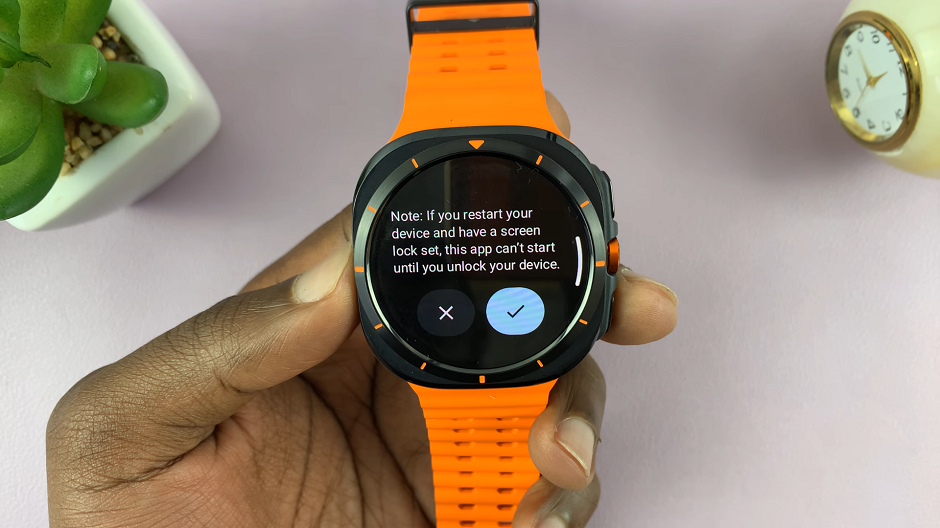
You can change the default app for any other app you feel you need to, and the changes should apply immediately.