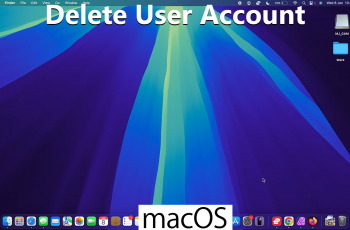Monitoring your storage capacity lets you see what’s using up space on your device, from apps to media files. This way, you can easily identify if you need to free up space or organize your files. Keeping track of your storage is crucial for maintaining the smooth operation of your Galaxy Z Fold 6 and ensuring you have enough space for new content.
Watch:How To Create a Secure Folder On Samsung Galaxy Z Fold 6
Check storage Capacity On Samsung Galaxy Z Fold 6
Start by Accessing the Settings App
First, swipe up from your home screen to open the app drawer. Then, locate and tap on the Settings app to proceed with checking your storage capacity.
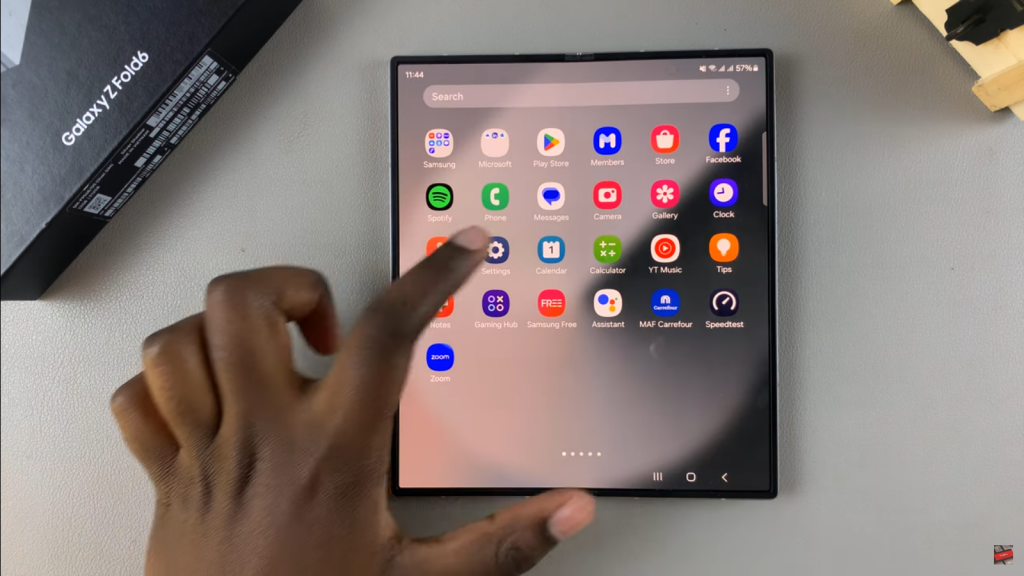
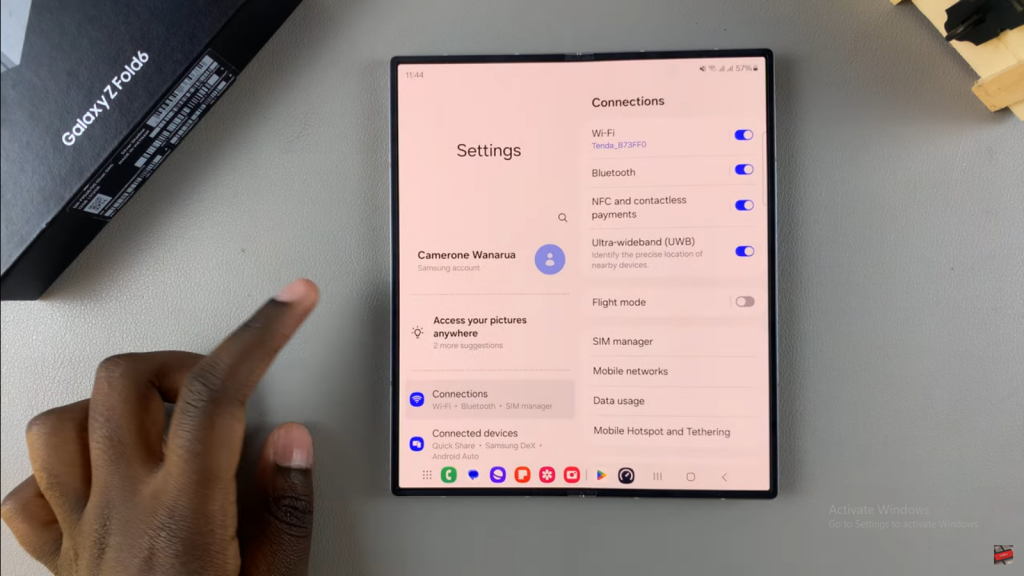
Navigate to Device Care
Next, in the Settings menu, scroll down and find the option labeled “Device care.” Select this option to access the storage management settings.
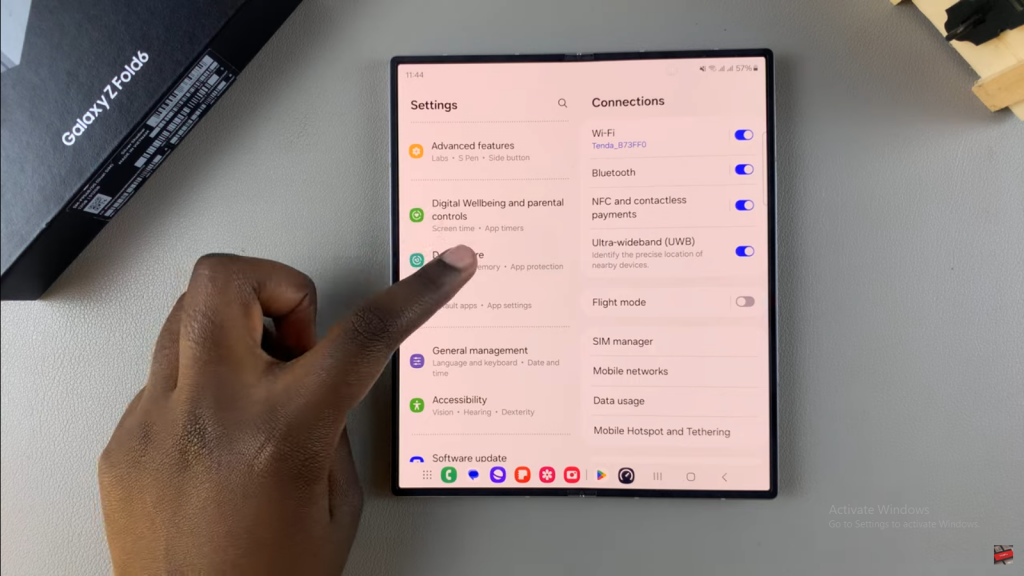
Open Storage Settings
After selecting Device care, tap on “Storage” to view your storage details. This action will bring you to a section where you can see both your used and available storage.
- View Your Storage Usage
Here, you will see a summary of your internal storage. For example, it may show that you have used 48.6 GB out of a total of 512 GB. This helps you understand how much space is currently occupied.
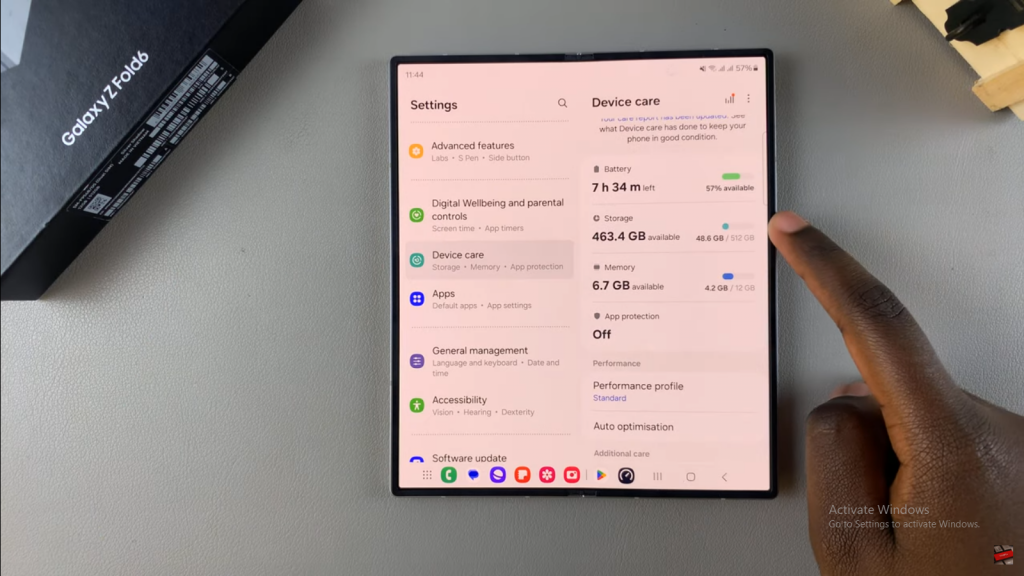
2. Check Detailed Storage Usage
To gain further insights, tap on “Show more.” This expands the view, allowing you to see a detailed breakdown of what is consuming your storage space.
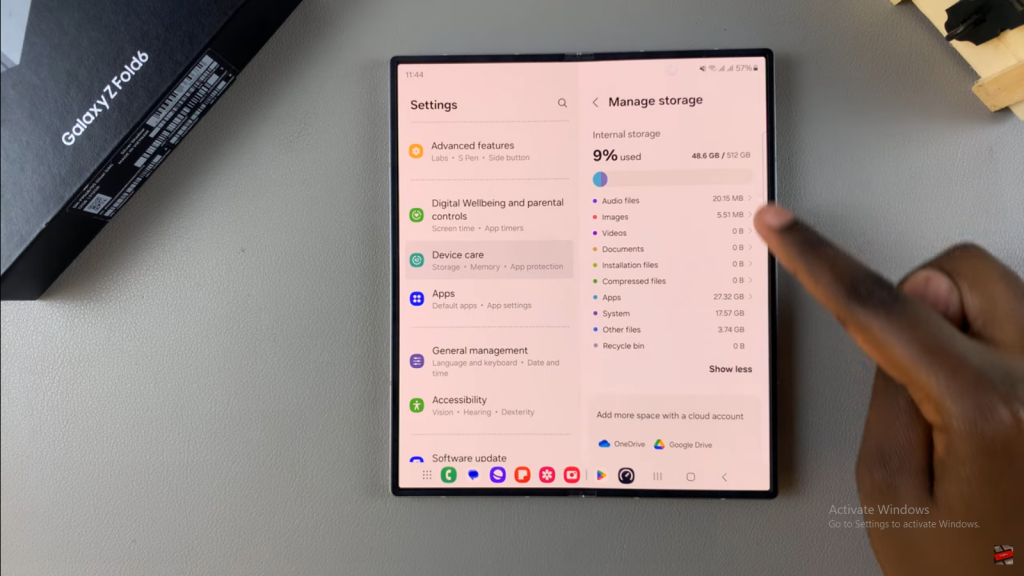
By following these steps, you can effectively monitor and manage your storage, ensuring that you have a clear understanding of your device’s capacity and usage.
Read:How To Create a Secure Folder On Samsung Galaxy Z Fold 6