The Logitech MX Master 3S is a high-performance wireless mouse known for its precision, comfort, and customizable features. To ensure that your device is functioning at its best, it’s important to keep its software up to date.
But how do you check which software version your mouse is running? In this article, we’ll guide you through the simple steps to check the software version of your MX Master 3S.
Checking the software version ensures that your mouse works well with the latest operating systems and software. Software updates often include important bug fixes and enhancements. You might get access to new features that improve your productivity and overall experience.
If you encounter issues with your mouse, knowing the software version can help determine whether it’s a software-related problem.
Watch: MX Master 3S Serial Number
Check Software Version Of MX Master 3S
First, launch the Logi Options+ software on your computer, and your mouse should appear on the dashboard. Once you have Logi Options+ running, select Your MX Master 3S by clicking on it in the software interface.
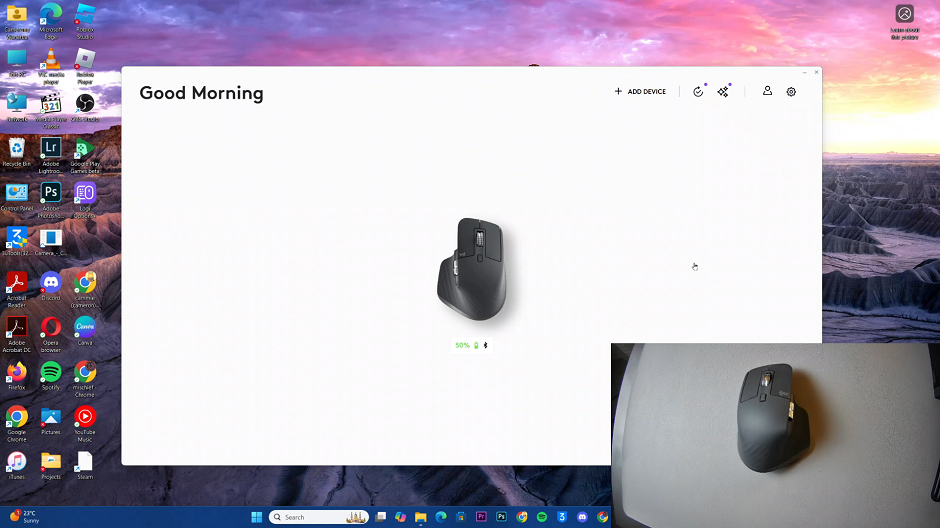
In the left-hand side panel, select the Settings option. Here, you should see the software version, labelled as Firmware Version, under the About section.
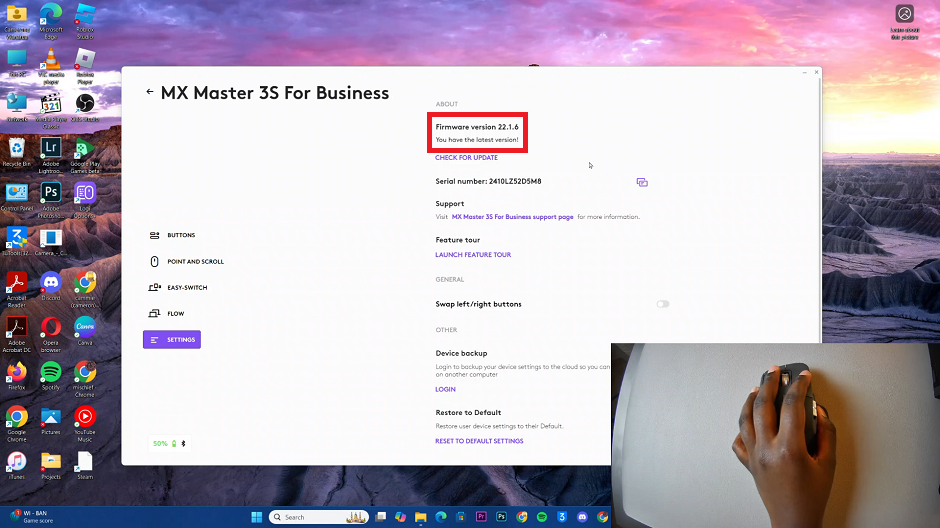
To update, select the Check For Update option. The software will scan for any available firmware updates for your mouse.
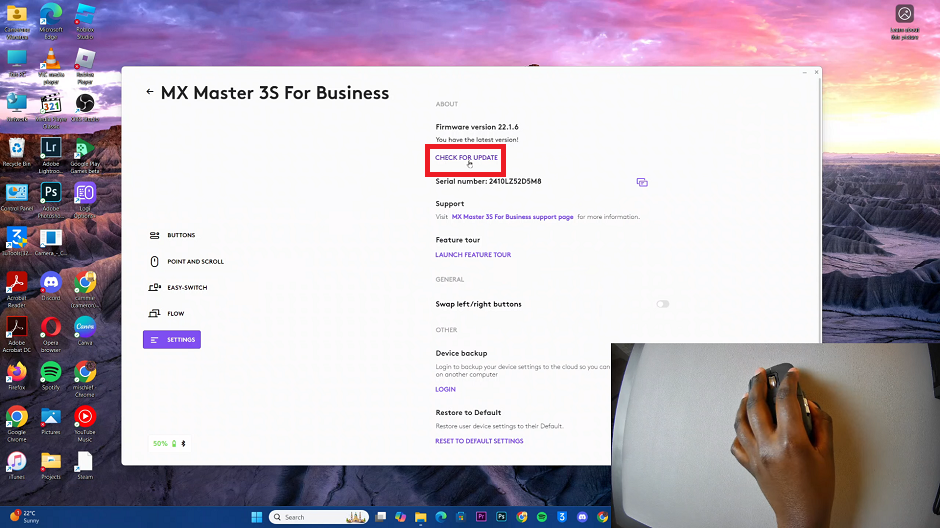
If an update is available, you will see a prompt to install it. You will see the prompt You have the latest version, if not.
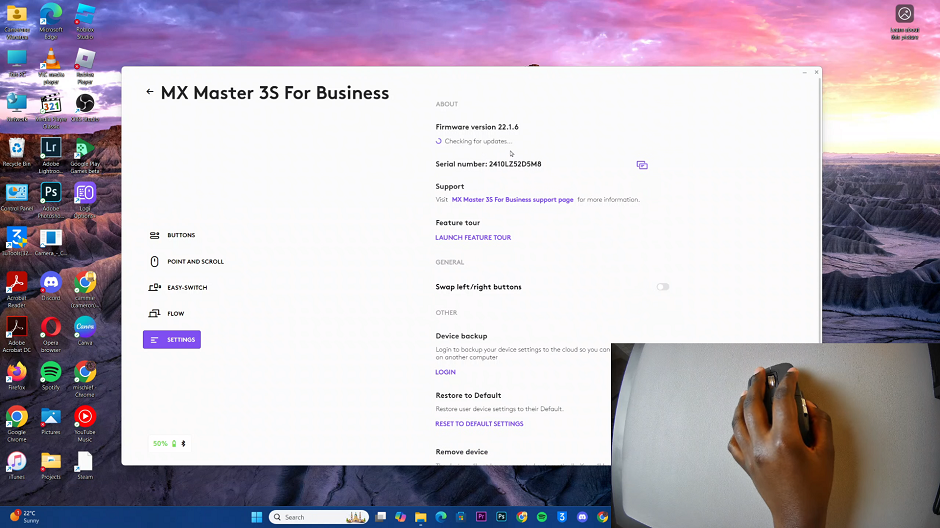
Follow the on-screen instructions to guide you through the update process. Ensure your mouse remains connected and powered on throughout the update.
Avoid disconnecting your computer from power during this process. Now, wait for the update to complete. The update process may take a few minutes. Once it’s done, you’ll receive a confirmation message.
If you’re facing any issues with your MX Master 3S, like unresponsiveness or connectivity problems, knowing the software version can help. With the version is outdated, updating the software can often resolve such problems. If the software is up-to-date and the issues persist, you may need to explore other troubleshooting options or contact Logitech support.

