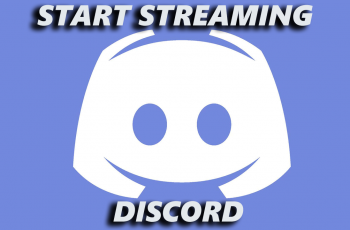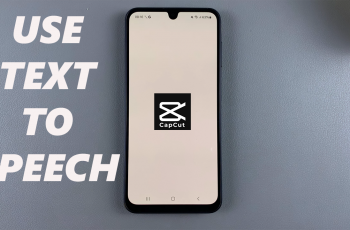The Logitech MX Master 3S is a powerful and versatile mouse designed for professionals and tech enthusiasts who demand precision, speed, and convenience. Long-lasting battery life is one of the major features of this device, but knowing how to check the battery percentage is important to keep your work or gaming session uninterrupted.
Here is a simple, step-by-step guide to check battery percentage of the Logitech MX Master 3S, whether it is on Windows, macOS, or multi-device setup. By the end of this tutorial, you’ll be perfectly aware of how to monitor your mouse’s battery percentage in order to always be prepared when you need it.
Gone are the days of instant power outages and disruption-no more interruptions, only fluid productivity and a great end-user experience. Let’s begin!
Watch: How To Enter Pairing Mode On Logitech MX Master 3S
Check Battery Percentage On Logitech MX Master 3S
Beforehand, you’ll need to install the ‘Logi Options+ App‘ on your PC. Head to the Logitech software download site and install the software. Once installed, launch the app and select your mouse on the home page.
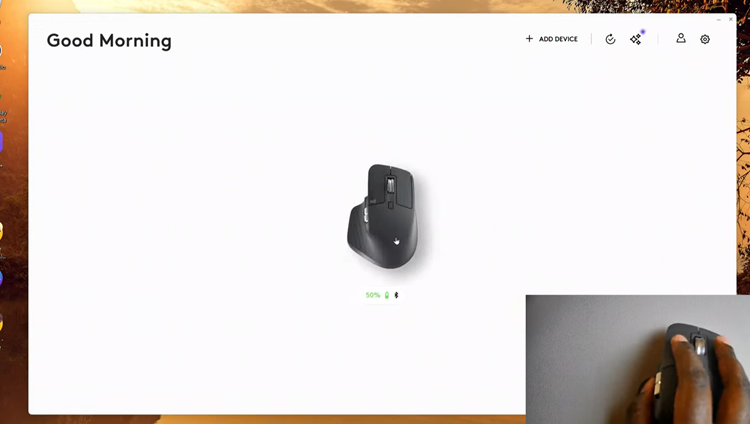
At this point, you’ll see the battery level indicator at the bottom left of the application. Here, you’ll see the battery level of your mouse and the connection method. Be it using bluetooth, wired connection or other connection.
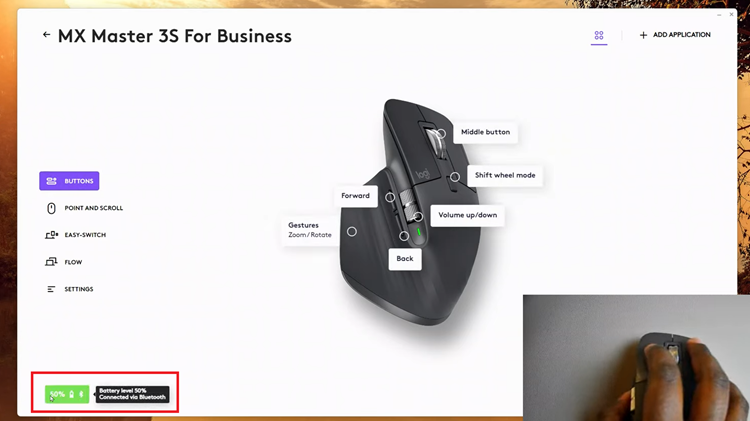
Keeping track of your Logitech MX Master 3S battery percentage is important for maintaining productivity and avoiding unexpected hold-ups. This simple step ensures your mouse is always charged and ready to perform when you need it most.
Read: How To Hide /Unhide Secure Folder On Samsung Galaxy A16