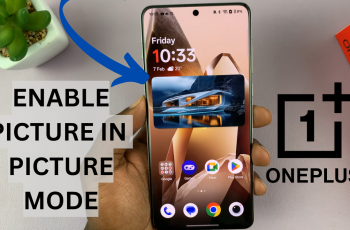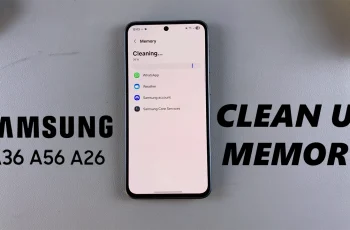In our present-day digital society, it has become more essential than ever to keep track of how much storage your device has. An amazing phone, the Samsung Galaxy Z Fold 6 is a blend of modern technology and a large foldable display, making it perfect for work and play. When you take great pictures or download new apps, you must not neglect free storage for better performance.
With time as you add more applications and media, you may find out that your Galaxy Z Fold 6 is running out of space. This can cause your system to run slower and to be less effective. However, fear not; this tutorial will teach you how to check the available storage space on your Galaxy Z Fold 6 easily.
So let us dive into today’s topic and learn today how can we check “how much gigabytes I have left?” so that our smartphone always works like clockwork.
Watch: How To Enable Dolby Atmos On Samsung Galaxy Z Fold 6
Check Available Storage Space On Samsung Galaxy Z Fold 6
Begin by unlocking your Samsung Z Fold 6 and accessing the home screen. From here, locate the “Settings” app denoted by a cogwheel icon. Tap on it to proceed. From here, scroll down and select the “Device Care” option. Here, you’ll see all the settings related to the wellness of your device. At this point, tap on “Storage.”
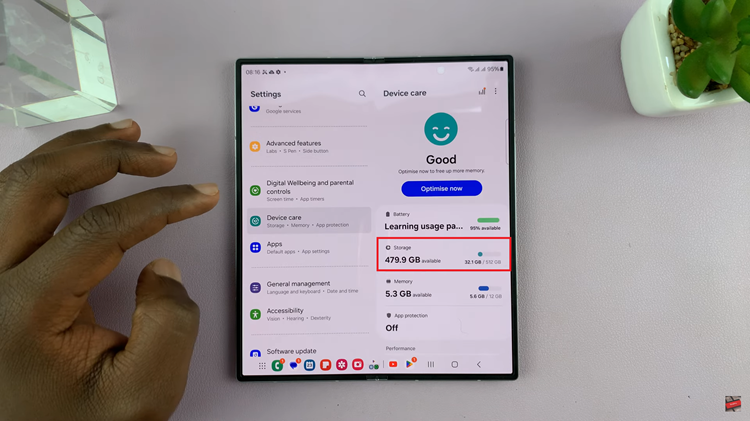
Here, you’ll see a breakdown of how your storage space has been used. Also, you’ll see the available space left on your device. The screen will display a color-coded chart representing different categories such as Apps, Images, Videos, and Documents. This allows you to see at a glance what types of data are consuming your storage space.
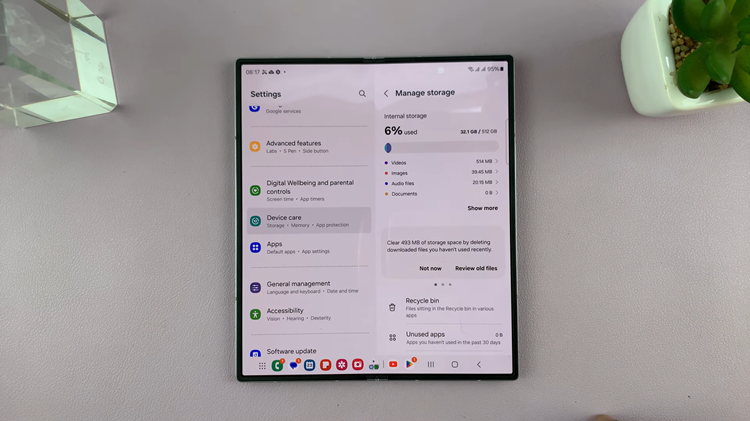
In conclusion, keeping an eye on your storage space on the Samsung Galaxy Z Fold 6 is super important to keep your device running smoothly. Don’t worry though, it’s easy to manage your storage with just a few simple steps. By following these steps, you’ll always have enough room for whatever you need.