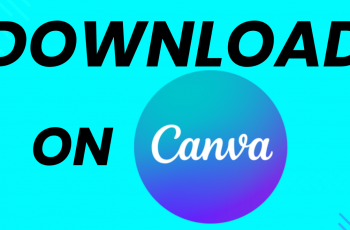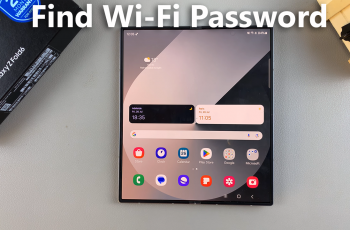The AirPods Max is Apple’s premium over-ear headphones, offering outstanding sound quality and advanced features. But to enjoy them to the fullest, you need to ensure they’re always charged.
In this guide, we’ll walk you through how to charge your AirPods Max. This is everything you need to know about charging your AirPods Max, whether they’re USB-C or lightning. To charge your AirPods Max, you’ll need either the USB-C to USB-C cable (included in the box) or the Lightning to USB-C cable.
Also, you’ll need a USB-C power adapter or a USB port on a computer. While you can use any lightning cable, using an Apple-certified accessory is recommended to ensure optimal charging performance. Any USB-C cable is fine, because they’re universal.
Watch: Unboxing The NEW AirPods Max
Charge Your AirPods Max
To start, locate the USB-C charging port, which is on the right earcup, at the bottom. If you have the older AirPods Max, it should be a lightning port.

Plug one USB-C end of the cable into the USB-C port on the AirPods Max. For the older AirPods Max plug the lighting end of the cable into the lightning port.
If you have the new AirPods Max, connect the other USB-C end of the cable to a power adapter, charging brick or a computer USB-C port. Do the same for the other end of the cable for the older AirPods Max.
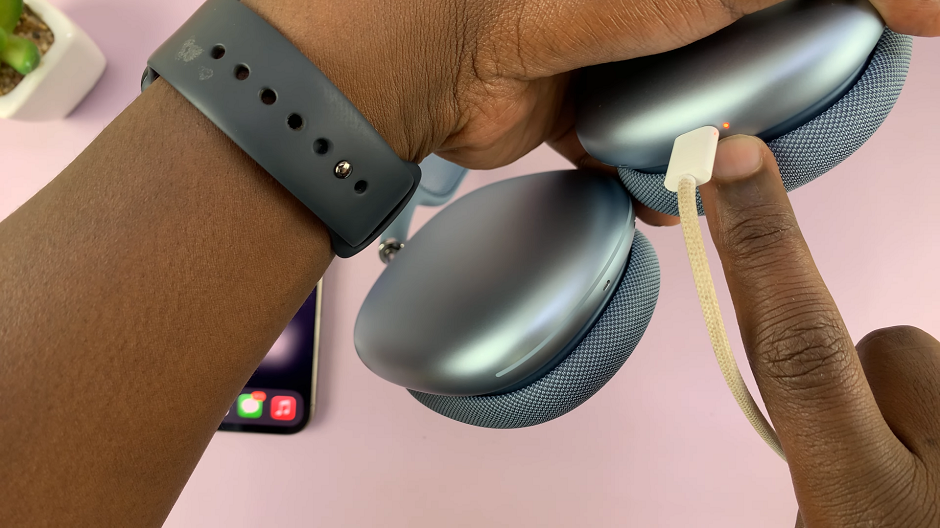
You can also use your iPhone or an Android phone to charge the AirPods Max. Simply use the USB-C to USB-C cable to connect the two devices.
The AirPods Max will begin charging immediately. A full charge typically takes around two hours for up to 20 hours of playback.

How To Check the Battery Status
You can check your AirPods Max battery level in several ways:
On Your iPhone/iPad: Bring the headphones close to your device and tap the battery widget to view the charge percentage. If you’re charging the AirPods Max with your Apple device, you should automatically see the indicator on the battery widget.
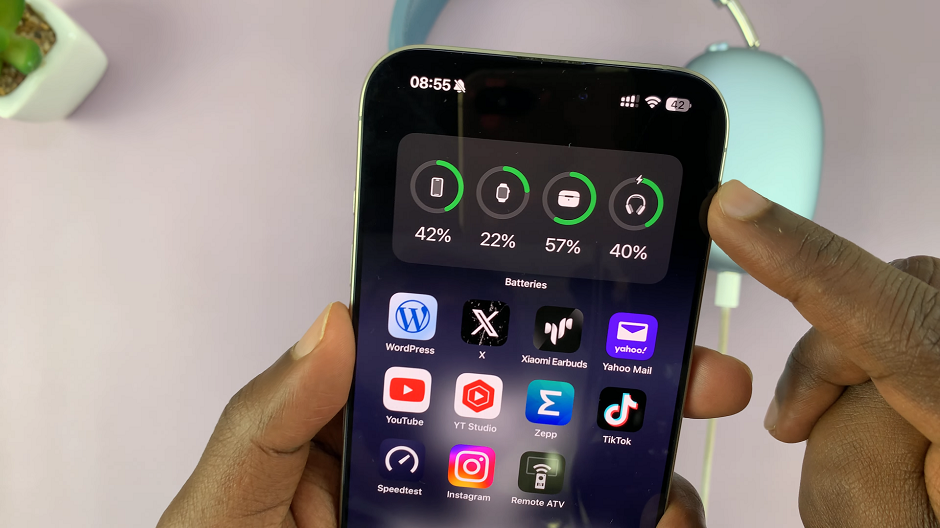
Using Siri: Simply say, Hey Siri, how much battery do my AirPods Max have?
LED Indicator: When charging, the LED light near the port glows amber if the charge is low and green when it’s full.
Charging Tips and Best Practices
Use Low Power Mode: The AirPods Max automatically enters low power mode when placed in the Smart Case, preserving battery life when not in use.
Avoid Overheating: Charge your headphones in a cool, ventilated area to prevent overheating.
Regular Maintenance: Clean the Lightning port gently with a dry cotton swab to remove dust or debris.
The AirPods Max does not support wireless charging. You’ll need to use the Lightning or a USB-C cable. A 5-minute quick charge provides around 1.5 hours of playback.
If your AirPods Max aren’t charging, ensure the cable and adapter are working properly.
- Check the Lightning port for dust or damage.
- If the issue persists, contact Apple Support.