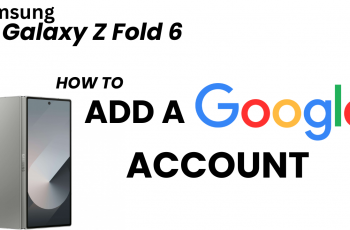The OnePlus Watch 2 is a versatile and feature-packed smartwatch designed to help you track your fitness goals efficiently.
Customizing the workout data display is a crucial feature that allows you to focus on the metrics that matter most to you during your workouts.
In this guide, we’ll walk you through the steps to change the workout data display on your OnePlus Watch 2.
Watch: How To Manually Update Games On Nintendo Switch
Change Workout Data Display On OnePlus Watch 2
To begin, open the OHealth app on the device connected to your OnePlus Watch 2. Here, make you select the Devices tab, and that your OnePlus Watch 2 is selected.
Under Devices, select the Workout & Health option. Tap on it.
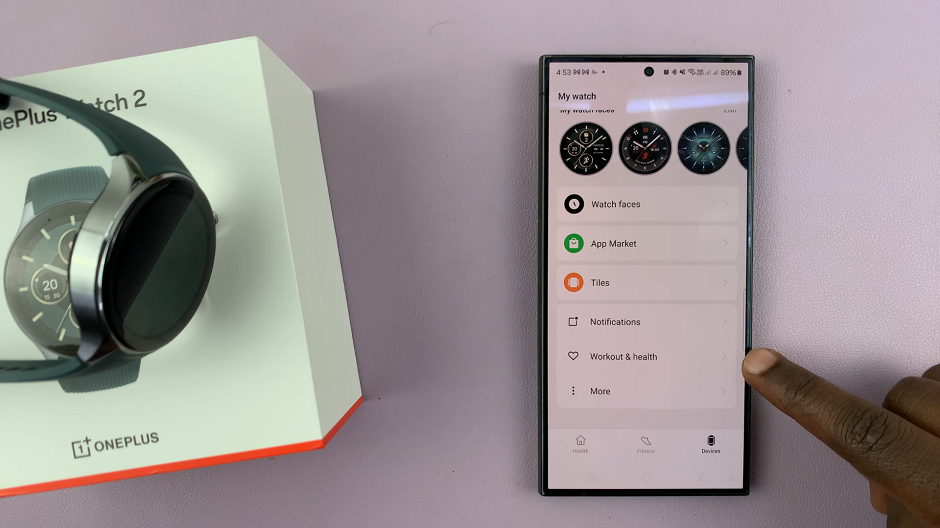
In the Workout & Health Settings, scroll down to the very bottom and select the Data Display option. Tap on this option to enter the customization menu.
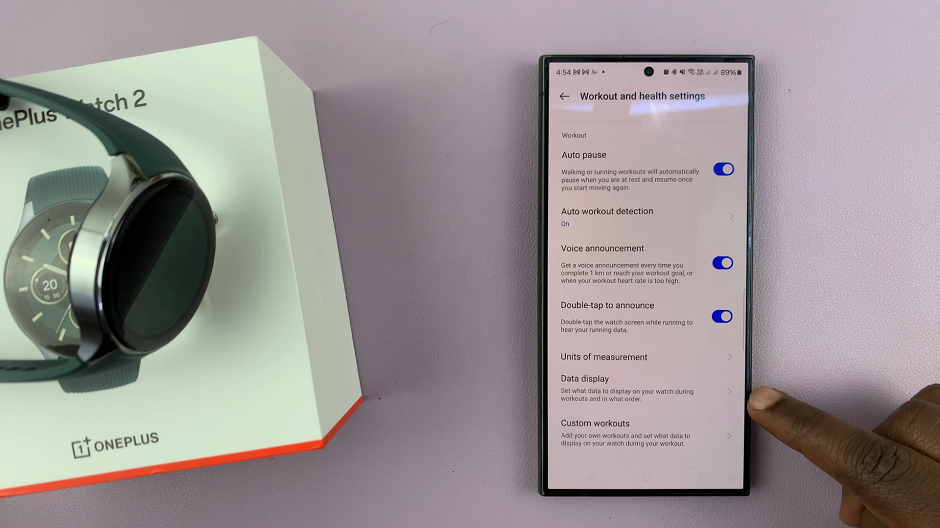
You should see the list of workouts available to you. Tap on the workout you want to change the workout display data for. You will see a list of available data fields that you can display during your workouts. Common options include, Heart Rate, Distance, Pace, Calories Burned, Duration, Steps and Elevation.
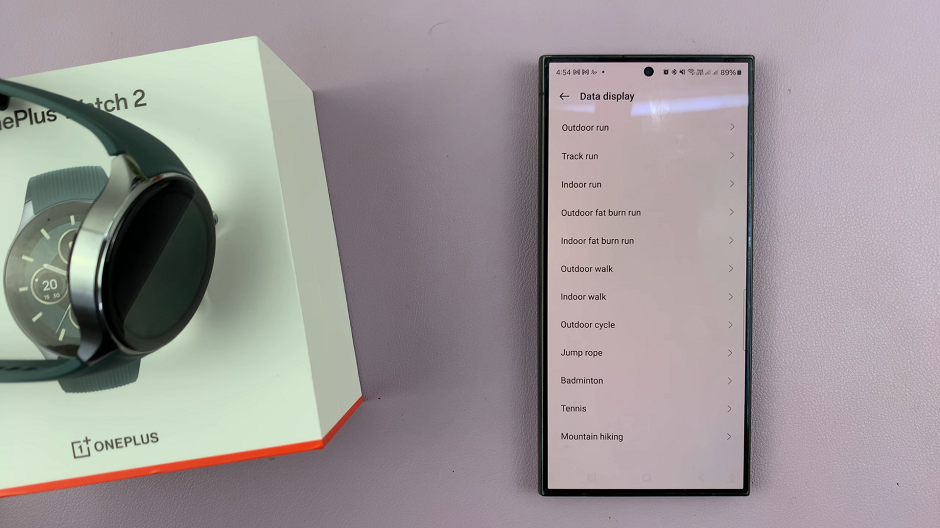
Under the workout menu, there are a variety of options in the Added section, tap on the minus (-) icon to remove any metric you don’t want. You can also drag the option you don’t want to the Not Added section. There can only be a maximum of 5 items in the Added section.
In the Not Added section, tap on the plus (+) icon to add a metric to the Added section. You can also drag it there.
Tap on Save once you complete adding your items. On your watch, press the bottom side button to bring up the Workouts menu.
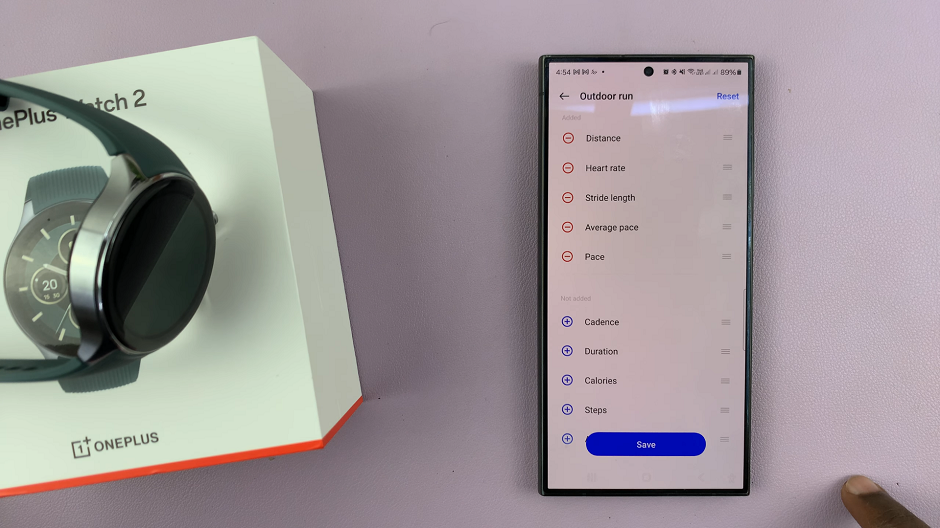
To see your new workout data display in action, start a workout by selecting an exercise mode (e.g., running, cycling, or walking) from the workout menu. As you exercise, your customized data fields will be shown on the screen.
Tips for Optimizing Your Workout Data Display
Prioritize Key Metrics: Choose the data fields that are most relevant to your fitness goals. For example, if you’re training for a marathon, prioritize distance and pace.
Keep It Simple: Avoid cluttering the display with too many data fields. Stick to the essentials to ensure you can quickly glance at the information you need.
Experiment and Adjust: Try different configurations to see what works best for you. Don’t be afraid to make changes based on your evolving fitness needs.
Regularly Update: As you progress in your fitness journey, periodically review and update your workout data display to match your current goals and preferences.
Customizing the workout data display on your OnePlus Watch 2 allows you to focus on the metrics that matter most during your workouts. By following these simple steps, you can tailor your watch to provide the information you need to stay motivated and achieve your fitness goals.