Watch faces can greatly influence the look of your smartwatch. Gone are the days when we used to have more than one watch for different outfits or occasions.
These days, you can simply use different watch faces to suit you at the current time, for various states, occasions or outfits. The designs are many and feature both digital and analog clocks that can be tailored to you.
Today, we’ll focus on the latest smart watch as at the time of writing. This is how to change the watch face on your Samsung Galaxy Watch Ultra.
Read: How To Turn OFF (Switch OFF) Samsung Galaxy Watch Ultra
Change Watch Face On Samsung Galaxy Watch Ultra
Change Watch Face From the Watch
First, make sure your Samsung Galaxy Watch Ultra is turned on and the screen is awake. You can wake up the screen by pressing the side button or by tapping the screen if it is in sleep mode.
On the main screen, touch and hold the current watch face. This will bring up the watch face selection menu.
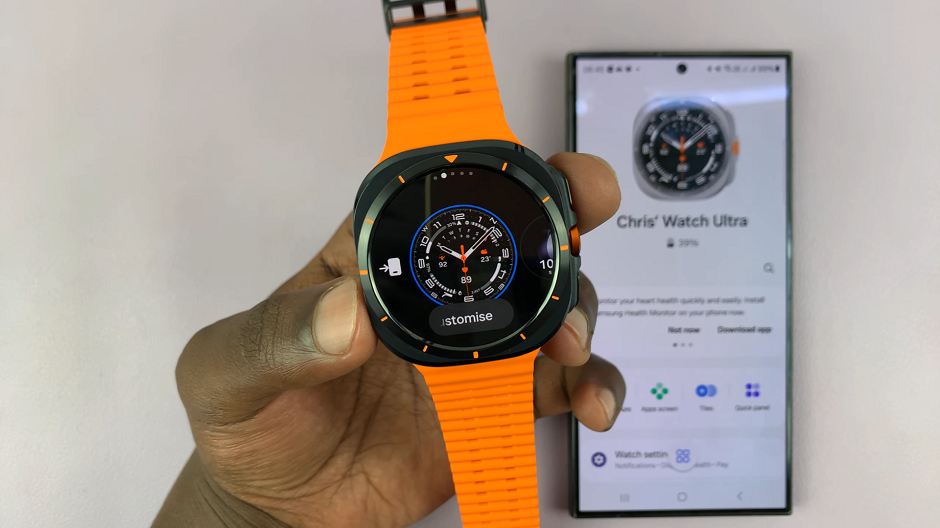
Swipe left or right to browse through the available watch faces. There are a variety of pre-installed watch faces that you can choose from. Each swipe will show you a different design, allowing you to see which one you like best.
When you find a watch face you like, simply tap on it to select it. The watch face will be applied immediately, and you’ll be taken back to the main screen with your new watch face displayed.
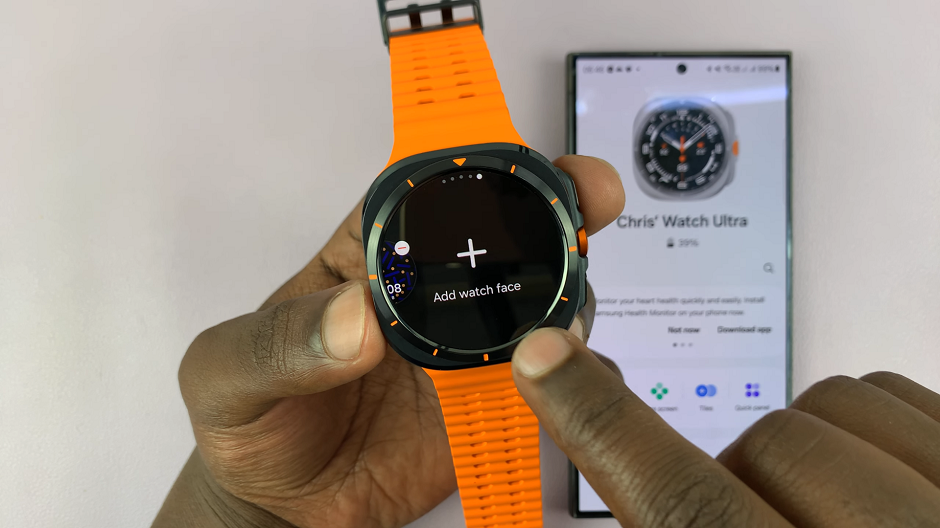
If you don’t find one from the available ones, simply go the very end and tap on Add Watch Face. Then, scroll through the gallery to find one you prefer.
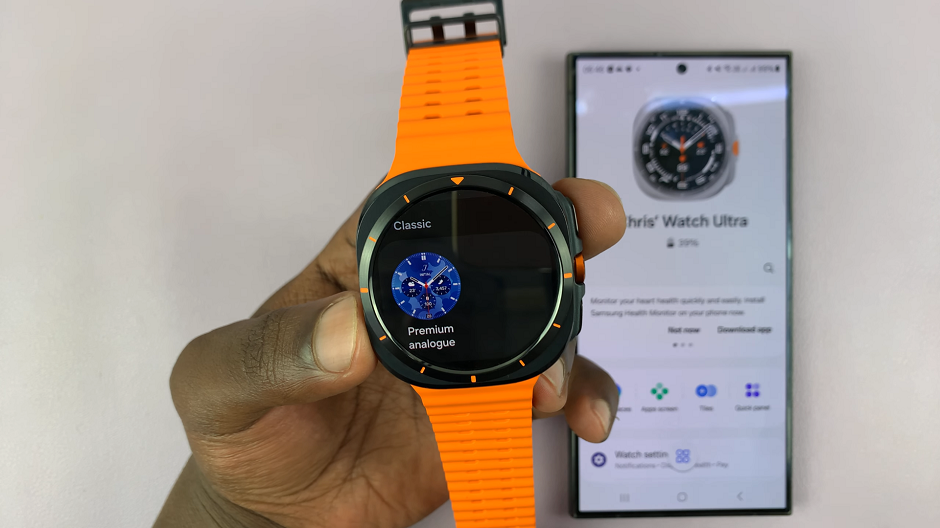
Customize Watch Faces
Some watch faces offer customization options, such as changing the color or complications (display information like the calories, exercises, or battery).
To customize a watch face, touch and hold the watch face again, then tap on the Customise option. Then, make your desired changes. You will be able to change the Dial, Hands and Complications.
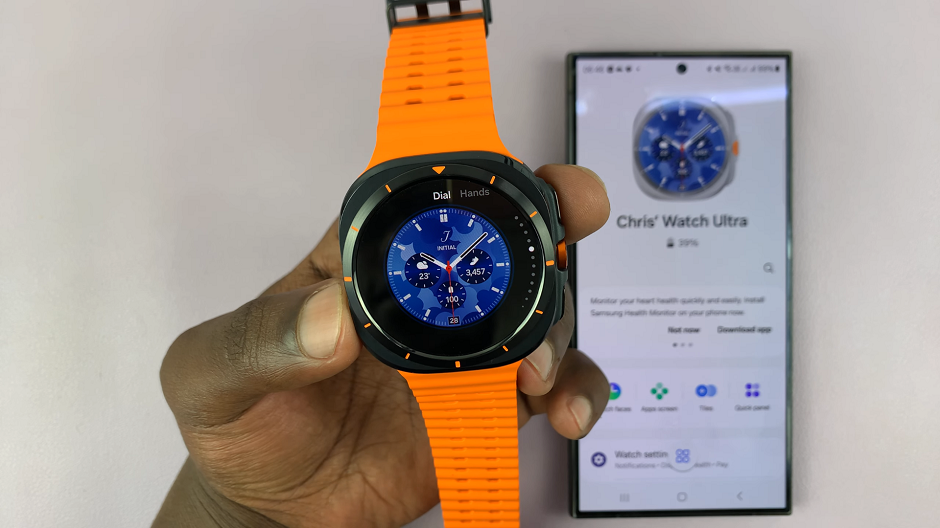
Dial: Change the color and style of the watch dial or frame.
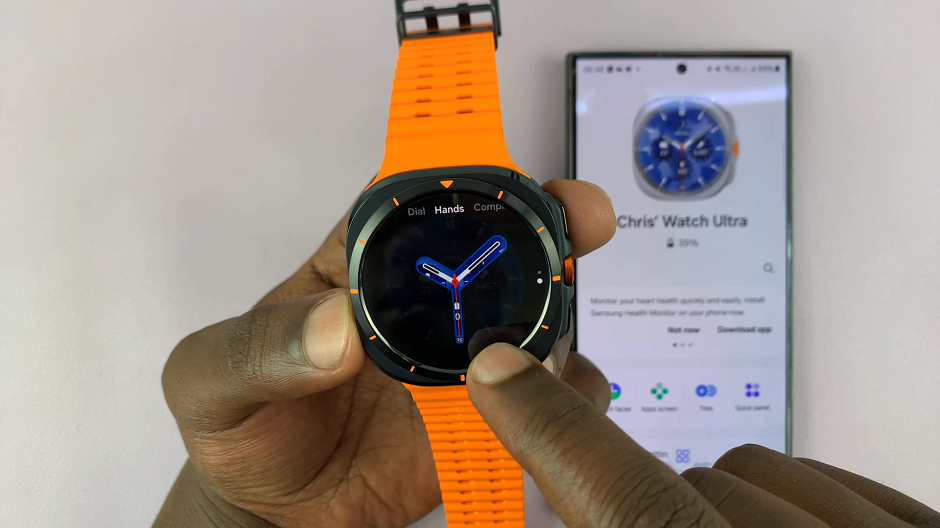
Hands: This option allows you to change the style and design of the watch hands.
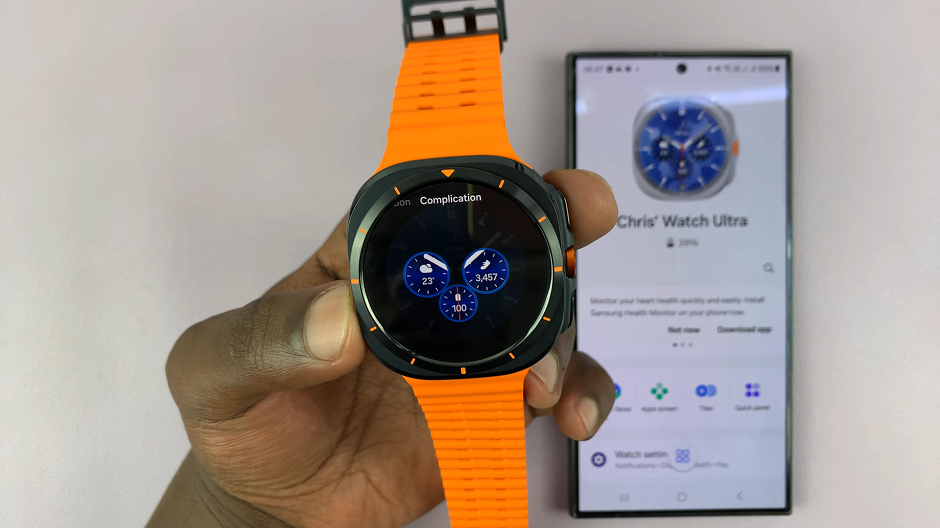
Complications: Customize the complications displayed on your watch face to provide at-a-glance access to relevant information such as weather updates, fitness stats, or upcoming calendar events. Prioritize the data that you value most.
Simply tap on the complication you want to change, and select the one you want to display instead, from the list.
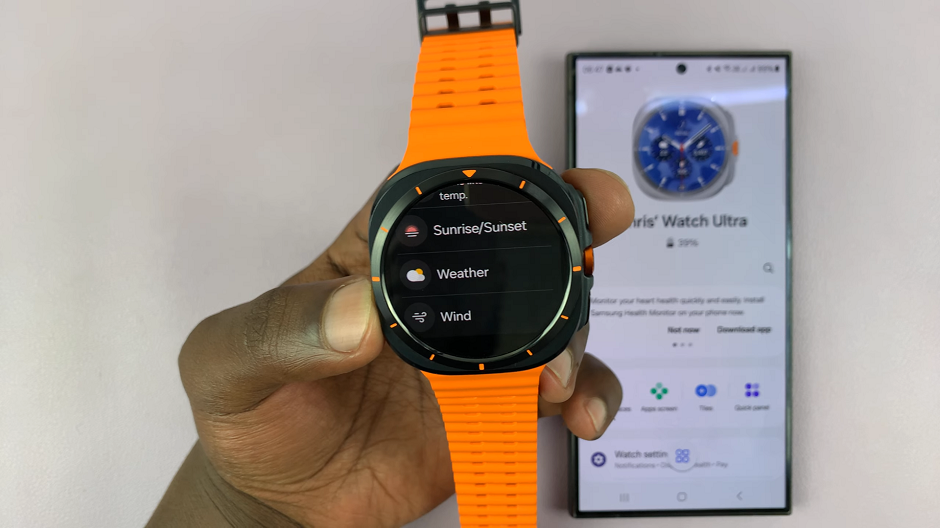
Use the Galaxy Wearable App
To begin, ensure you have the Galaxy Wearable app installed on your smartphone. This app is essential for managing your Samsung Galaxy Watch Ultra. You can find the app on the Google Play Store.
Once the Galaxy Wearable app is installed, open it and pair your Galaxy Watch Ultra with your smartphone. Ensure that Bluetooth is enabled on your phone, and follow the on-screen instructions to complete the pairing process.
After pairing your watch, open the Galaxy Wearable app, where you will see your connected Samsung Galaxy Watch Ultra. Here, you will find the Watch Faces option. Tap on it to enter the watch face gallery.
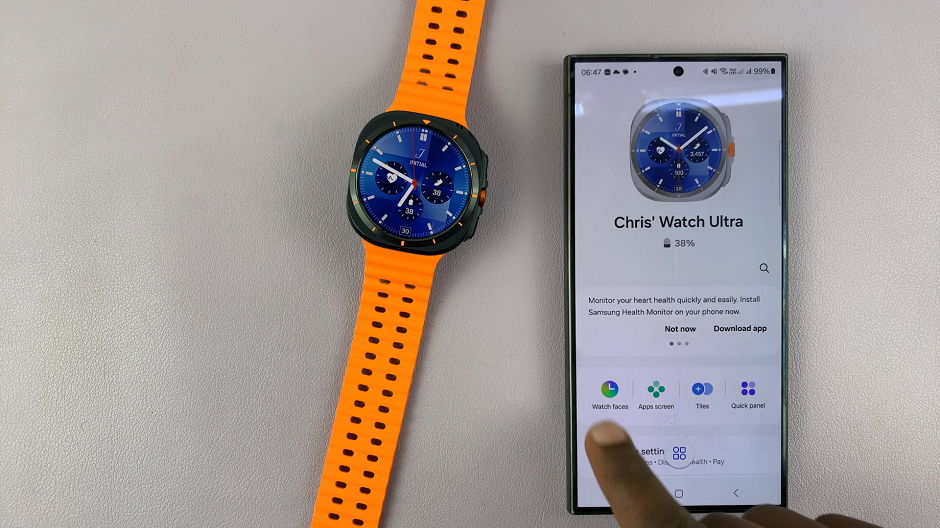
In the watch face gallery, you’ll see the section at the top, with the watch faces you have already added to your watch. Here, you can choose the one to switch to.
You can also browse a variety of available watch faces. The gallery is organized into different categories, making it easier to find a watch face that suits your style. Scroll through the options and tap on any watch face to view more details and preview it on your watch.
To apply the watch face you like, tap on the button to apply. The watch face will be downloaded and automatically applied to your Samsung Galaxy Watch Ultra. The progress will be visible on both your phone and on the watch.
Additional Tips
For even more watch faces to use, scroll all the way down in the gallery, until you see the More Watch Faces On Google Play option. Tap on it to see a variety of free and paid watch faces you can add to your collection.
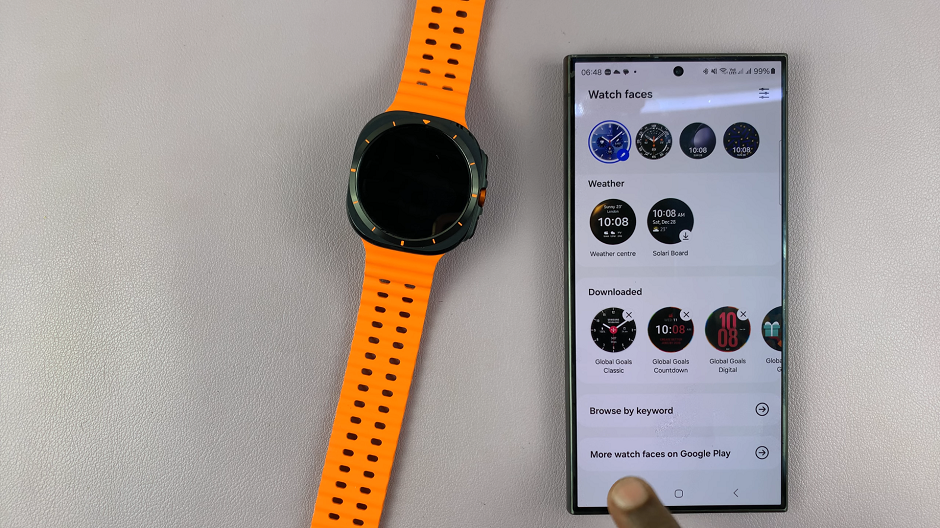
You can switch back to previous watch faces anytime by returning to the gallery and selecting a different one. Different watch faces will offer different customizable options. Some will offer more and others less. Make changes to what you prefer to tailor your watch face to you.

