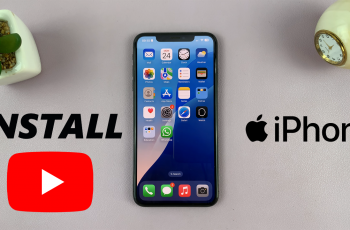Changing the wallpaper on your OnePlus 13 is a simple way to personalize your device and give it a fresh look. Whether you prefer a scenic background, a favorite photo, or a minimalist design, customizing your home and lock screens can make your phone feel more unique.
With various options available, you can switch wallpapers whenever you want, keeping your device’s appearance in line with your mood or style.If you want to update your screen’s look, knowing how to change wallpaper on OnePlus 13 ensures a smooth experience.
You can select from built-in wallpapers, download high-quality images, or even use live wallpapers for a dynamic effect. With just a few steps, you can refresh your display and enjoy a new visual experience every time you unlock your phone.
Watch:How To Install APK Files On OnePlus 13
Change Wallpaper On OnePlus 13
Method 1: Changing Wallpaper via Settings
The easiest way to change your wallpaper is through the settings menu. This method allows you to access a variety of pre-installed wallpapers and apply them directly.
Open Settings and Scroll down and tap Wallpaper & Style.
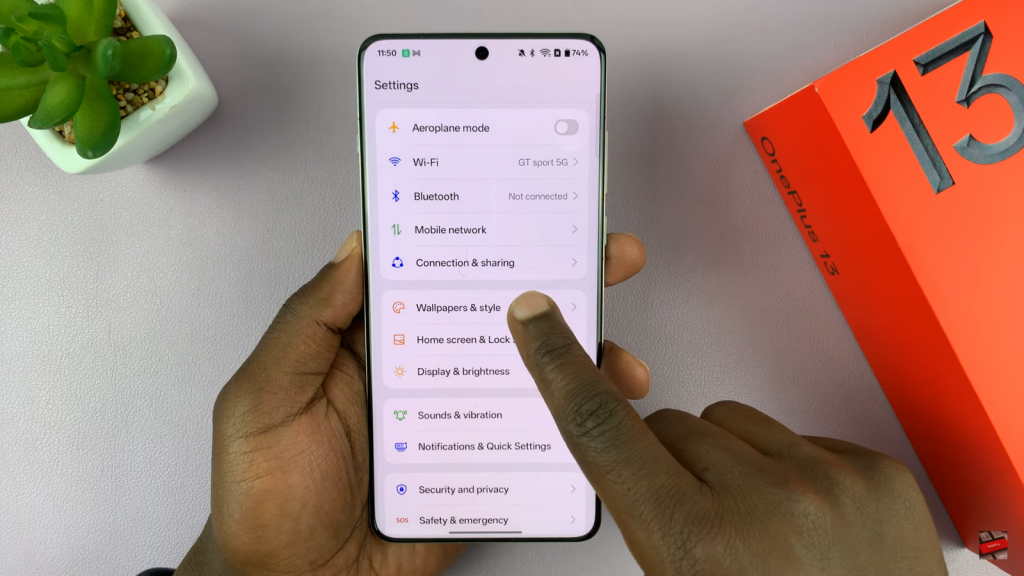
Tap Wallpaper to access the available options.
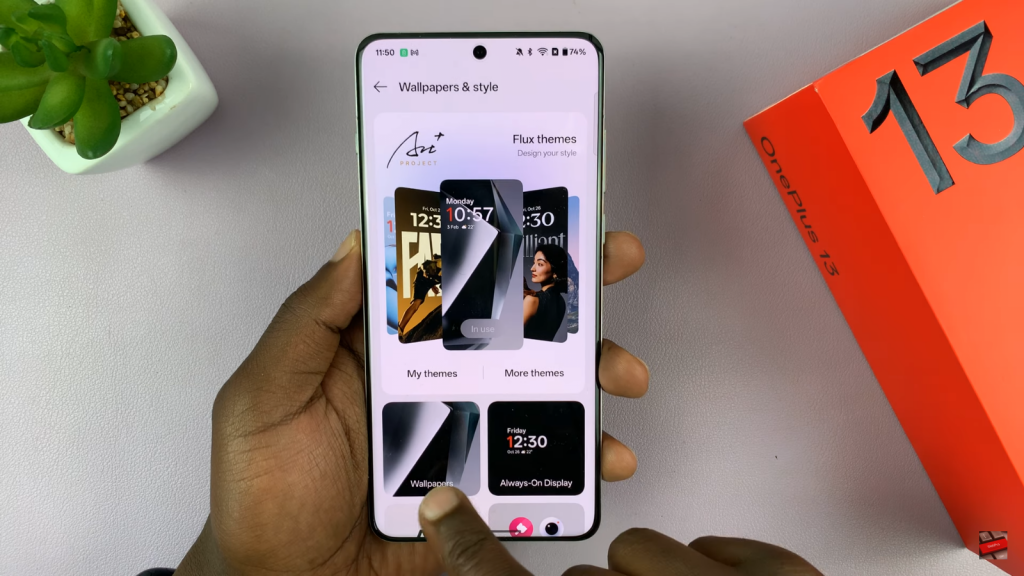
Browse through the pre-installed wallpapers.
Select a wallpaper and choose from the available styles.
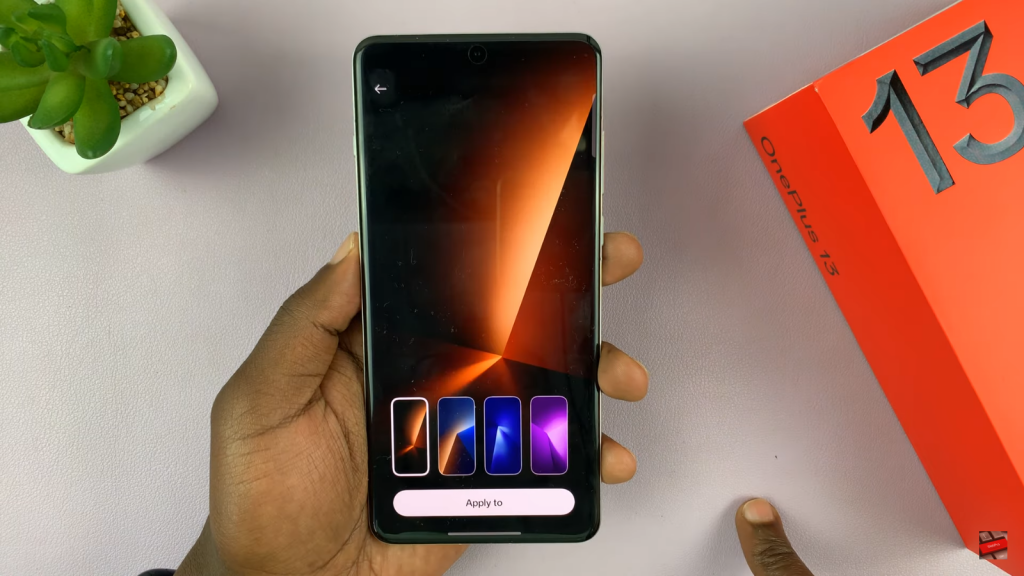

Tap Apply, then select where to set it:
- Home Screen Only
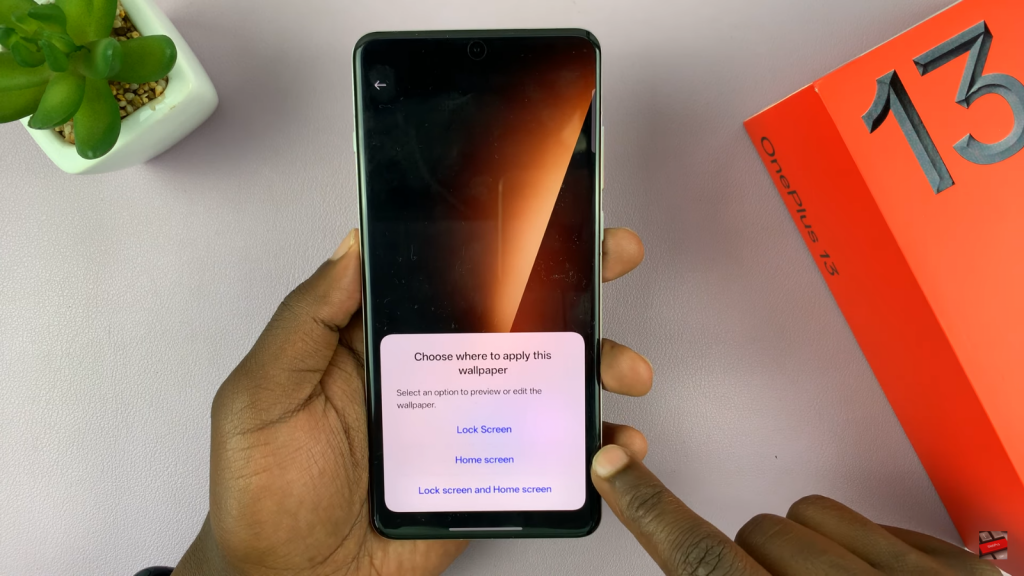
- Lock Screen Only
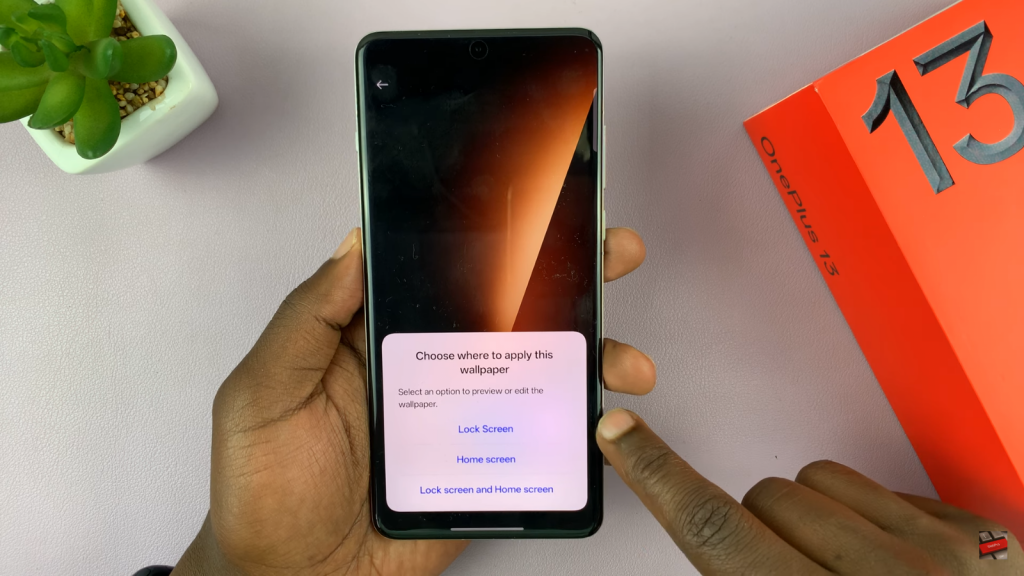
- Both Home & Lock Screen
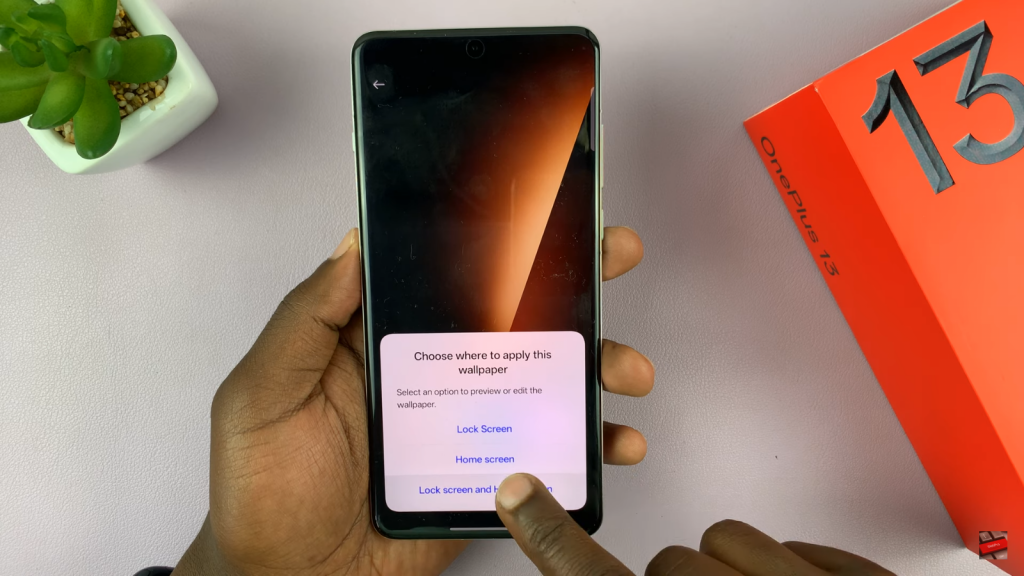
Optional) Customize the lock screen editor:
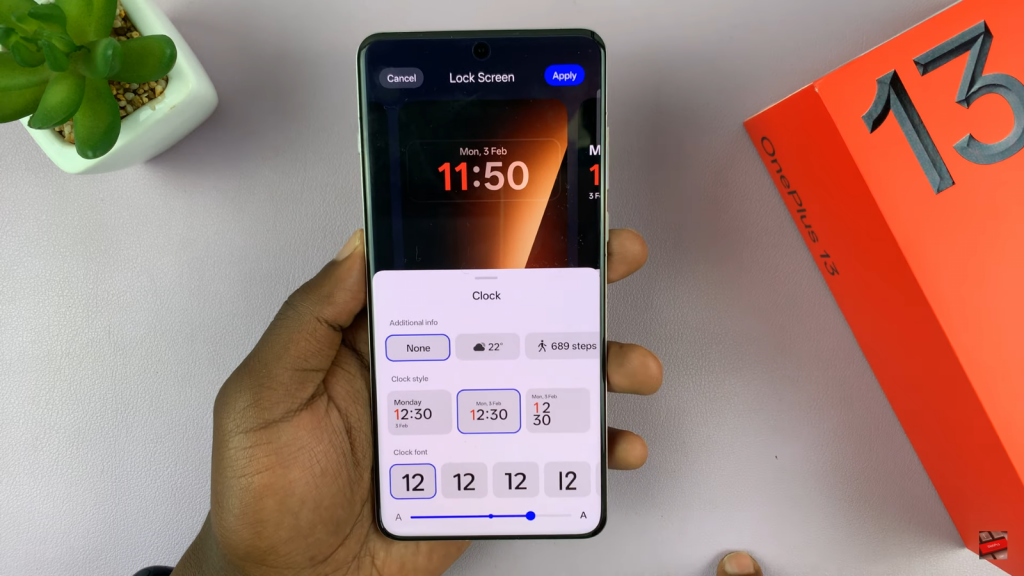
- Change the clock font & style.
- Adjust additional info like steps taken or remove extra details.
Tap Apply to save changes.
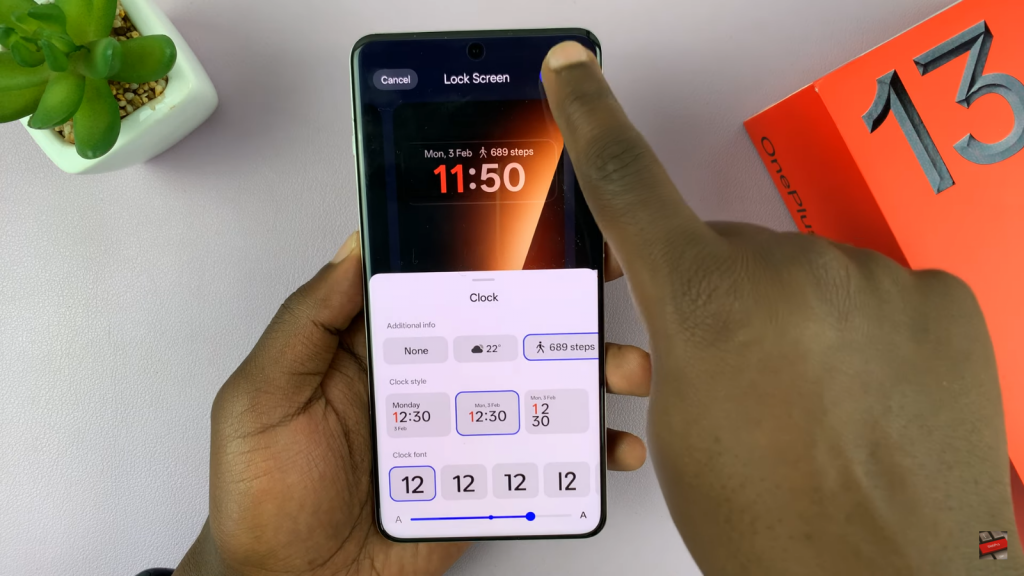
This method is perfect if you want a quick and straightforward way to change your wallpaper without using external images.
Method 2: Using a Gallery Image as Wallpaper
If you prefer a more personal touch, you can set a photo from your gallery as your wallpaper. This method allows you to use any image you like, whether it’s a personal photo or a downloaded wallpaper.
Open the Gallery app and select an image.
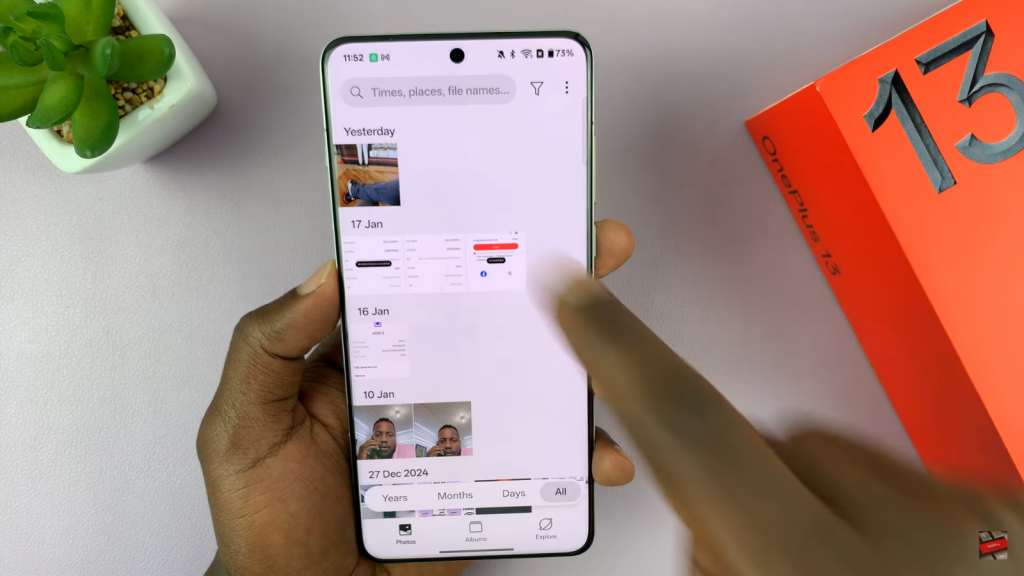
Tap the More button in the bottom right corner.
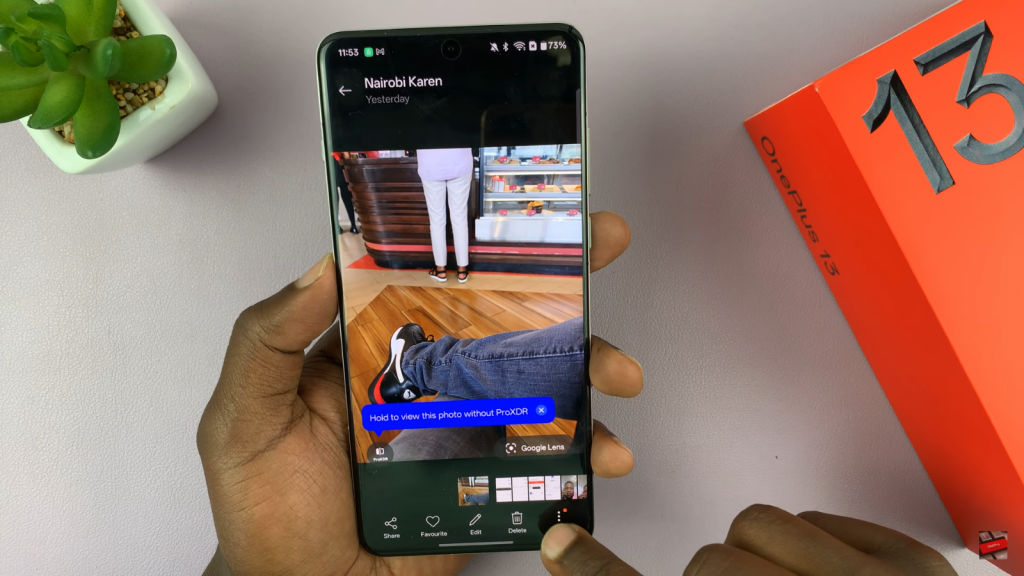
Choose Set as Wallpaper.
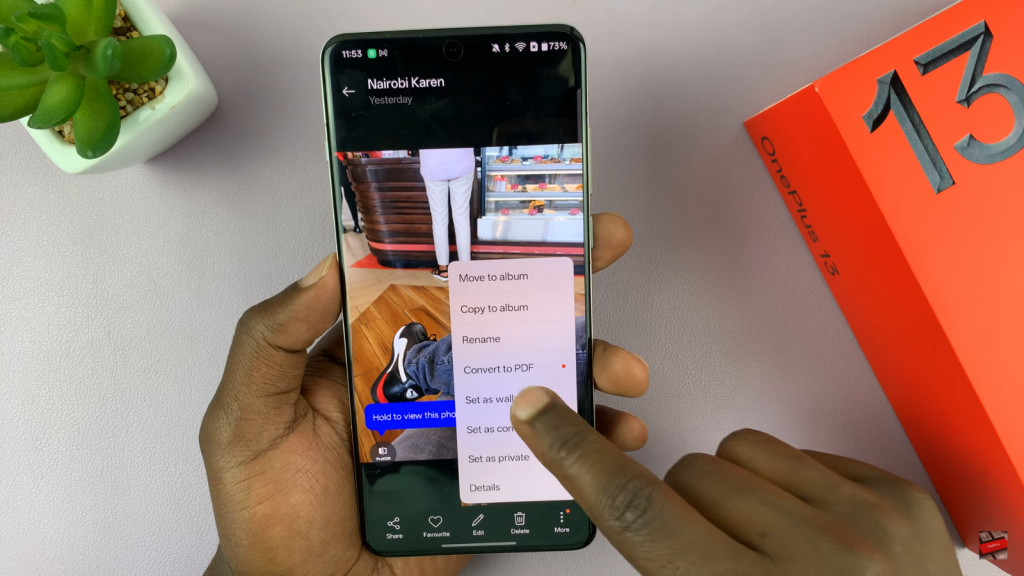
Select one of the options:

- Home Screen
- Lock Screen
- Both Home & Lock Screen
(Optional) Customize the lock screen editor if needed.
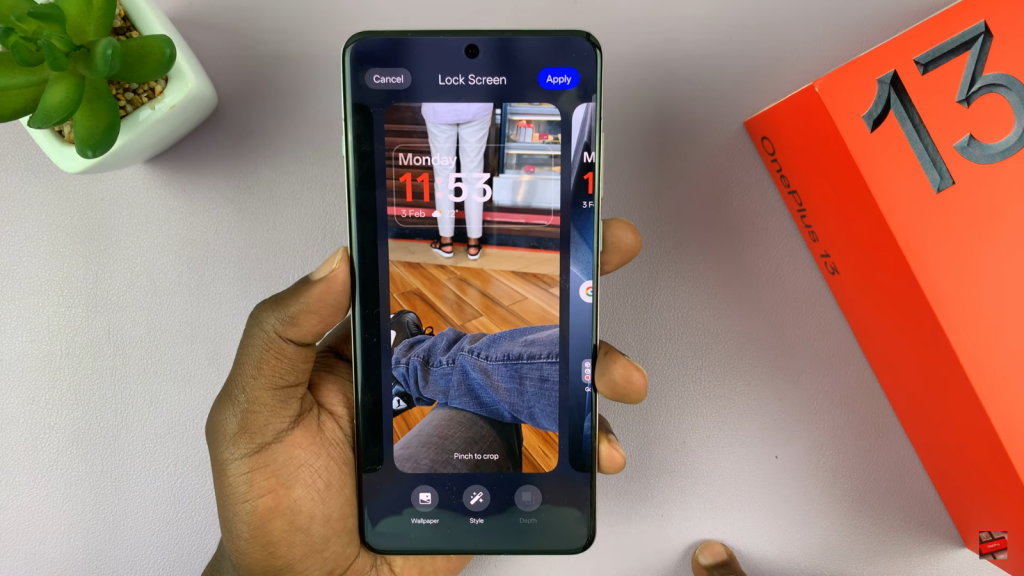
Tap Apply to confirm the changes.
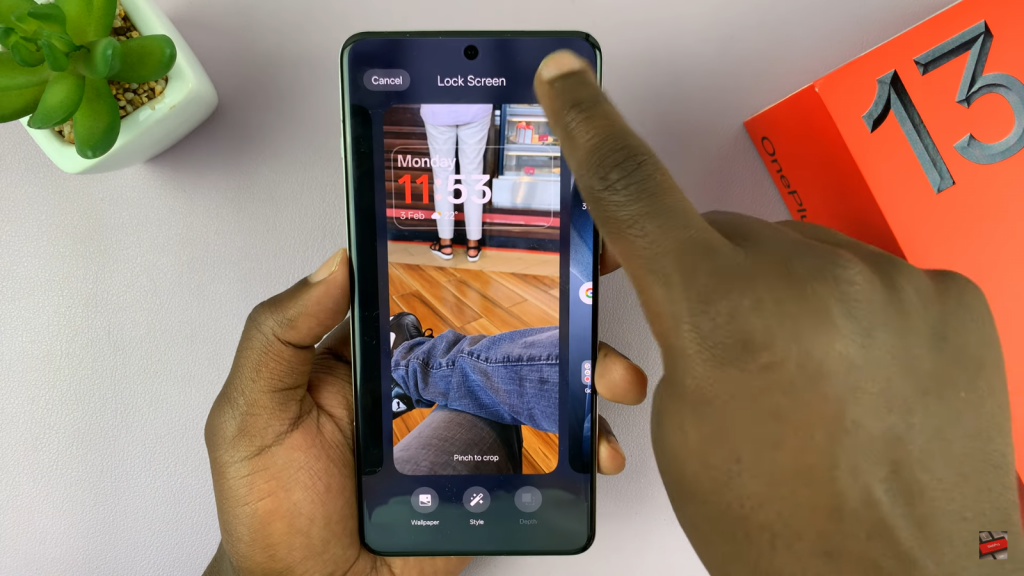
This method is ideal for those who want to make their phone feel more personalized and unique.