The Samsung Galaxy S25 and S25 Ultra come equipped with a powerful Voice Recorder app that allows users to capture high-quality audio. You can record lectures, interviews, or personal notes, but you have to choose the right recording mode to significantly enhance your experience.
In this guide, we’ll walk you through the steps to change the recording mode on your Samsung Galaxy S25, S25+ or S25 Ultra.
Samsung’s Voice Recorder app offers multiple recording modes, each designed for different scenario. Standard mode records in high-quality audio for general voice memos. Interview mod, on the other hand optimizes the microphone settings to capture voices from two different directions, making it ideal for interviews.
Watch: Transcribe Voice Recordings On Galaxy S25
Change Voice Recording Mode On Galaxy S25
To start, launch the Voice Recorder App on your Samsung Galaxy S25. Simply swipe up from the home screen to access the app drawer. Locate and tap on the Voice Recorder app. If you don’t see it, use the search bar to find it. You can also find it in the Samsung folder.
In the app, tap on the three hamburger icon (horizontal lines), in the top left corner of the screen. From the menu that appears, you should see the Settings icon in the top corner. Tap on it.
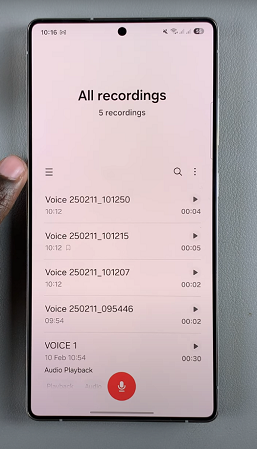
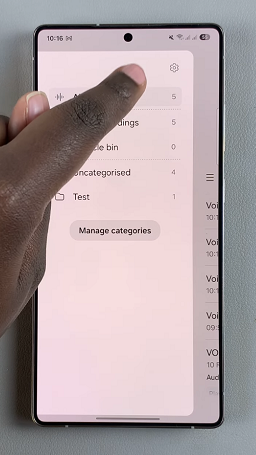
Under the Voice Recorder Settings menu, select the Recording Mode option. Here, you should see two options:
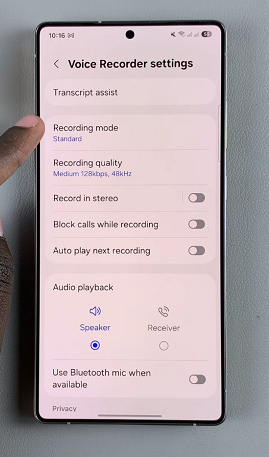
Standard: This option captures balanced sound from the mic at the bottom of your phone. It’s best for recording lectures, meetings, and voice memos. You also have the ability to transcribe, translate and summarize recordings.
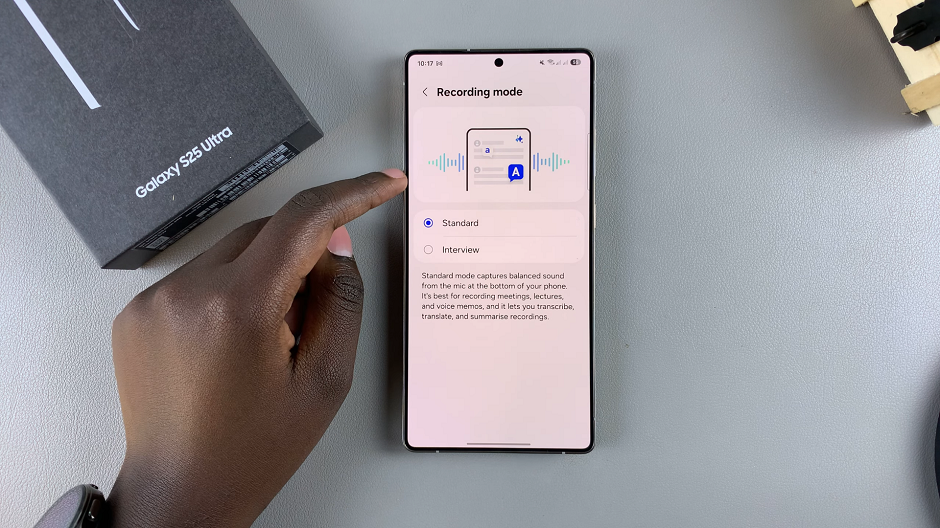
Interview: An option that only captures sounds directed at the top and bottom of your phone, by filtering out all other sounds. It’s best for recording one-on-one interviews in loud environments. However, unlike standard mode, you cannot transcribe, translate or summarize the recordings taken in this mode.
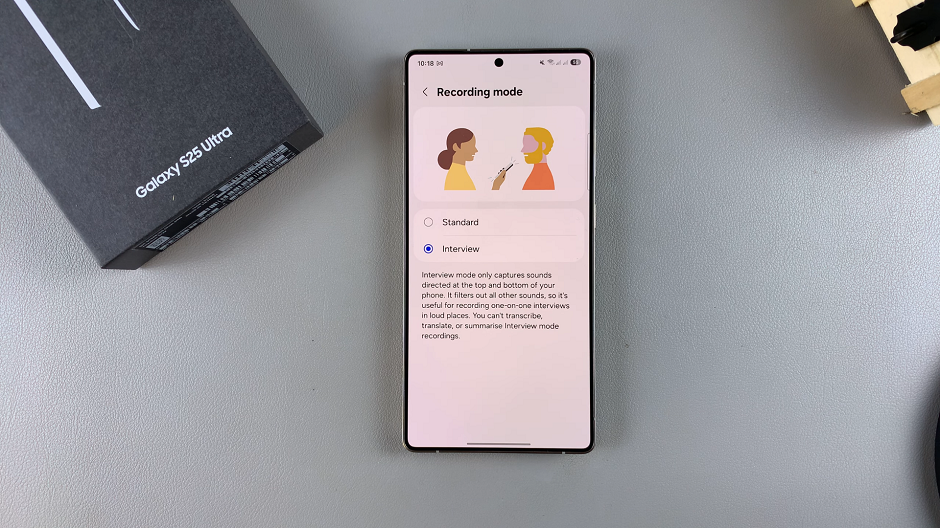
Select the option that best suits your current scenario.
For better voice recordings, use a quiet environment to reduce background noise. Ensure you hold your phone steady or place it on a flat surface for clear audio. You can also use Interview Mode when recording conversations for balanced sound capture.

