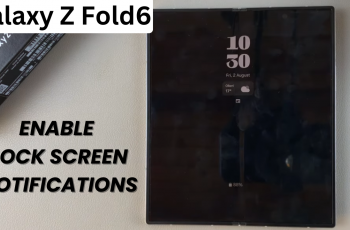Mastering vehicle control in Call of Duty Mobile is crucial for better navigation and combat. One essential feature is the ability to change the vehicle camera view, allowing you to switch perspectives for better visibility and strategic advantage.
Whether you prefer a first-person or third-person view, adjusting the camera can enhance your driving experience. In this guide, we’ll walk you through the step-by-step process to change the vehicle camera in Call of Duty Mobile, ensuring you have full control while driving across the battlefield.
Read: How To Enable Execution In Call Of Duty Mobile
How To Change Vehicle Camera On Call Of Duty Mobile
Open Call of Duty Mobile on your device and log into your account.
Tap on the settings icon located at the top-right corner of the screen.

From the menu that appears, tap on Settings again to enter the game settings.
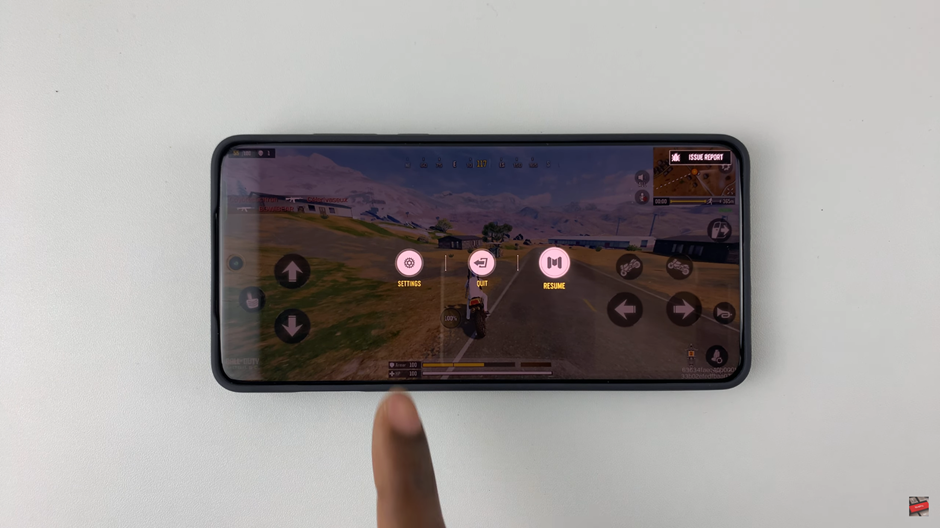
Scroll through the settings options and select Vehicle Settings to access camera controls.
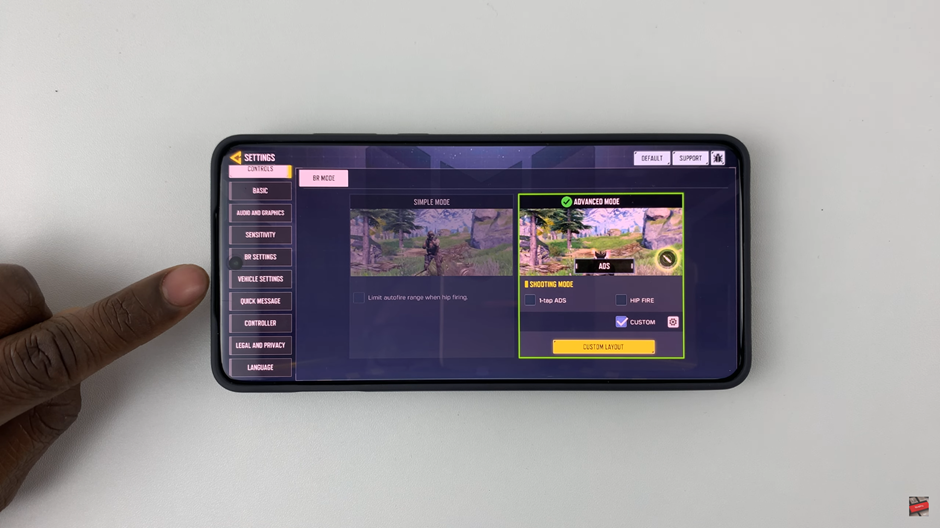
Find the Vehicle Camera setting within the menu.
Modify the camera settings to your preferred angle, whether it’s a Semi follow, follow or free for better visibility.
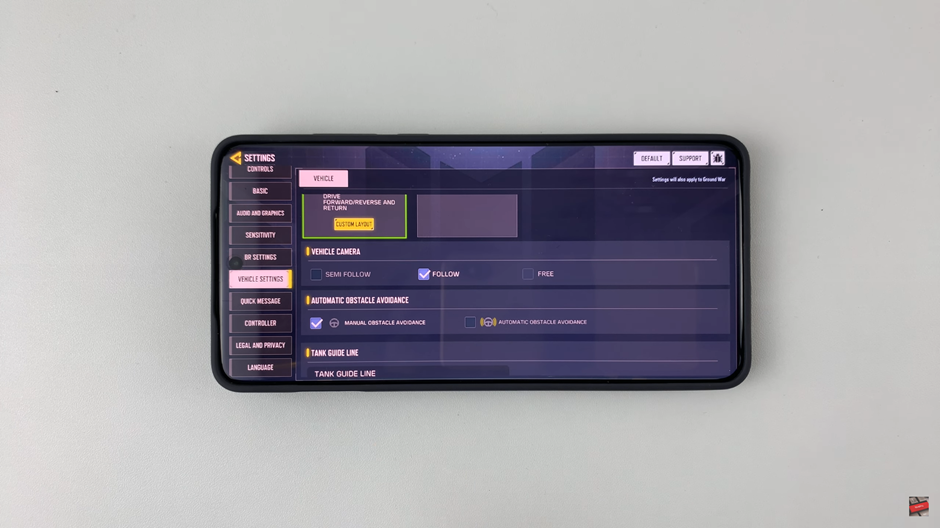
Once you’ve set your desired camera angle, your driving experience in Call of Duty Mobile will feel smoother and more immersive.