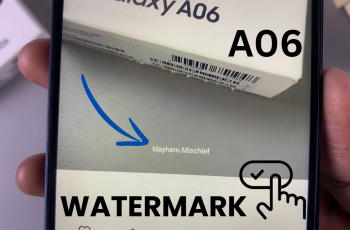One of the best ways to make the device yours is by personalizing how your Samsung Galaxy S25 or S25 Ultra looks. You can change everything from icons, wallpapers, and system colors, thanks to several themes that can make your phone look different on both the lock screen and the home screen.
Whether you go in for the minimalistic sleek design or bright catch-all eye views, it means a simple and fun way to change your theme through your Galaxy. In this article, we walk you through the steps to change the theme on Samsung Galaxy S25 or Ultra.
Now, let us get into developing your uniquely fashioned phone!
Watch: How To Revert To Default Theme On Samsung Galaxy S25
Change Theme On Samsung Galaxy S25 & S25 Ultra
Begin by unlocking your Samsung Galaxy S25 and navigating to the home screen. From there, locate and select the Settings app, either on the home screen or in the app drawer. Next, scroll down and tap on the ‘Theme‘ option to continue.
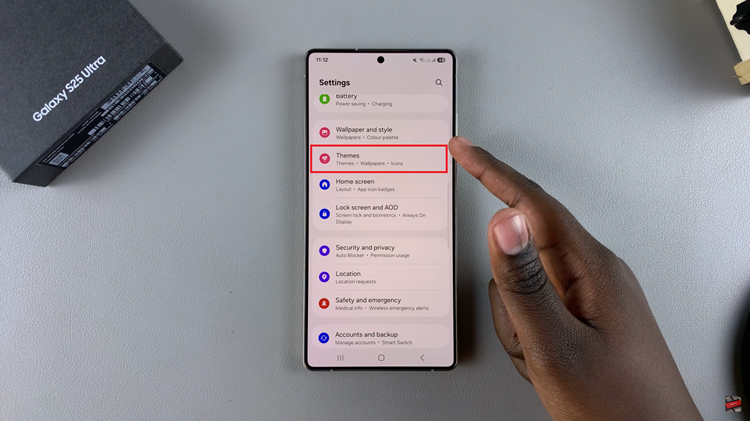
Following this, you’ll see a couple of themes; either free or paid themes. Now, locate the theme you”d like and tap on it to proceed. Then, tap on ‘Download‘ to install the theme. Wait for the theme to be downloaded on your device.
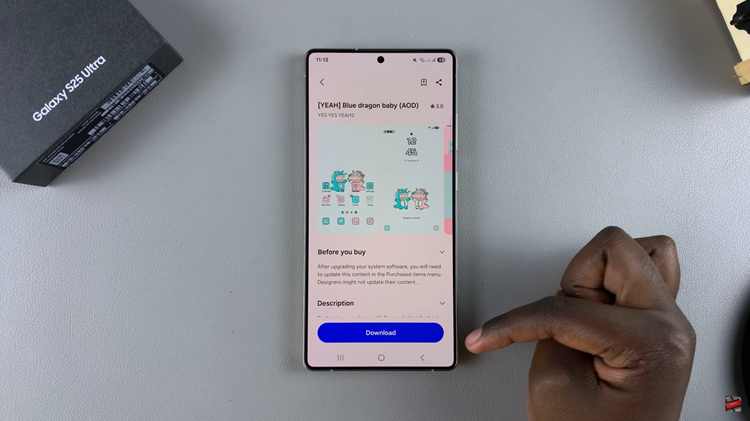
At this point, the download button will change to ‘Apply.’ From here, tap on Apply and allow the theme to be applied to your device. Afterward, you’ll see the new theme applied on your device.
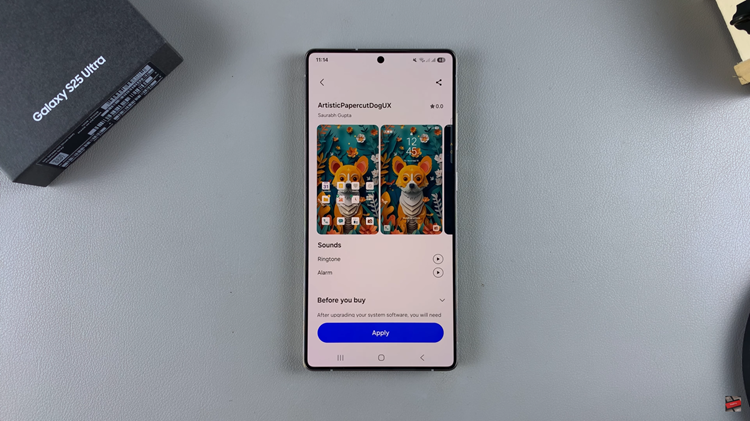
In conclusion, changing the theme on your Samsung Galaxy S25 or S25 Ultra is a simple yet effective way to personalize your device and make it reflect your unique style. By following the steps outlined in this guide, you can easily switch between pre-installed themes or explore new ones from the Samsung Theme Store
Read: How To Disable Always ON Display On Samsung Galaxy S25 & S25 Ultra