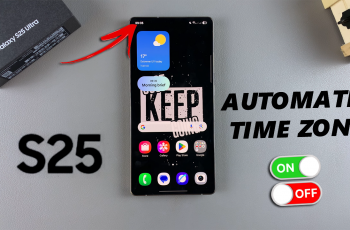Roblox is a dynamic platform that offers a wide variety of games, social interactions, and customization options. One of the simplest yet effective ways to personalize your Roblox experience is by changing the theme.
Whether you prefer a bright, light background or a darker interface, Roblox gives you the flexibility to choose between a Light and Dark theme. This adjustment can help reduce eye strain, enhance readability, or simply align with your aesthetic preferences.
In this guide, we’ll walk you through the comprehensive step-by-step process on how to change the theme on Roblox.
Also Read: How To Find Player ID On Roblox
How To Change Theme On Roblox
Begin by launching the Roblox website or app. Once you’re logged into your Roblox account, navigate to the Settings menu. You can find this by clicking on the gear icon (on the website) or by tapping the three-dot menu labelled More (on the app). From the Settings menu, select the Account Info option.
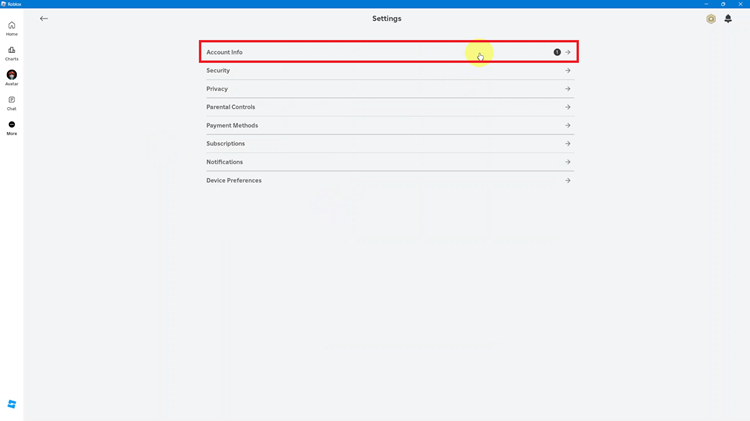
Scroll down on the Account Info page until you find the Theme option. Next to the Theme option, you’ll see a dropdown arrow. Click or tap on this arrow, and you’ll be presented with two theme options: Light and Dark. Select either option. Once you make your selection, the theme will be automatically applied.

By following these easy steps, you can quickly switch between Light and Dark themes anytime you wish. With just a few clicks, you’ve successfully changed the theme on Roblox. Enjoy your enhanced experience with a layout that fits your personal style and comfort!