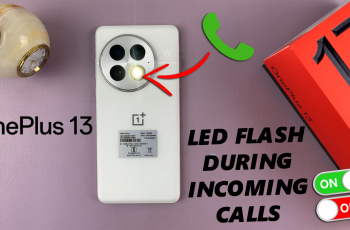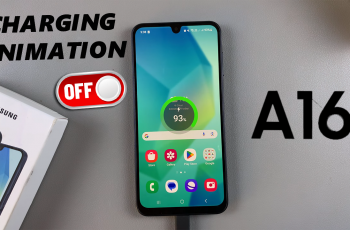The Logitech MX Master 3S is among the most popular high-performance mouse for both productivity and gaming, with a lot of customizable features and an ergonomic design. One of the things many users may want to customize is the scroll wheel direction.
By default, the MX Master 3S comes preset to scroll in the form of a traditional scrolling practice, but sometimes users wish the direction to be reversed; this can be either personal preference or for comfort reasons. In this article, we will show you how to change the scroll wheel direction on your Logitech MX Master 3S mouse.
Follow the steps below to personalize your workflow. Let’s dive in!
Watch: How To Invert Thumb Wheel Direction On MX Master 3S
Change Scroll Wheel Direction On Logitech MX Master 3S
Beforehand, you’ll need to install the ‘Logi Options+ App‘ on your PC. Head to the Logitech software download site and install the software. Once installed, launch the app and select your mouse on the home page. Then, click on the ‘Point & Scroll‘ option from the menu that appears to proceed.

Following this, click on the ‘Scroll Wheel‘ option to proceed. From here, find the ‘Scroll Direction‘ section and you’ll see two options; Inverted & Standard. At this point, choose the desired option & the changes will be applied.

In conclusion, changing the scroll wheel direction on the Logitech MX Master 3S is a simple yet effective way to tailor your mouse settings to your preferences. We hope this guide has helped you make your Logitech MX Master 3S feel even more personalized and suited to your needs.