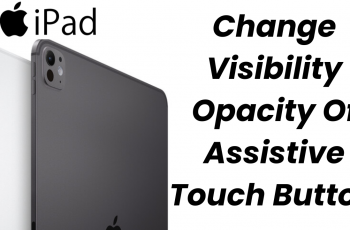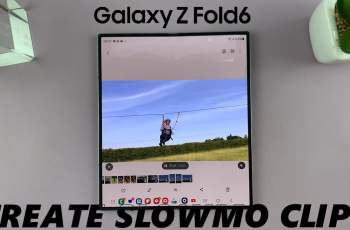Navigating through the settings to change the screen mode is a straightforward process. By customizing this setting, you’ll optimize your Samsung Galaxy Z Fold 6 for various activities, whether you’re watching videos, gaming, or just browsing. Adjusting the screen mode ensures your device meets your visual preferences perfectly.
Watch:How To Disable One Handed Mode On Samsung Galaxy Z Fold 6
Change Screen Mode On Samsung Galaxy Z Fold 6
Open Settings
Start by opening the Settings app on your Samsung Galaxy Z Fold 6. This is where you’ll find all the options needed to adjust your screen display.
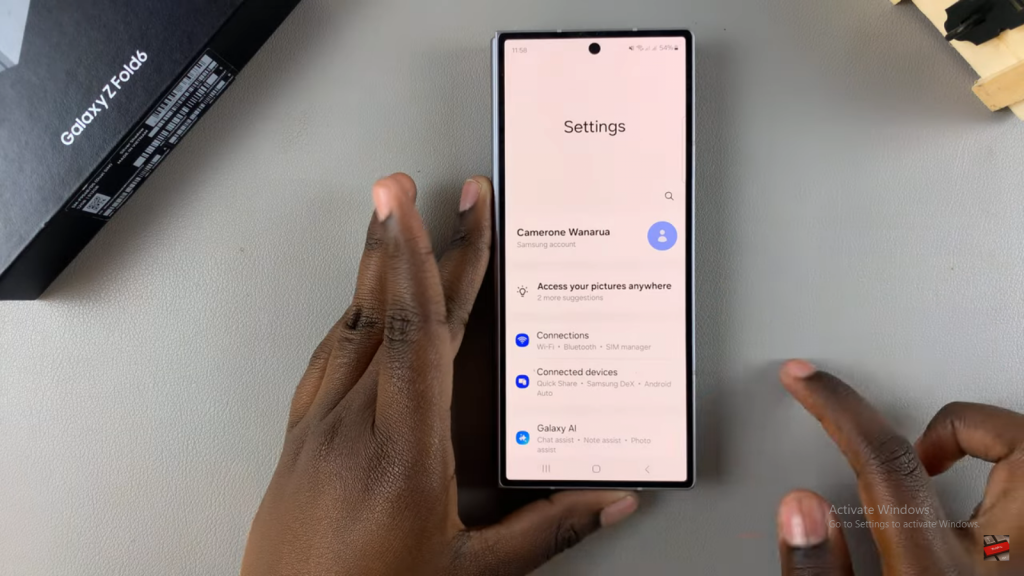
Select Display
Once in Settings, tap on the Display option. This section contains various settings related to your screen, including the screen mode.
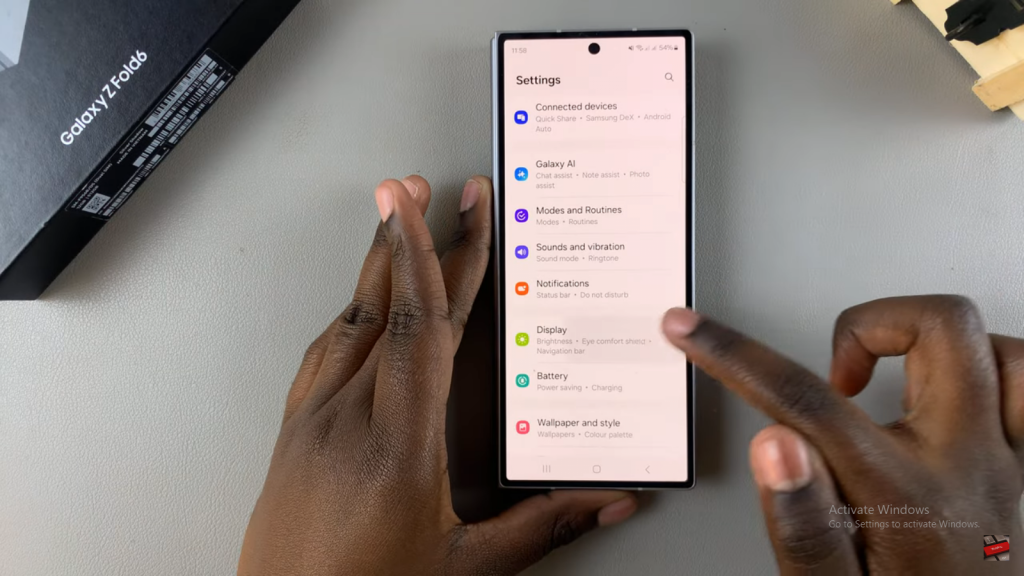
Tap on Screen Mode
Next, tap on Screen Mode. This will bring up different display options for you to choose from.
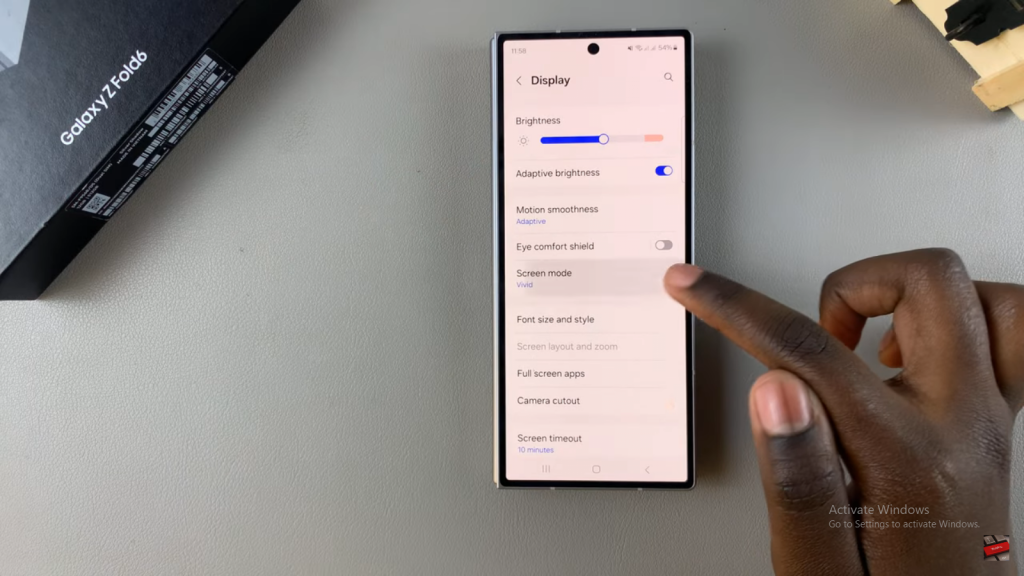
Choose Screen Mode
Select the screen mode that best suits your preference. You can pick from options like Vivid or Natural to adjust how your screen looks.
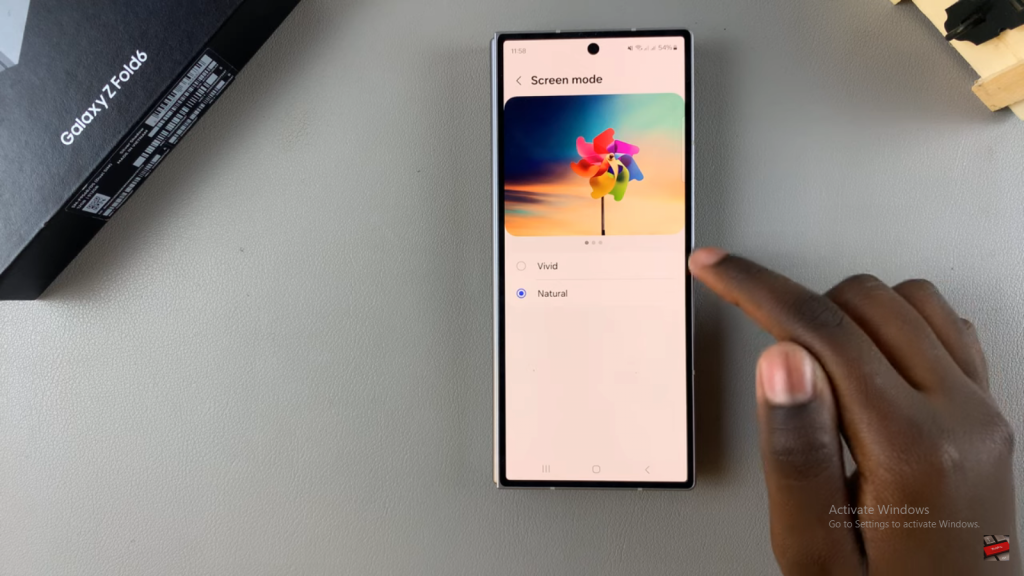
Adjust Vivid Mode
If you want a more vibrant display, choose Vivid Mode and adjust the settings as desired. This mode boosts color intensity for a more vivid viewing experience.
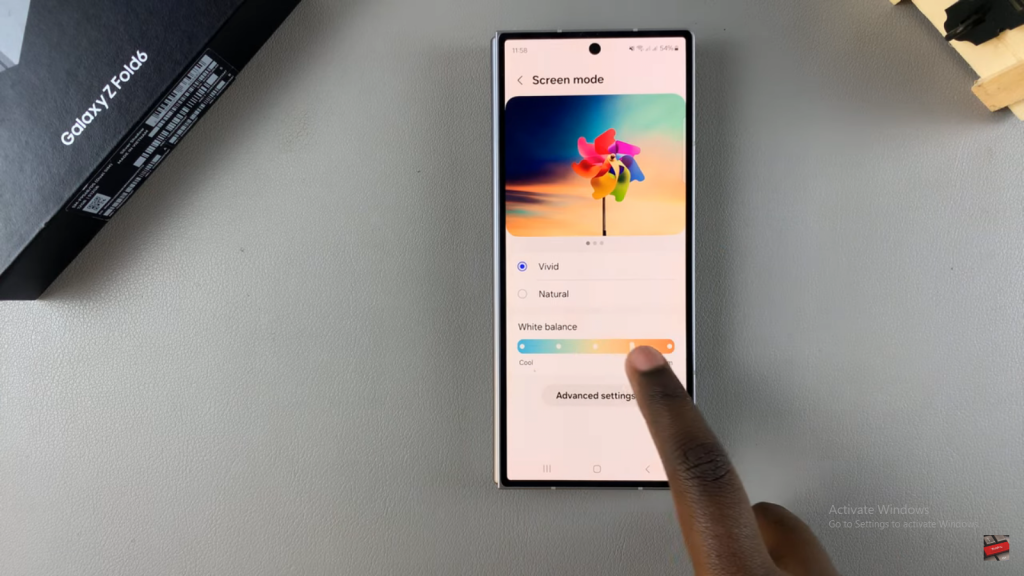
Review Natural Mode
Alternatively, check out Natural Mode for a more accurate color display. This mode provides a balanced look that closely mirrors real-life colors.
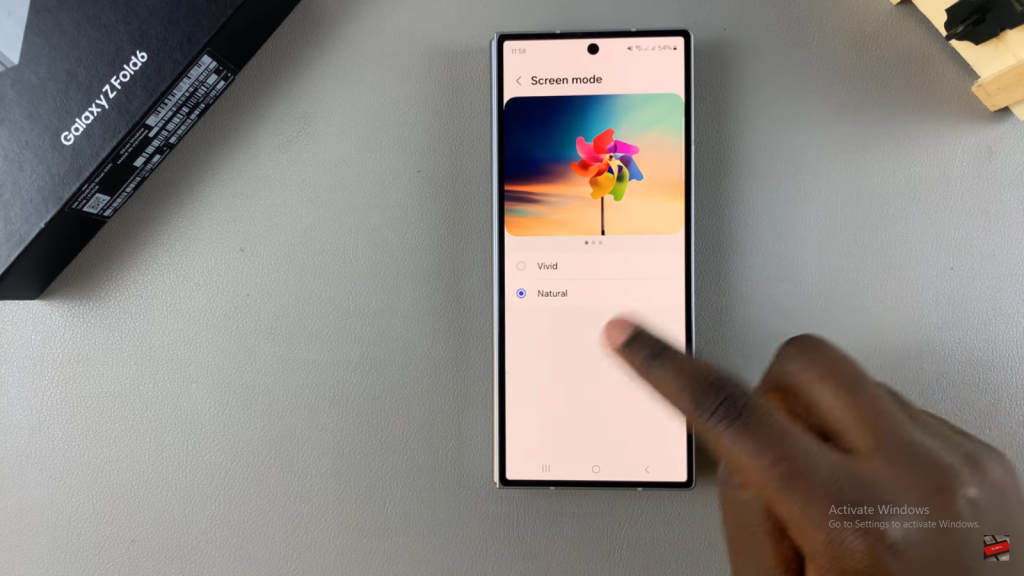
These steps will help you customize your screen mode on the Samsung Galaxy Z Fold 6 to better fit your needs and preferences.
Read:How To Disable One Handed Mode On Samsung Galaxy Z Fold 6