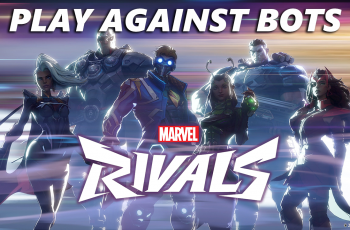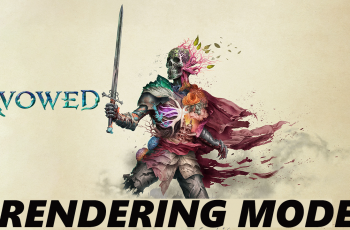Your Samsung Galaxy Watch Ultra is not just a watch that tells you the time. More than this, it is your personal extension to your smartphone that keeps you connected and organized. One such feature would be your ringtones.
Want a sound that sets your device apart when someone gets a notification, or maybe just a touch of personalization? Changing the ringtone on the Galaxy Watch Ultra is easy but very effective in enhancing your experience.
In this guide, we’ll walk you through the comprehensive step-by-step process on how to change the ringtone on the Samsung Galaxy Watch Ultra.
Also Read: How To Enable / Disable Ticking Sound On Samsung Galaxy Watch Ultra
How To Change Ringtone On Samsung Galaxy Watch Ultra
Begin by opening the Settings app on your Galaxy Watch Ultra. To accomplish this, press the side button and choose Settings from the list of apps that appears. After selecting “Sound and Vibration” from this option, a screen allowing you to change various sound-related watch settings appears.
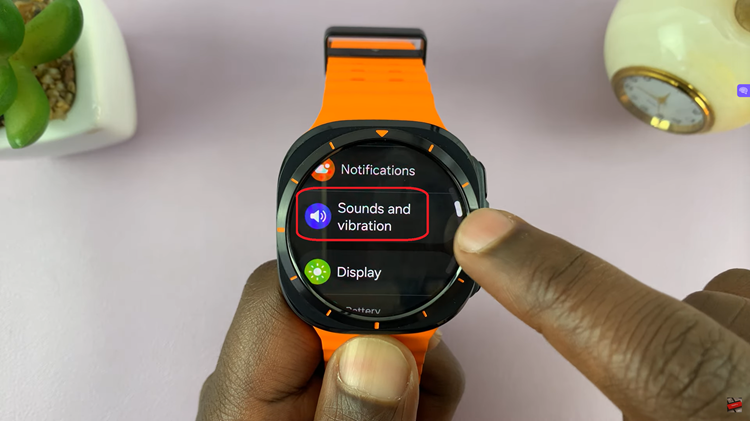
Tap “Ringtone” to open the Watch’s list of preset tones. Scroll through this list, and then tap the tone you would like to use. It lets your watch play a sample of the chosen ringtone so you can hear it. Now, choose one tone from the list to become your new ringtone.
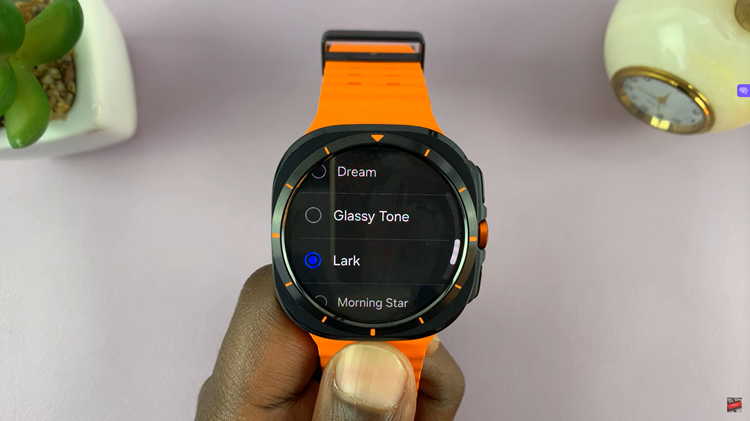
Customizing the ringtone on your watch is easy to do. This helps you identify exactly what notification you’ve received, just by the sound your watch produces. Enjoy your new ringtone and the added personal touch it brings to your Samsung Galaxy Watch Ultra!
Watch: How To Enable / Disable Siren On Samsung Galaxy Watch Ultra