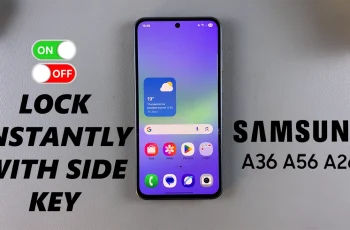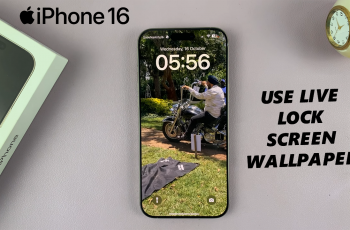Customizing your reticle in Marvel Rivals can make a big difference in your aim and accuracy. Whether you prefer a dot, crosshair, or dynamic reticle, adjusting your settings can help you land shots more precisely and improve your overall gameplay.
In this guide, we’ll walk you through the step-by-step process to change your reticle type in Marvel Rivals, along with some tips on choosing the best reticle for your playstyle. Whether you’re a casual player or aiming for competitive dominance, optimizing your reticle settings is a must.
Watch: How To Change Reticle / Crosshair Color In Marvel Rivals
How To Change Reticle Type In Marvel Rivals
Open the game and navigate to the Settings menu from the main screen.
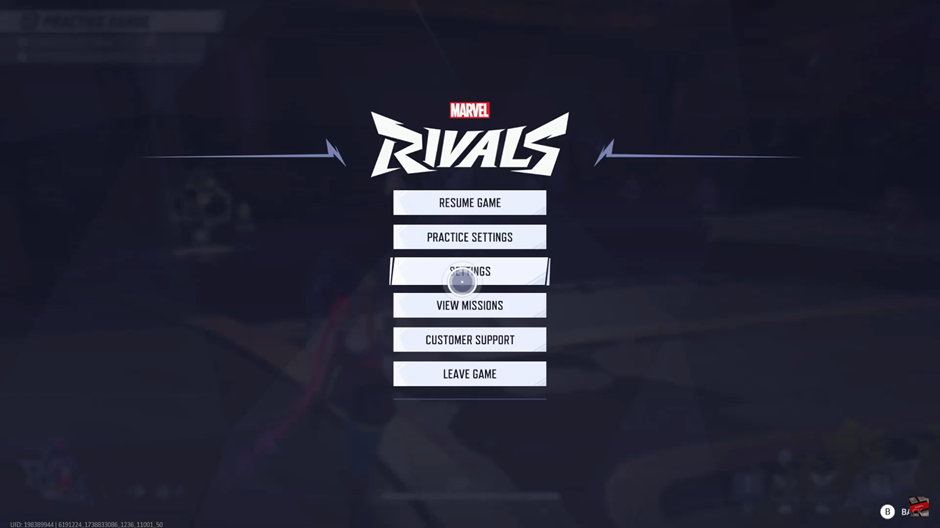
Once in settings, scroll over to the Controller section to access input and aiming options.
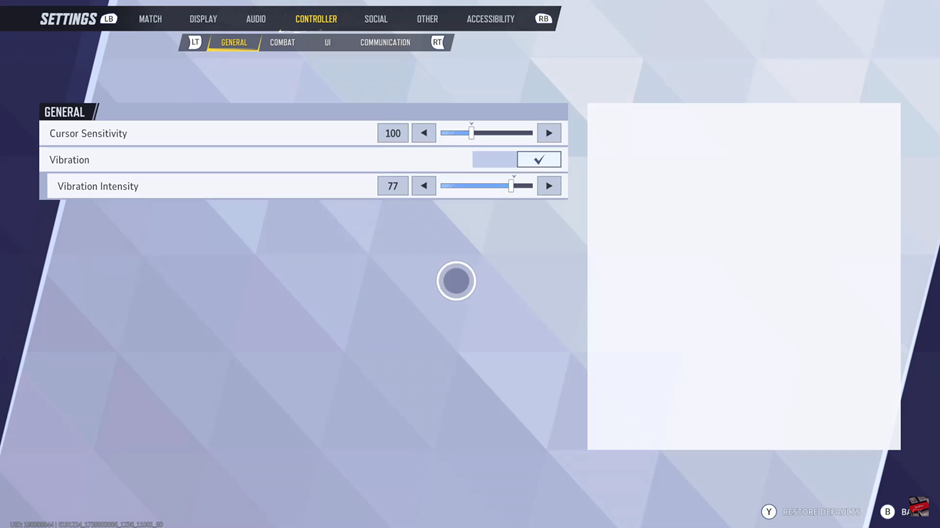
Inside the Controller section, locate and select the Combat tab, where you’ll find various aiming settings.
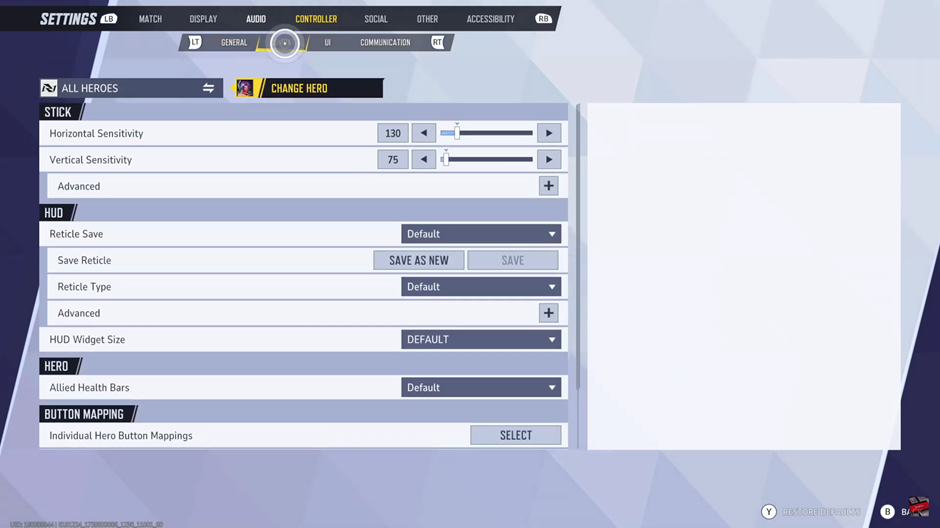
Scroll down to the HUD section and look for the Reticle Type option. Click on the drop-down arrow to open the available reticle options.
Choose your desired reticle style from the list based on your aiming preference. Options may include a dot, crosshair, or other variations.
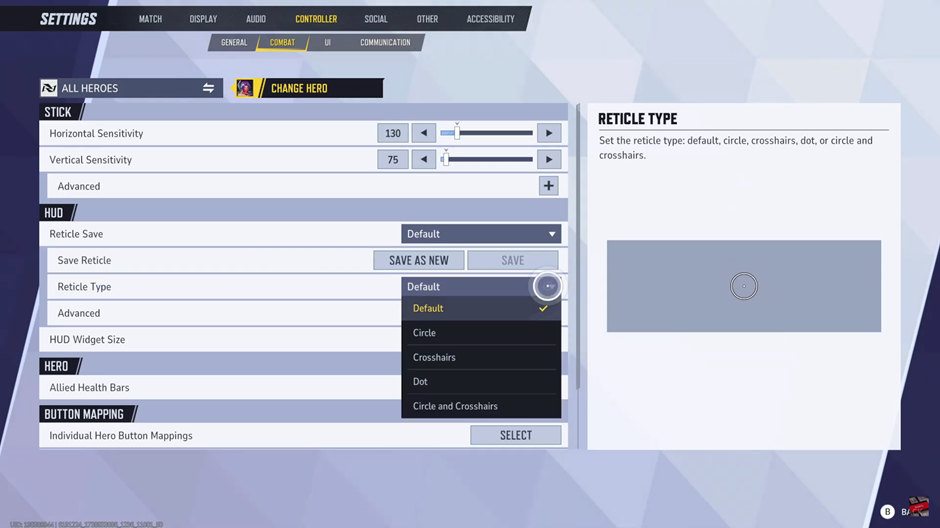
If required, enter the name of the reticle for customization or future reference.
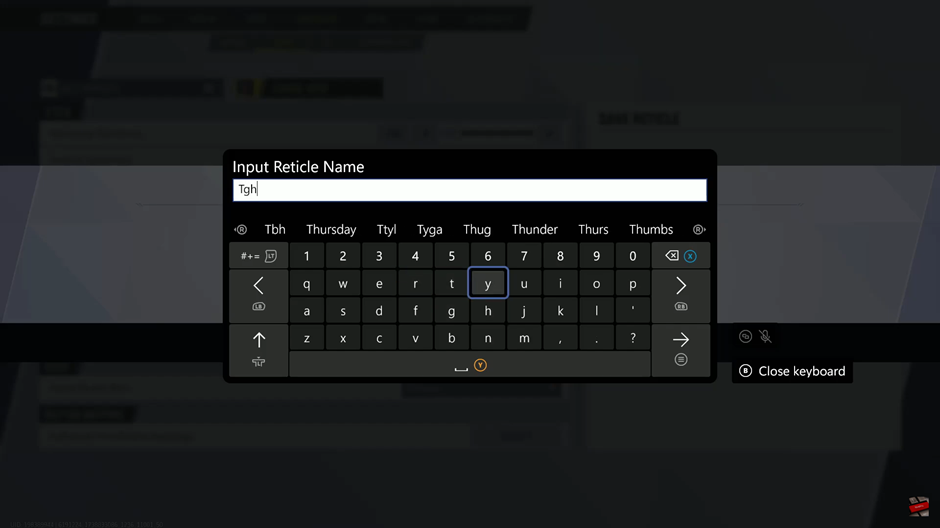
Press the Confirm button to save and apply your new reticle settings.
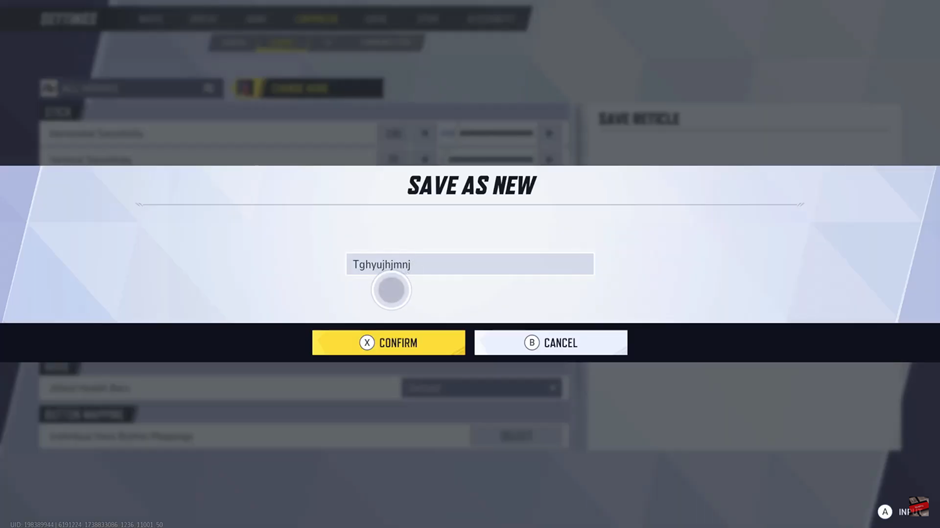
Ensure your new settings are saved before exiting the menu to keep your adjustments in place.
Now you’re all set! Your new reticle type should be active, helping you aim more precisely in Marvel Rivals. Happy gaming!
Read: How To Show Hide HUD UI During Matches In Marvel Rivals