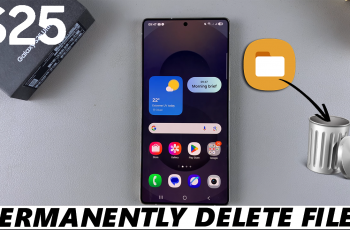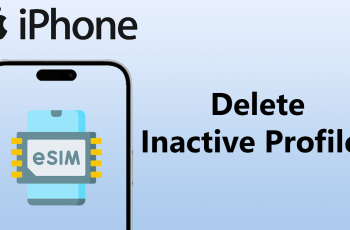Adjusting the Rendering Mode in Avowed allows you to fine-tune the game’s graphics and performance to match your preference. Whether you want higher frame rates for smoother gameplay or enhanced visuals for a more immersive experience, switching rendering modes can help you find the perfect balance.
In this guide, we’ll walk you through the steps to change the rendering mode in Avowed, explain the different options available, and help you choose the best setting for your system. Let’s get started!
Read: How To Change Language In Avowed
How To Change Rendering Mode In Avowed
Start Avowed and navigate to the main menu.
From the main menu, go to Settings to access the game’s display and graphics options.
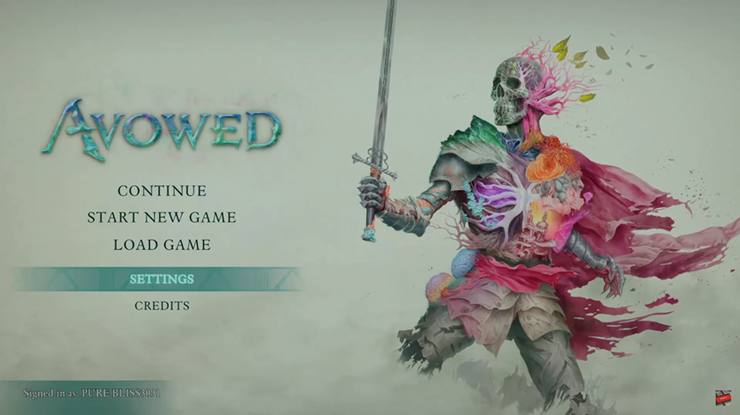
Scroll down through the Display settings until you find the Rendering Mode option.
Select the rendering mode that best suits your preference whether you want a performance-focused mode for higher frame rates or a quality mode for enhanced visuals.
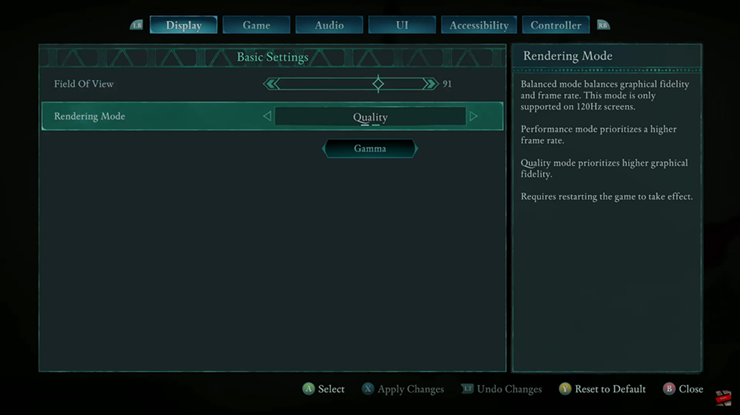
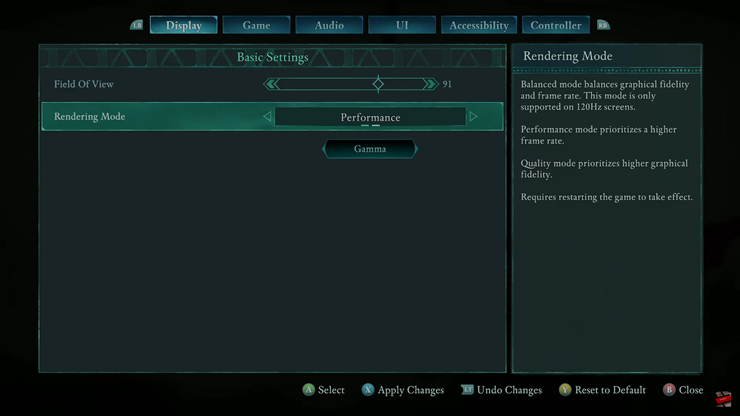
Once you’ve made your selection, press the X button (or the equivalent key on your platform) to confirm and save the changes.
To ensure the new rendering mode takes effect, restart Avowed and enjoy your optimized gaming experience.
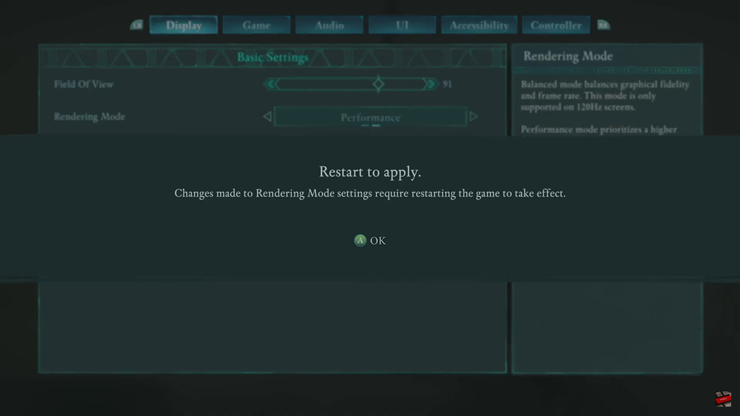
By following these steps, you can adjust Avowed rendering mode to match your ideal balance of performance and visual quality.