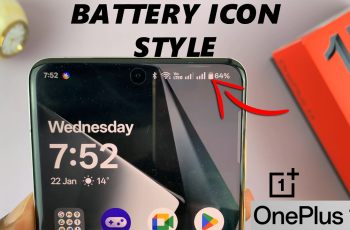Changing your profile avatar is a great way to stand out and showcase your style. Whether you want to use an unlocked in-game avatar or a custom one linked to your Activision account, the process is simple.
In this guide, we’ll walk you through the step-by-step process to change your profile avatar in Call of Duty Mobile, so you can customize your look and make your profile unique.
Read: How To Enable Execution In Call Of Duty Mobile
How To Change Profile Avatar On Call Of Duty Mobile
Open Call of Duty Mobile on your device and log into your account.
On the top-left corner of the screen, tap on your profile icon to access your account settings.

From the dropdown menu that appears, tap on Basic to proceed.
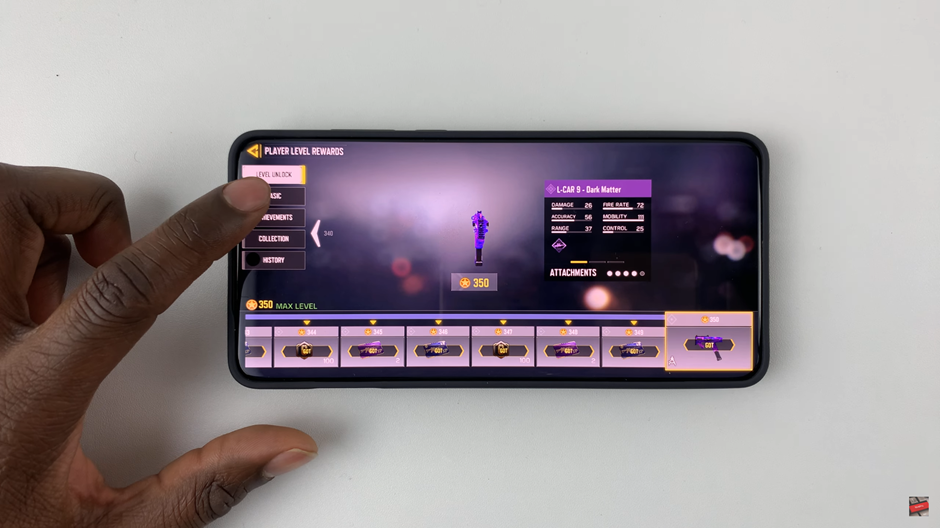
Tap on your current profile avatar to open the selection menu.
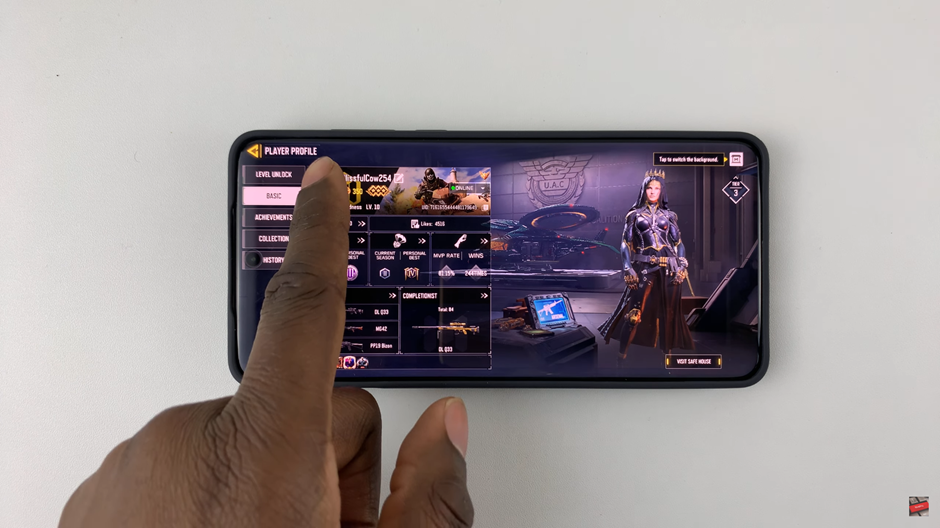
Scroll through the list of available avatars and choose the one you want to use.
Tap on Show to confirm and apply your new avatar.
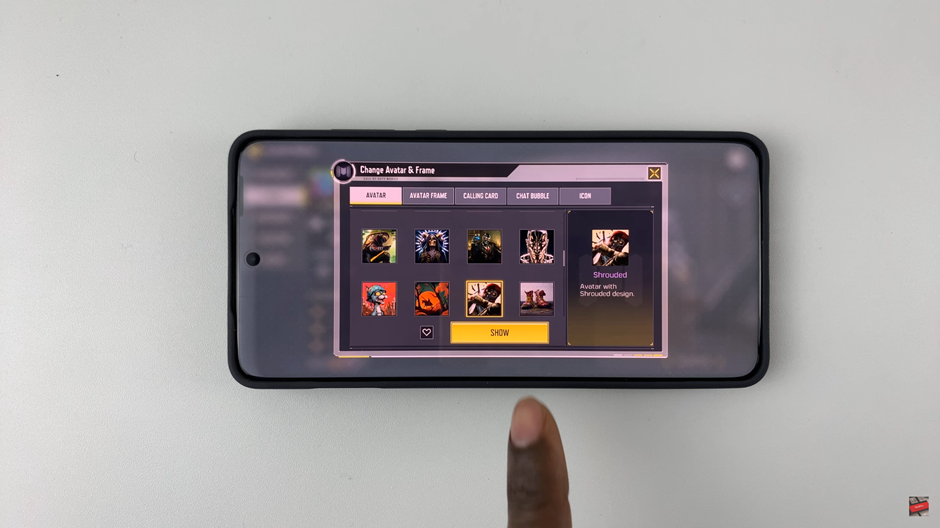
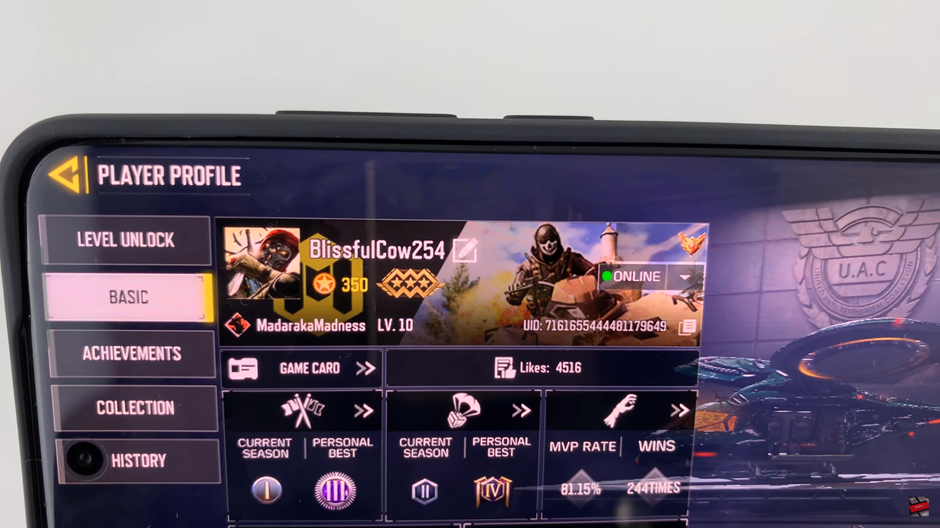
Changing your profile avatar in Call of Duty Mobile is a quick and easy way to personalize your in-game identity. By following these simple steps, you can update your avatar to match your style, showcase achievements, or stand out from other players.