The iPhone 16 and iPhone 16 Pro give way to several professional functionalities for mobile photography. Of these features, perhaps the most innovative is called Photographic Styles. Unlike most filters, which work uniformly across an entire image, Photographic Styles lets you customize tone and warmth in a way that keeps elements natural, such as skin tones.
On the iPhone 16 or iPhone 16 Pro, you have several different Photographic Styles to choose from, which instantly set up your photo look: Standard provides a balanced image; Rich Contrast offers deeper shadows; Vibrant results in richer colors; Warm means golden undertones; Cool means a bluish shade.
This tutorial will walk you through how to change photographic styles on taken photos on iPhone 16 & 16 Pro, allowing you complete creative control over your images-even after they’ve been shot.
Watch: How To Hide Photos On iPhone 16
Change Photographic Styles Of Taken Photos On iPhone 16/16 Pro
Begin by unlocking your iPhone 16 and accessing the home screen. Then, find the Photos app and tap on it to proceed. From here, find the photo you’d like to adjust and find the “Edit” icon (denoted by three sliders). Tap on it to proceed.
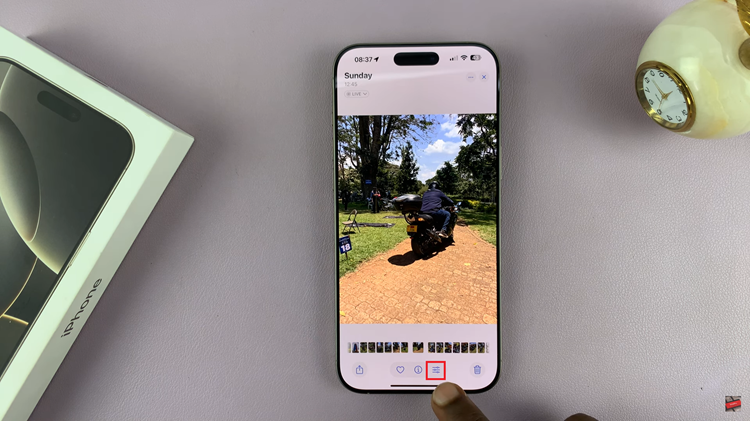
Following this, you’ll see all the available settings that you can adjust on your device. Find the “Styles” option and tap on it to proceed.
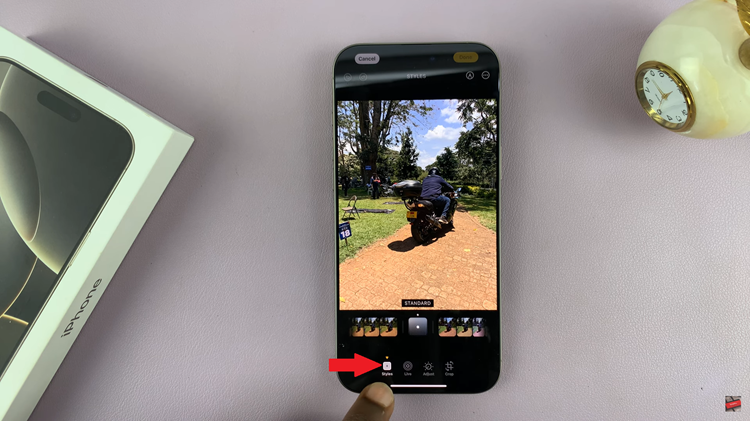
Then, swipe through the available photographic styles and choose the desired style. Now, tap on the slider icon that appears, and from here, adjust the tone, color, and palette to suit your desire.
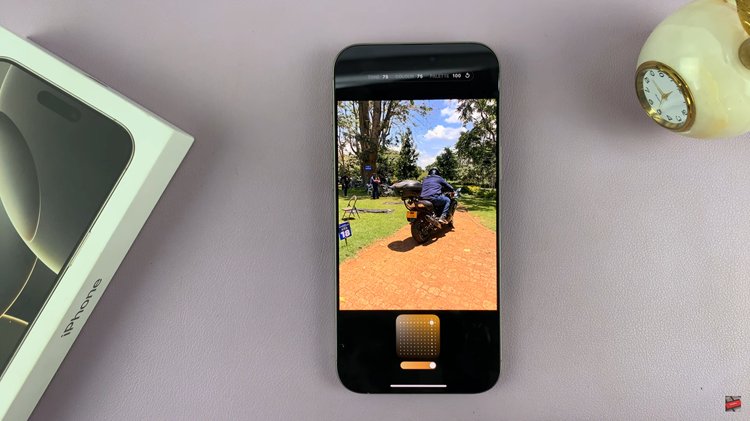
Finally, after making the changes, tap on “Done” in the upper right corner of the screen. Now, the photographic style will be applied to the selected photo.
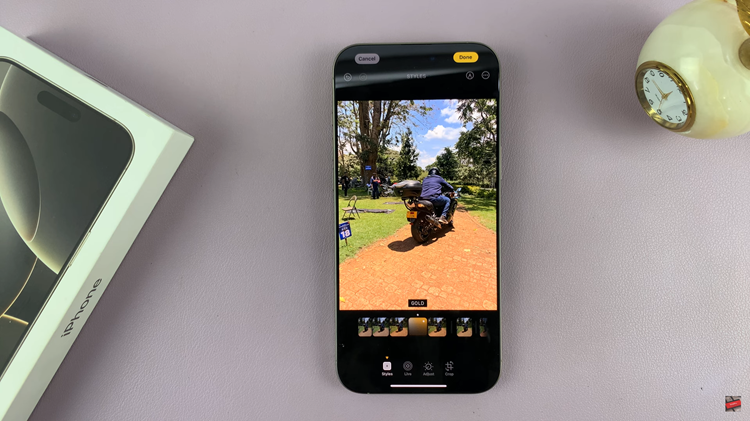
By adjusting key elements like tone, contrast, and warmth, you can achieve a look that closely matches the original styles. With a bit of practice, these tools allow you to fine-tune your photography and create stunning images right from your iPhone.

