Changing your password on Wuthering Waves is a simple yet essential process to ensure the security of your gaming account. Whether you’ve forgotten your password, suspect a security breach, or just want to update your credentials, we’ve got you covered.
In this guide, we will walk you through the exact steps to change your password on Wuthering Waves, making sure your gaming experience remains safe and seamless.
From accessing the account settings to updating your password securely, this article provides all the details you need. Keep your account protected with our easy-to-follow instructions. Let’s dive into the process and make sure your Wuthering Waves account stays secure!
WATCH: How To Link Google Account To Wuthering Waves
How to Change Password on Wuthering Waves
Using a Browser
Launch your browser on your PC or mobile device.
Type in Wutheringwaves.kurogames.com/en/main in the address bar.
Click on the profile icon located in the top right corner.
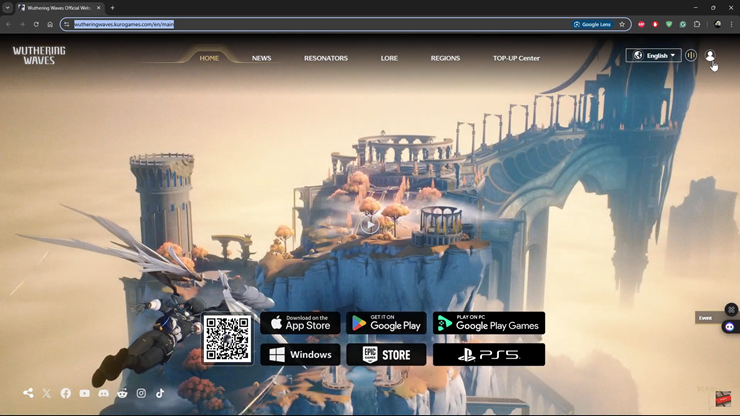
From the pop-up menu, tap on “Forgot password.”
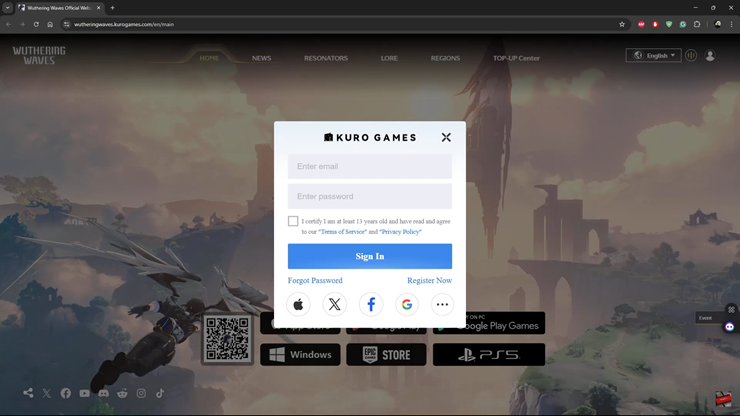
Enter the email address linked to your Wuthering Waves account.
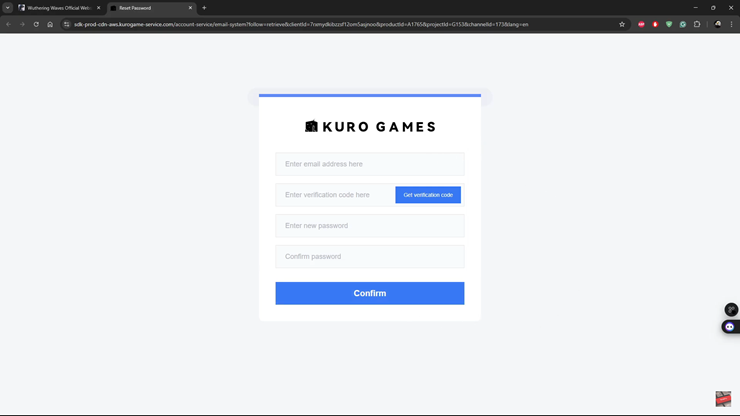
Click on “Get verification code.” Check your email for the verification code, then enter it along with your new password.
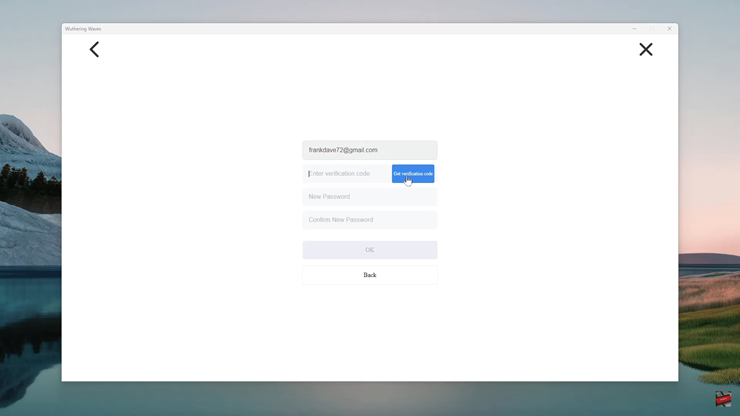
Click “Confirm” to successfully reset your password.
How to Change Password on Wuthering Waves Using In-Game Settings
Pause the game by opening the menu. Tap on the settings icon located in the bottom right corner.
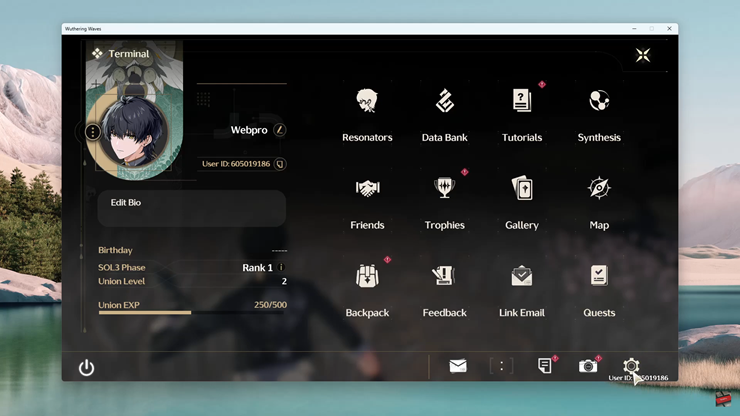
Scroll down and find the “Account Settings” option.
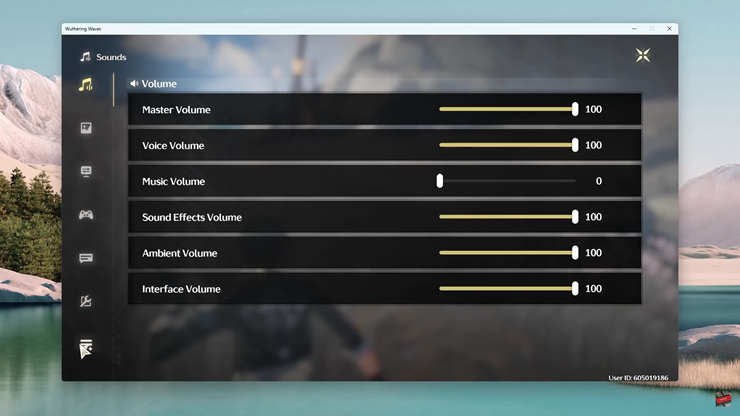
Tap on “User Center.”
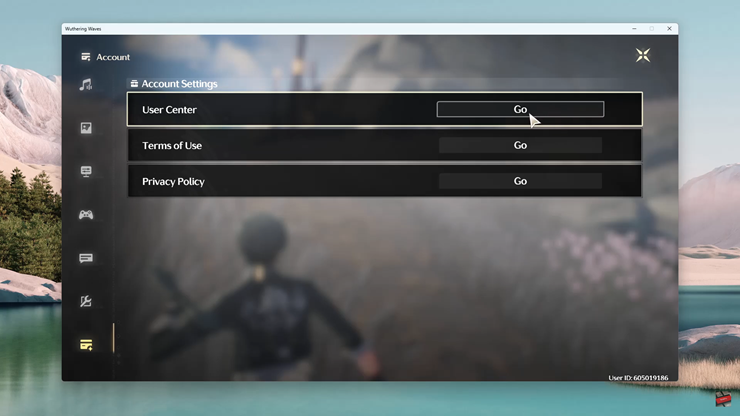
Find and select “Reset Password.”
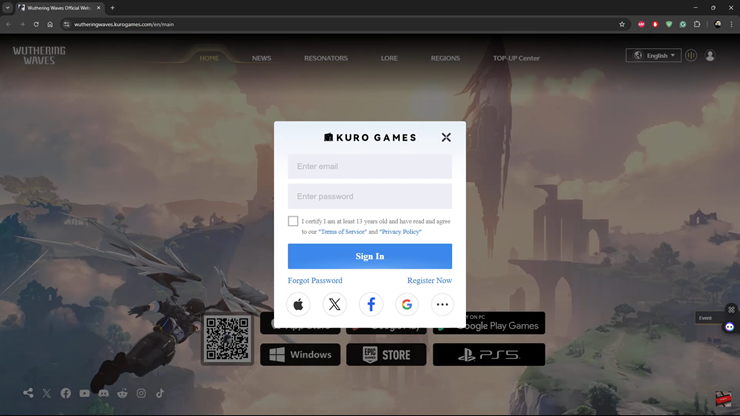
Enter the email address linked to your Wuthering Waves account.
Click on “Get Verification Code.”
Enter the verification code sent to your email and create a new password.
Click “Confirm” to complete the password reset process.
By following these steps, you can easily update your password and keep your Wuthering Waves account secure. Make sure to use a strong password to protect your game progress and data.

