Learn How To Change Operator In Call Of Duty Warzone Mobile
Your Operator in Call of Duty: Warzone Mobile is your in-game character, and customizing it lets you stand out on the battlefield. Whether you’ve unlocked a new Operator or want to switch up your look, changing Operators is quick and easy.
In this guide, we’ll walk you through the simple steps to select and change your Operator in Warzone Mobile. Keep reading to personalize your gameplay and dominate the battlefield in style!
Read: How To Change Name In Call Of Duty Warzone Mobile
How To Change Operator In Call Of Duty Warzone Mobile
Open Call of Duty: Warzone Mobile on your device.
Navigate to the Gear Up option from the main menu.

Tap on the Operator section to view your available characters.
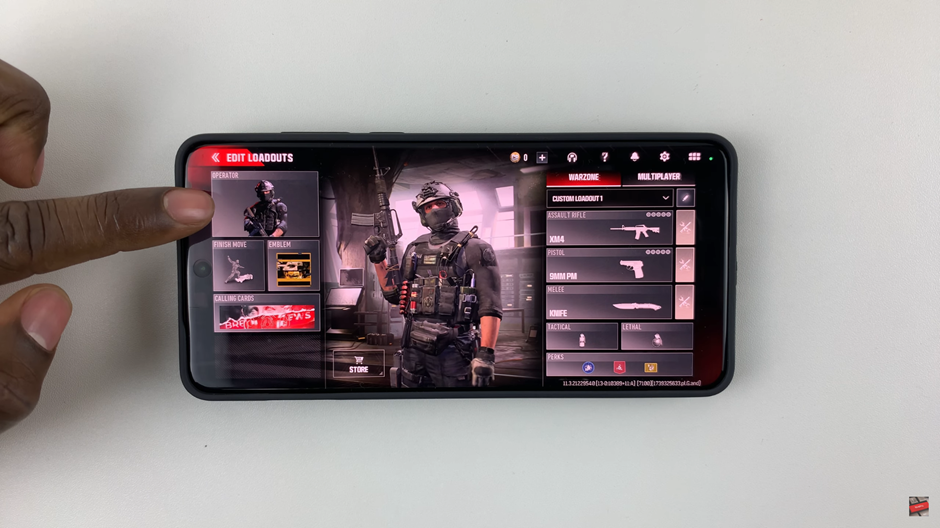
Browse through your unlocked Operators and select the one you want to switch to.

Once you’ve selected your desired Operator, tap on Equip to apply the change.
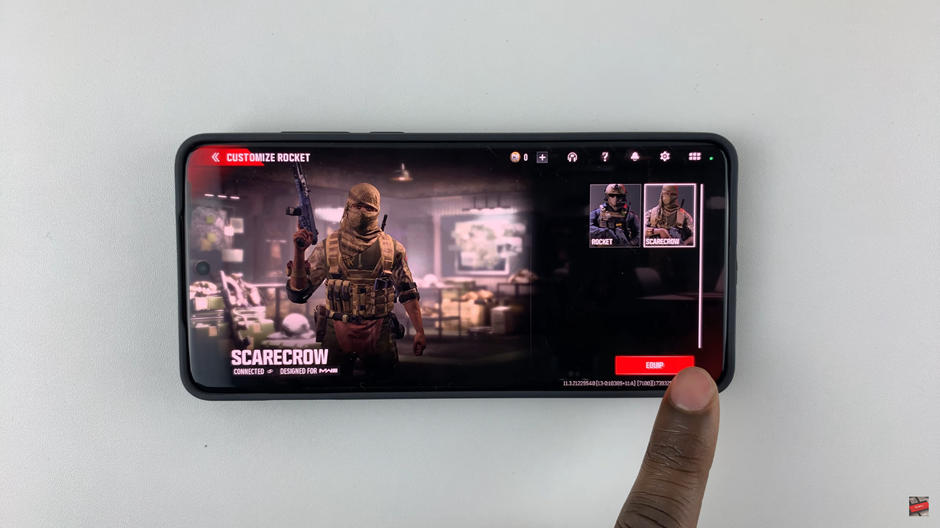
Effective communication is key to winning battles in Call of Duty: Warzone Mobile, and adjusting your voice chat volume ensures clear coordination with your squad. Whether you need to increase the volume for better clarity or lower it to reduce distractions, these simple steps help you customize your in-game audio for the best experience.
Watch: How To Enable / Disable Aim Assist In Call Of Duty Warzone Mobile

