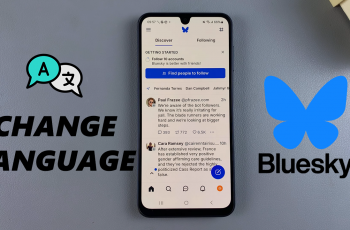Customizing your smartphone’s notification tone is a simple yet effective way to make it uniquely yours. Although most smartphones offer the option to do this, it is somewhat limited to the pre-installed sounds that come with the device.
In this guide, we’ll go through how to change the notification tone on your OnePlus 13. The notification tone is also referred to as the notification sound on most devices.
If you’re using the OnePlus 13 and want to set your notification tone, you can do that and then some. In addition to the pre-installed sounds, you can use custom tones as well.
Watch: Set Up Face Unlock On OnePlus 13
Change Notification Tone On OnePlus 13
To begin, launch the Settings app on your OnePlus 13 home screen. Once you’re in the Settings menu, scroll down and look for the Sounds & Vibration option. Tap on it.
Within the Sounds & Vibration menu, under Ringtone & Alert Sounds tap on Notification Tone. This will open a list of available categorized sounds.
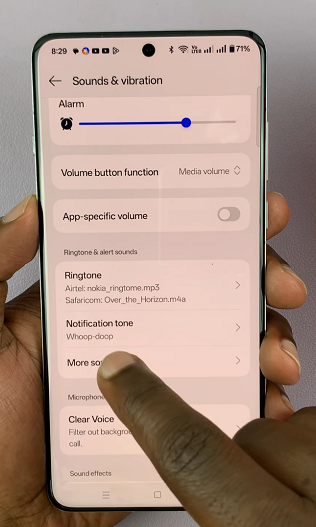
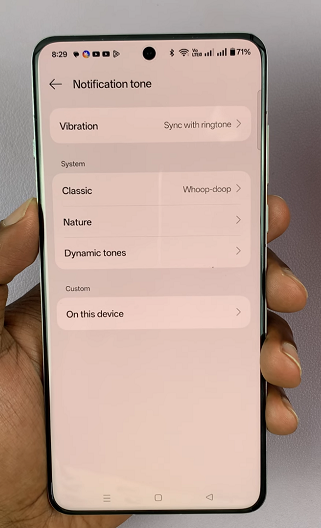
Under System, select the Classic, Nature or Dynamic Tones. Here, you’ll see a list of pre-installed notification tones. Tap on each one to preview the sound.
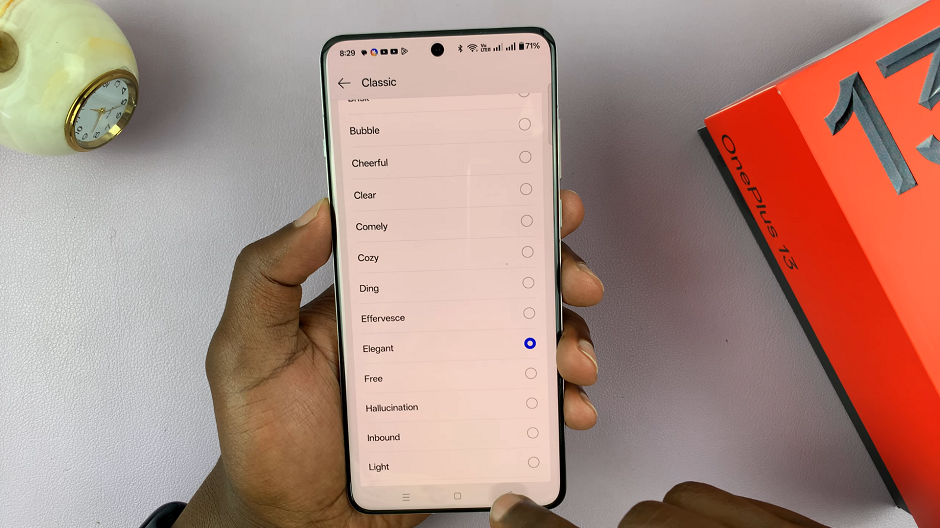
Once you find the tone you like, select it by tapping the option. Your selection will save automatically.
If you want to use a custom sound, go to the Custom category and select On This Device. Here, you’ll be able to select a tone under the Music or Recordings category.
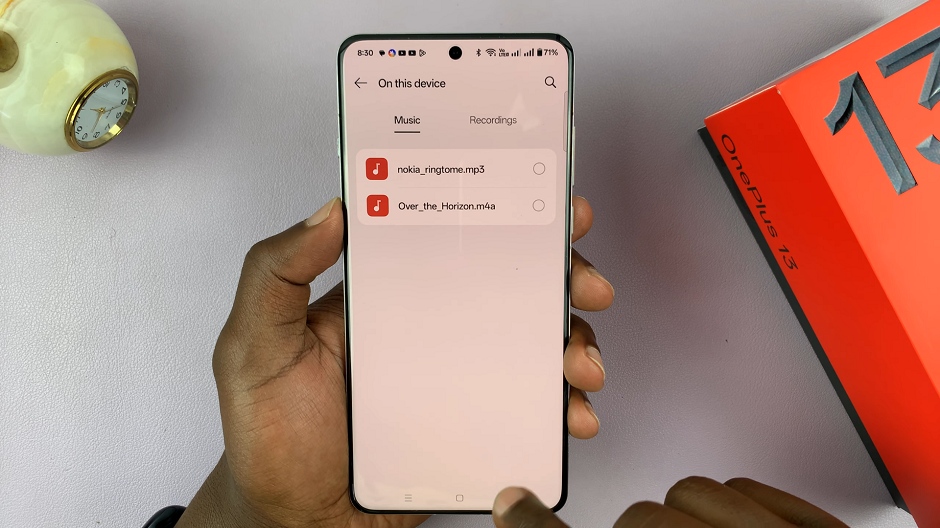
Make sure the audio file you want to use is available on your device. Download the file and transfer it to the Files app. Supported formats include MP3, WAV, and OGG.
To make it easier to find, navigate to the folder labeled Music in your File manager’s internal storage. Move or copy your audio file into this folder.
Troubleshooting Tips
Tone Not Showing Up? Ensure the audio file is in the correct Music folder.
File Format Issues? Convert your audio file to a supported format like MP3 if it’s not being recognized.
Volume Too Low? Check the volume settings under Sound & Vibration to ensure your notification sound is audible.