The Samsung Galaxy S25 and S25 Ultra come with a sleek, customizable interface that allows users to tweak various aspects of the display, including how notifications appear on the status bar.
Whether you want to see all your notifications at a glance or prefer a cleaner look, customizing the notification style is simple. In this guide, we’ll walk you through the steps to change the notification style on the status bar of your Samsung Galaxy S25, S25+ or S25 Ultra.
Customizing your notification style can help you reduce clutter on your status bar, as well as prioritize important notifications. It can also improve battery life by limiting constant updates and enhancing the overall look of your phone
Watch: Enable Screen Off Memos On Galaxy S25 Ultra
Change Notification Style On Status Bar Of Galaxy S25
First, launch the Settings app (⚙️) on your Samsung Galaxy S25/S25 Ultra. Scroll down and tap on Notifications. Look for the Status Bar option and tap on it.
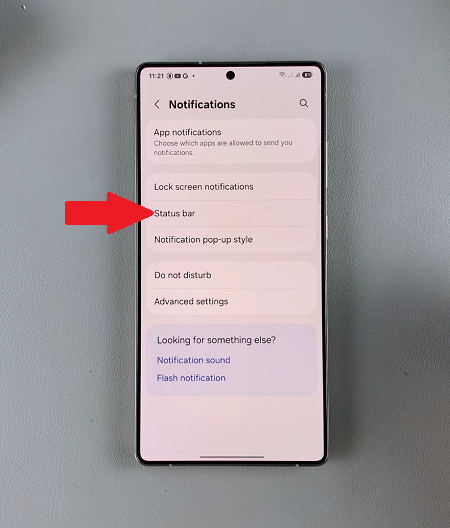
Here, you’ll find different options to customize how notifications appear:
Dot: Displays a dot in the status bar, when you have a new notification. The dot disappears from the status bar when you open the notifications panel.
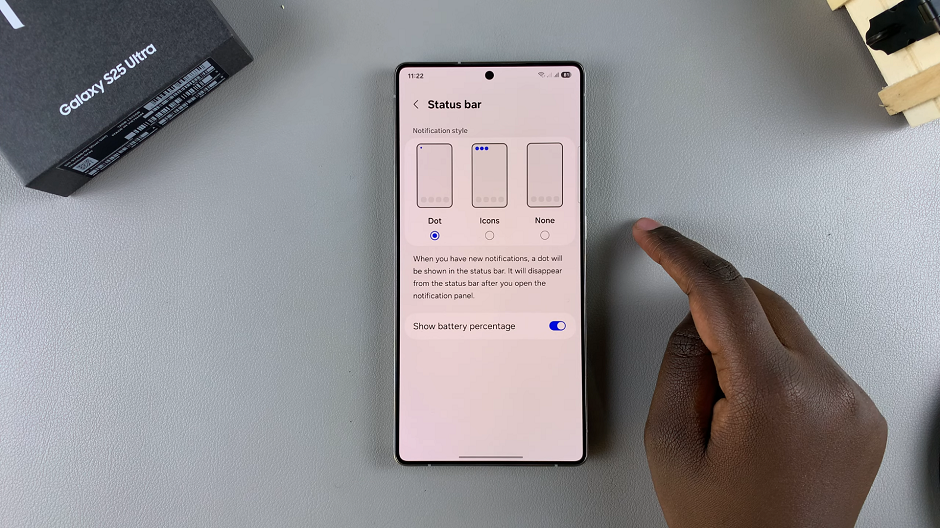
Icon: You will see icons for the apps with new notifications. However, it only shows the three most recent notifications, keeping the status bar cleaner.
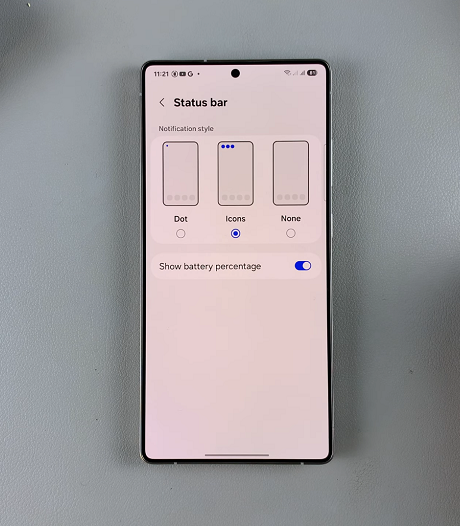
None: Hides all notification icons from the status bar for a minimal look.
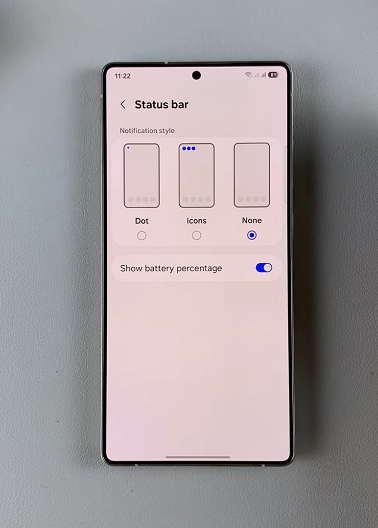
Simply select your preferred option by tapping on it.
You will also see an additional setting, Show Battery Percentage. Toggle this on/off to show the battery percentage.
Read: How To Enable / Disable Screen Off Memos On Galaxy S25 Ultra

