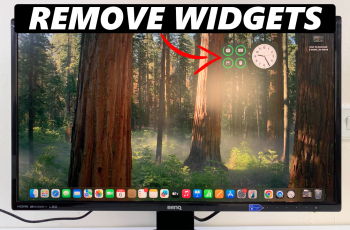In the fast-paced modern world your Samsung Galaxy Watch Ultra plays a key role. It keeps you in touch and provides timely alerts. It can be advantageous to personalize your smartwatch’s notification sound. This way your user experience improves. Also you can quickly identify different kinds of alerts by sound alone. For many the sound offers a better understanding of the watch alerts.
You may want to change your notification tone to match your style. Or perhaps you seek a more unique alarm for distinct alerts. Altering notification sound on your Galaxy Watch Ultra is simple. Yet it effectively makes your device unique. However it may seem complicated initially. Still, it’s easy with guidance.
The guide outlines the whole process for you. It covers all the steps to change the notification sound on the Samsung Galaxy Watch Ultra. It’s designed to be quick and effortless.
Watch: How To Hide Charging Information On Samsung Galaxy Watch Ultra
Change Notification Sound On Samsung Galaxy Watch Ultra
Begin by accessing the Settings app on your Galaxy Watch Ultra. To do this, swipe up from the bottom of the watch face to access the app’s menu. Then, find the Settings app denoted by a cogwheel icon. Tap on it to proceed.
From here, scroll down and find the “Sounds & Vibration” option. Tap on it to proceed. Conversely, scroll down and locate the “Notification Sound” option. Tap on it.
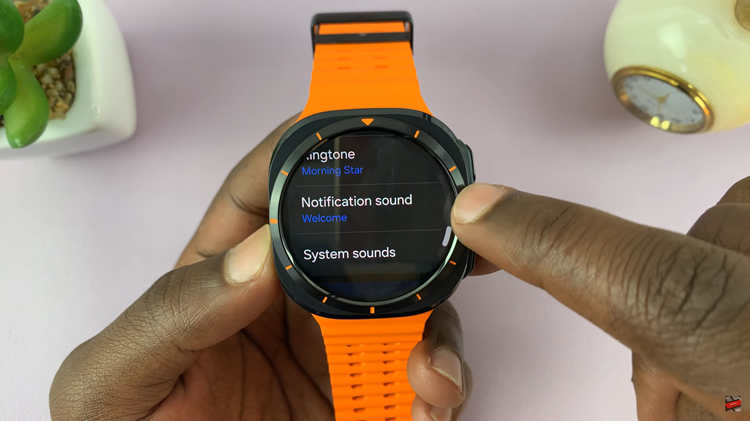
At this point, you’ll see a couple of notification sounds that you can choose from. Find the desired tone and tap on it. Once you’ve chosen your preferred option, exit the settings and the changes will be applied.
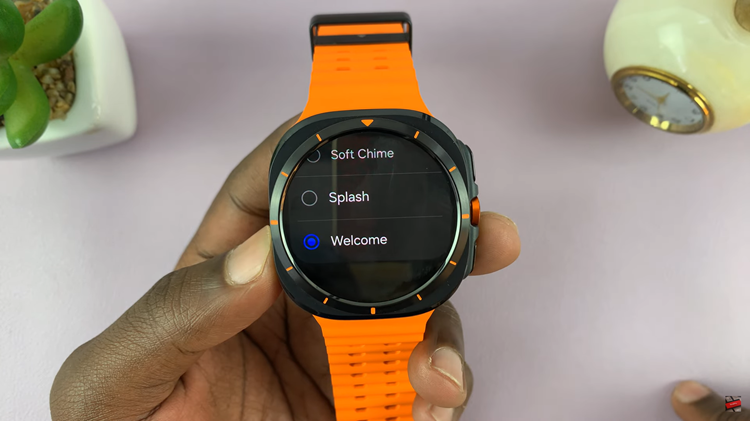
By following the steps above, you can easily customize your notification sounds on Galaxy Watch Ultra ensuring you don’t miss any important notifications.
Read: How To Change Screen Timeout Period On Samsung Galaxy Watch Ultra