If you’re looking to change the network mode on your Samsung Galaxy A16, you’ve come to the right place. There are many reasons to change the mode, be it your great signal strength or conserving battery life or switching to a mobile network. Often, a simple network mode change can make a world of difference.
Most smartphones prefer to automatically select their network type (most commonly 4G or 5G) depending on location and service provider, but there could be times when one desires to be able to switch between 3G and 2G as well. This can help when inside weak signal reception or even to simply save on data.
This article will help you on how to change the network mode on Samsung Galaxy A16. So let’s get into the details and make it work for you!
Watch: How To Enable Eye Comfort Shield On Samsung Galaxy A16
Change Network Mode On Samsung Galaxy A16
Begin by unlocking your Galaxy A16 and accessing the home screen. Then, find & select the Settings app from home screen or app drawer. Now, scroll down and find the ‘Connections‘ option. Tap on it to proceed.
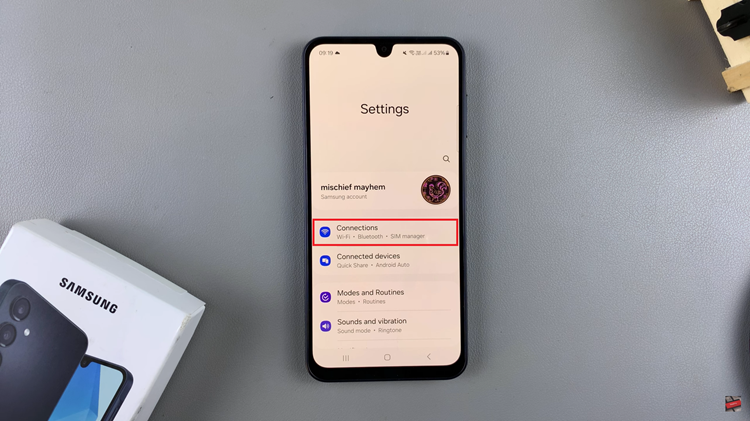
At this point, find the ‘Mobile Networks‘ option and tap on it to proceed. Now, you’ll see the network mode options. If you have a dual SIM, you can choose the SIM you’d like to change network mode for.
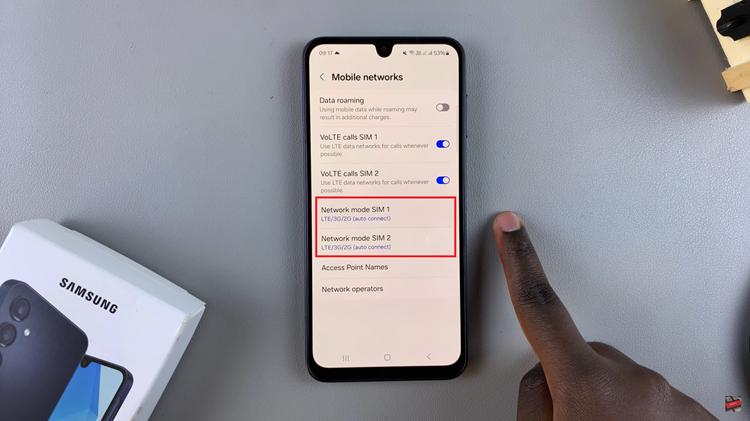
From here, tap on ‘Network Mode‘ option and you’ll see a couple of options appear. Now, choose the network you desire and it will be automatically be applied on your Samsung Galaxy A16.
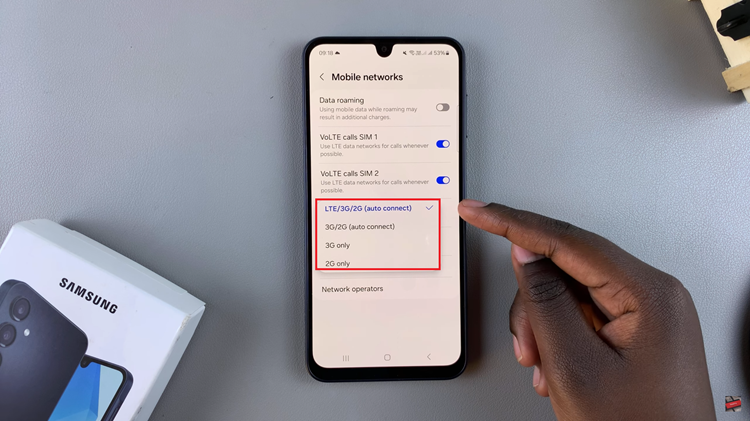
In conclusion, changing the network mode on your Samsung Galaxy A16 is a simple yet effective way to enhance your device’s performance, whether you’re optimizing for faster speeds or conserving battery life. By following the steps outlined in this guide, you can easily switch between 4G, 3G, or 2G modes based on your needs and location
Read: How To Change Screen Lock Type To Swipe On Samsung Galaxy A16

