Living in today’s world of globalization, the ability to switch between a number of different languages on your smartphone is almost basic; something which the iPhone 11 offers. Be it frequent traveling, learning of new languages, or living in a multilingual environment, your iPhone can be changed to present system languages, keyboards, and even Siri in many different languages.
Apple has made its iOS very friendly in terms of language preferences. It goes all the way to making it so easy to personalize the device according to one’s needs. Changing your iPhone 11 language is not all about changing the display language, but also changes like date, time, and region for easy usage.
This comprehensive guide will walk you through the steps to change the language on your iPhone 11, step by step.
Watch: How To Enable Location Services On iPhone 11
Change Language On iPhone 11
Firstly, locate and tap the “Settings” app, represented by a gear icon, typically found on your home screen. Then, scroll down the settings menu and look for the “General” option. Tap on it to proceed.
Following this, scroll down to find “Language & Region.” Tap on it to see the available languages.
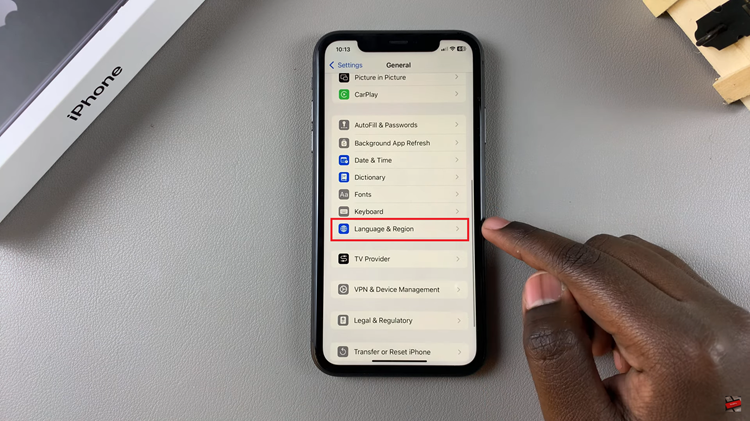
Then, tap on “Add Languages” and choose the desired language you’d prefer. You can use the search bar to search for your desired language. Once done, confirm the process, and your iPhone 11 will switch to the desired language.
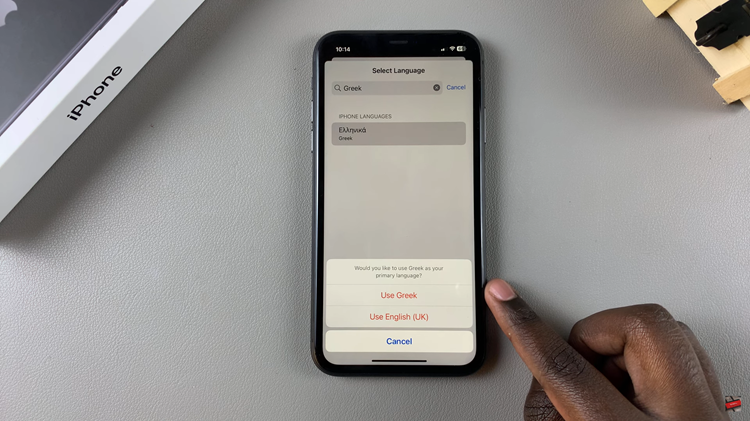
In conclusion, changing the language on the iPhone 11 is a pretty quick and easy thing to do, allowing one to personalize one’s device in whatever language that suits them. For traveling, practicing, or personal reasons, follow the steps to ensure that your iPhone interface, settings, and keyboard match your selected language.

