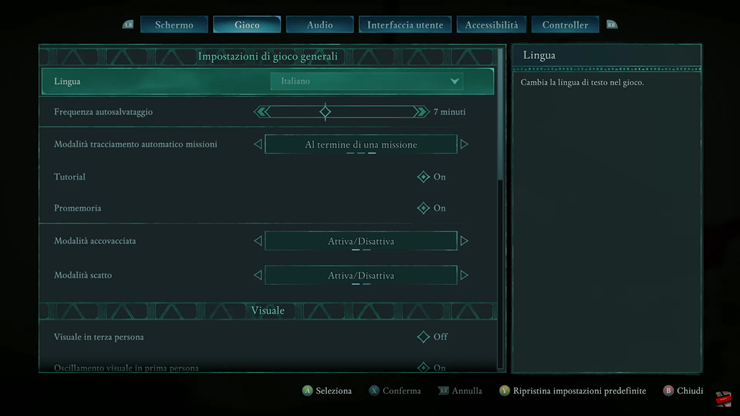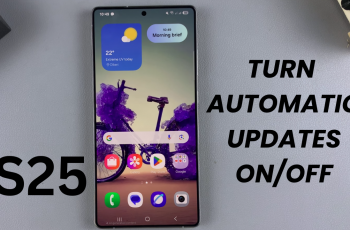Playing Avowed in your preferred language can enhance your gaming experience, making dialogue, menus, and subtitles easier to understand. Whether you need to switch to another language for better comprehension or revert to the default setting. Avowed allows you to adjust language preferences easily.
In this guide, we’ll walk you through the steps to change the language in Avowed, ensuring you can fully enjoy the game in the language that suits you best.
Read: How To Change Game Difficulty In Avowed
How To Change Language In Avowed
If you’re in the middle of a game, press pause and choose Quit to Main Menu to access the language settings.
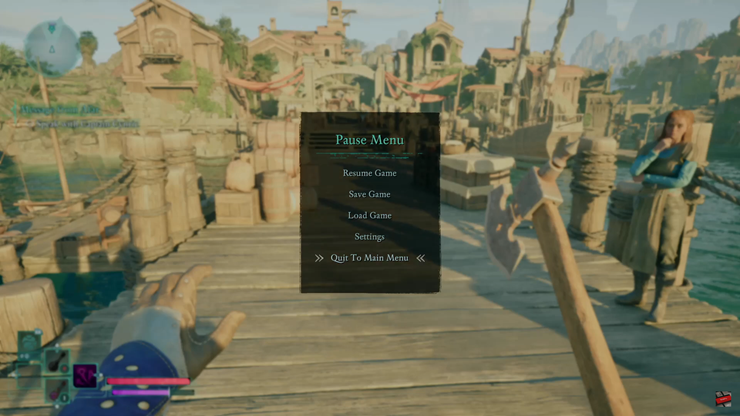
A confirmation message may appear. Select Yes to proceed.
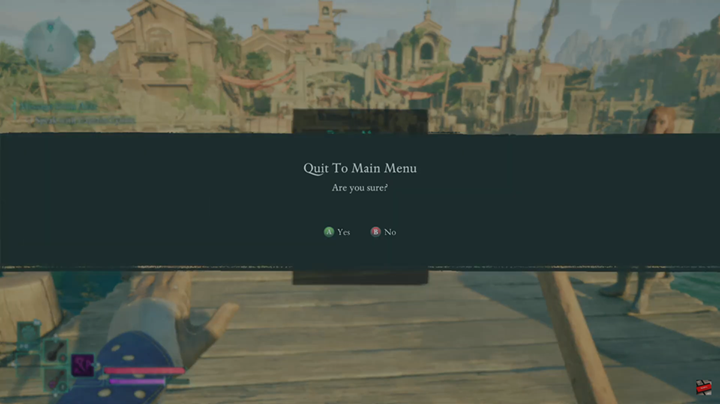
Once back at the main menu, navigate to Settings to adjust game preferences.
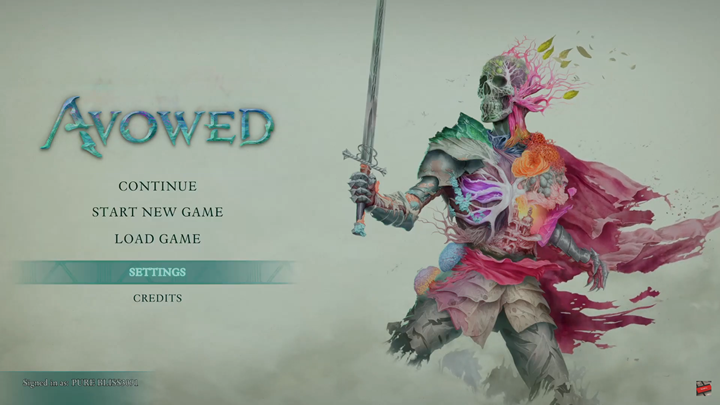
Use the LB (Left Bumper) or RB (Right Bumper) on your controller to switch to the Game tab in the settings menu.
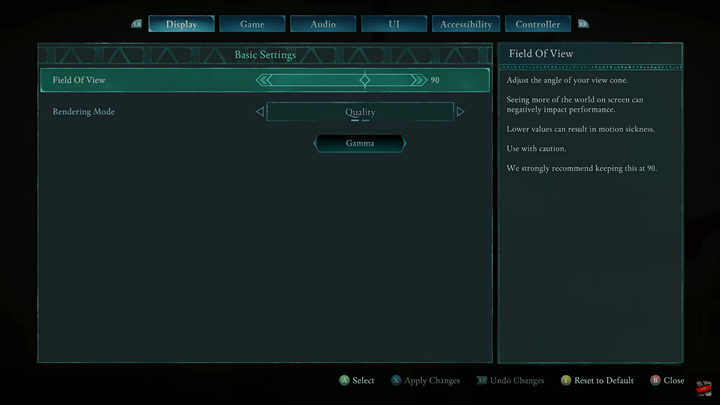
Scroll down until you find the Languages option, then tap on the drop-down arrow to view available language choices.
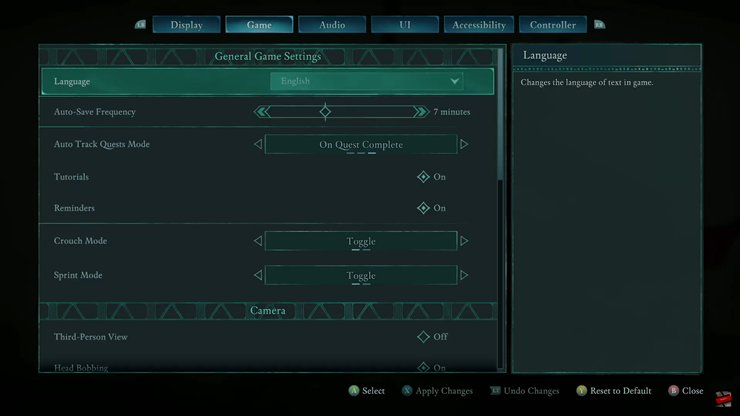
Browse through the list and choose your preferred language for in-game text, subtitles, and dialogue.
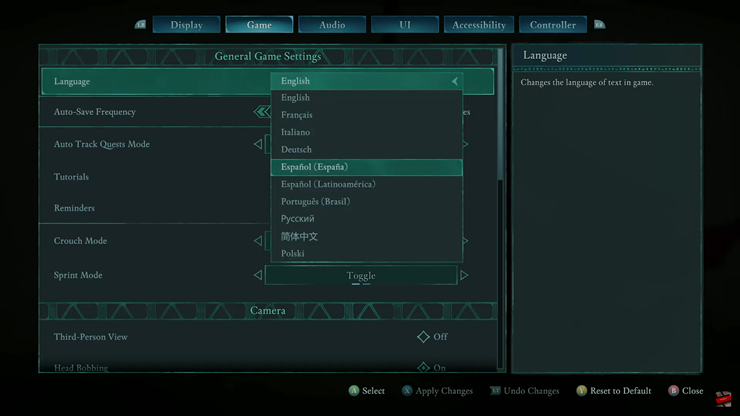
Press the X button (or the equivalent key on your platform) to confirm and apply the changes.