Customizing the appearance of your keyboard can enhance your typing experience, and knowing how to change the keyboard theme on Samsung Galaxy S25/S25 Ultra makes it even more convenient. With different themes available, you can personalize the look to match your style while keeping the interface visually appealing. Whether you prefer a dark theme for a sleek look or a colorful option for a vibrant feel, adjusting the keyboard theme gives you full control over its appearance.
Exploring the settings to change the keyboard theme on Samsung Galaxy S25/S25 Ultra allows you to switch between built-in themes effortlessly. The customization options make it easy to match the keyboard with your preferred device theme or wallpaper. With just a few taps, you can transform the look of your keyboard and create a more personalized experience that suits your preference.
Watch:How To Enable Screen Flash Notifications On Samsung Galaxy S25/S25 Ultra
Change Keyboard Theme On Samsung Galaxy S25/S25 Ultra
Open Keyboard Settings
Go to the Settings app, scroll down, and tap General Management. Select Samsung Keyboard Settings to access customization options.
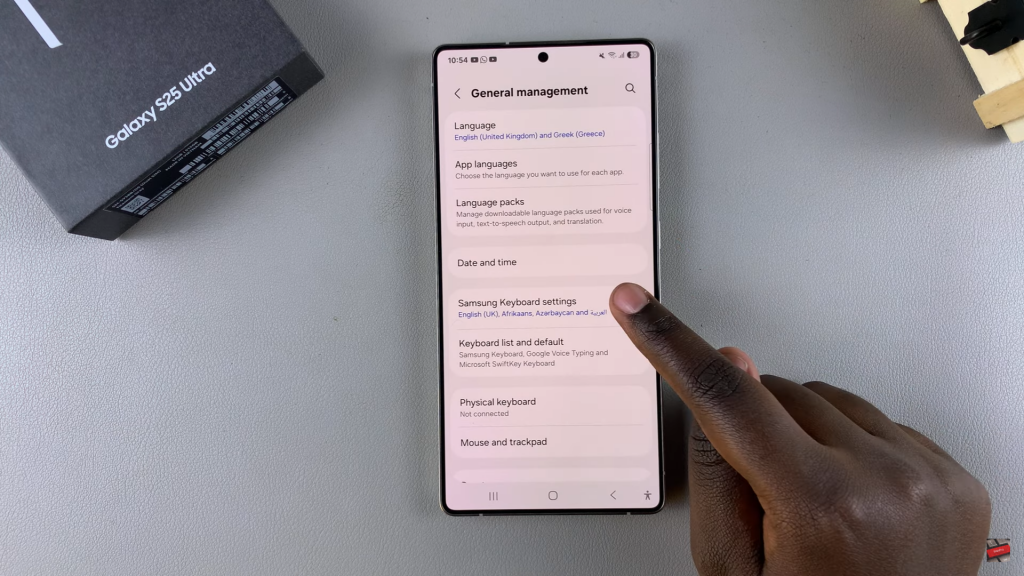
Access Theme Options
Scroll through the keyboard settings and tap on Theme. Available options include Light, Solid Light, Dark, and Solid Dark.
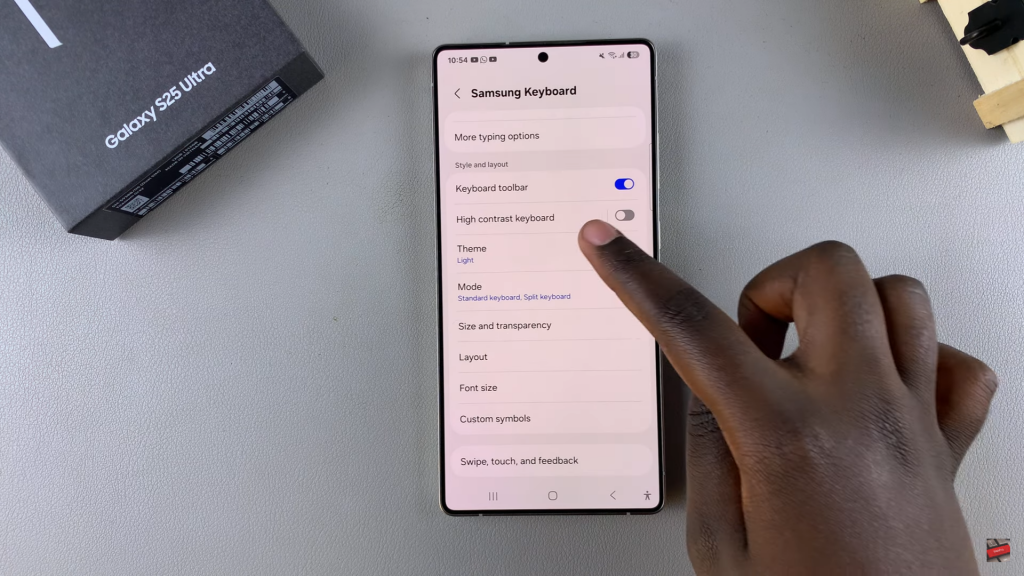
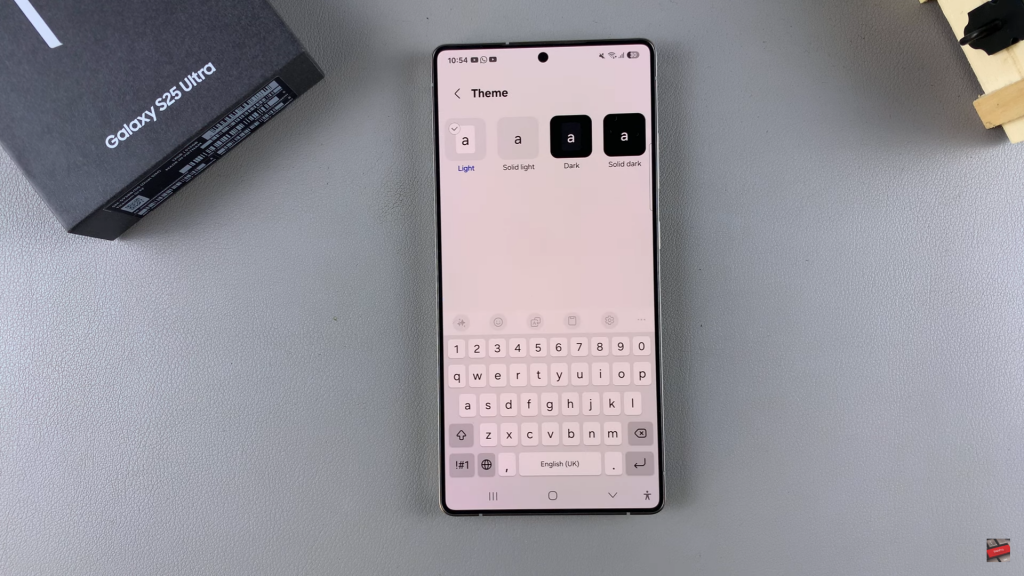
Select & Apply Theme
Choose the preferred theme, then exit the settings. The keyboard theme will update immediately.
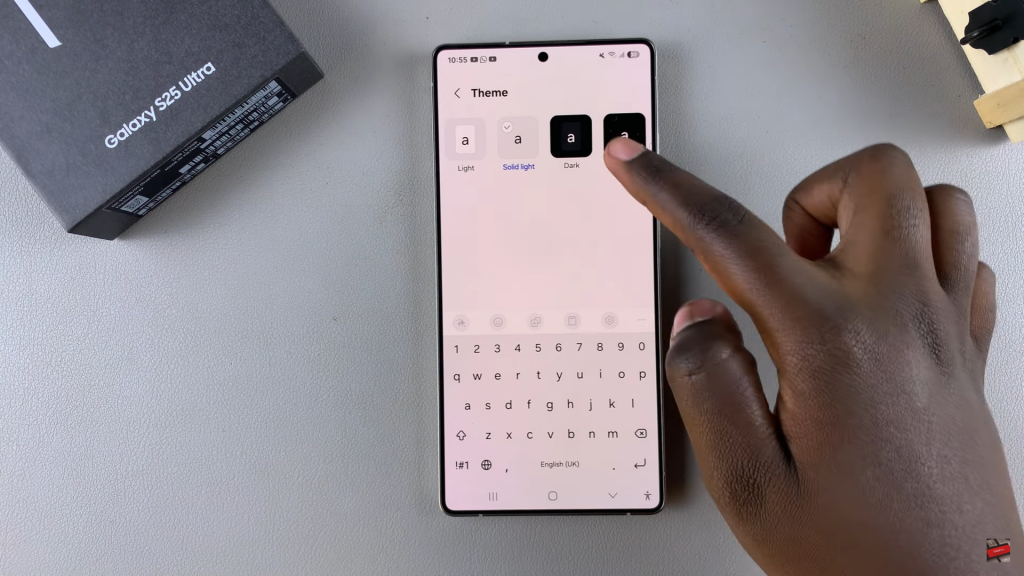
Change Theme Using System Themes
Open the Themes section from Settings or the Theme Store. Select a theme, tap Download, then Apply.
The keyboard theme will change with the system theme.
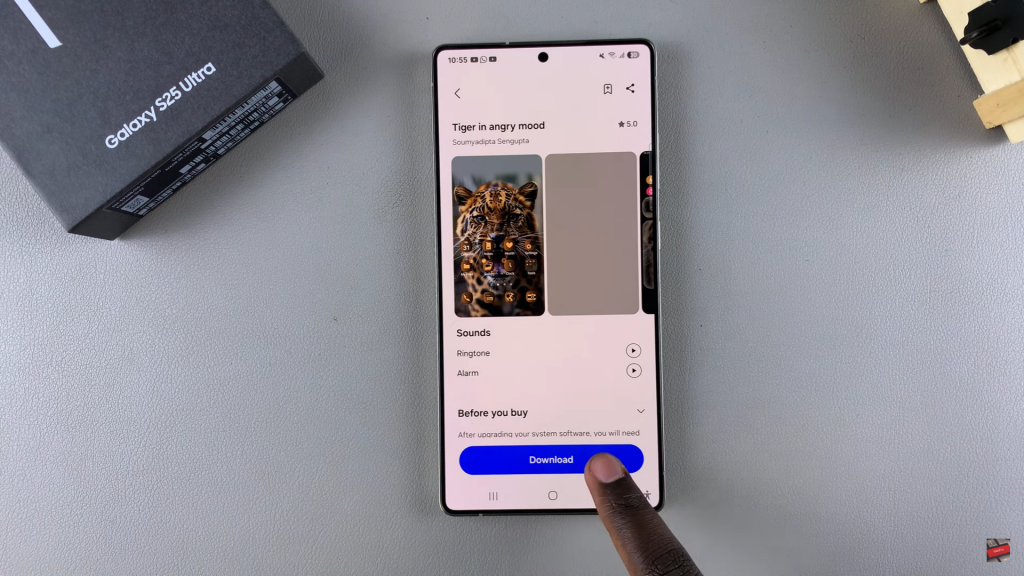
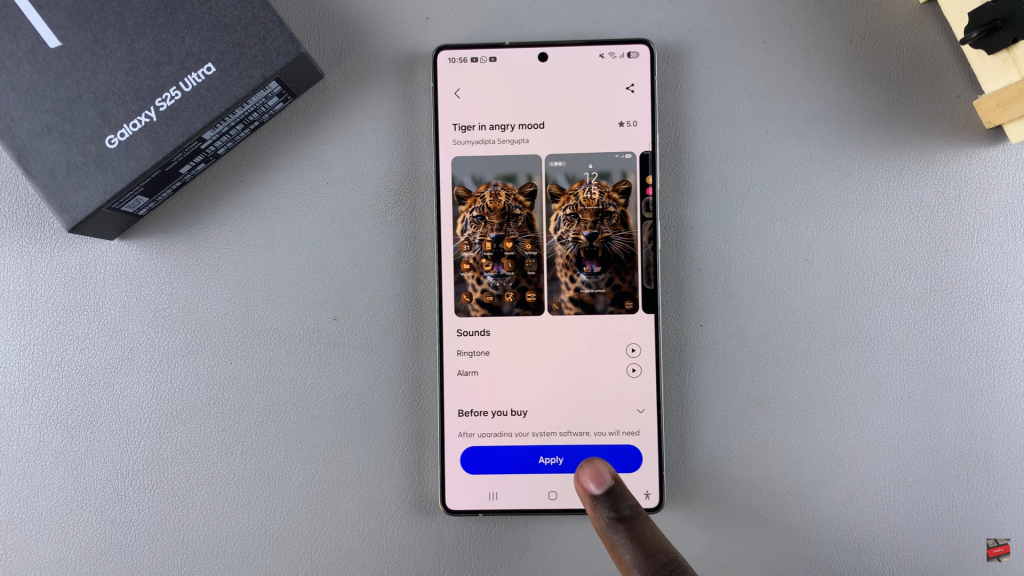
Read:How To Add Device Care To Home Screen On Samsung Galaxy S25/S25 Ultra

