Learn how to change icons on your Samsung Galaxy Z Fold 6 to give your device a fresh look and make it more personal. Customizing your icons can help you organize your apps better and make your home screen uniquely yours. Whether you want a more vibrant look or prefer a minimalist design, adjusting your icons is a straightforward way to refresh your phone’s appearance.
Changing icons on your Samsung Galaxy Z Fold 6 is a simple process that allows you to select different styles and themes to fit your taste. By following a few easy steps, you can update the look of your home screen and make it more functional and appealing.
Watch:How To Move Edge Panels Left / Right On Samsung Galaxy Z Fold 6
Change Icons On Samsung Galaxy Z Fold 6
Open the Galaxy Theme Store:
Begin by accessing the Galaxy Theme Store. You can do this by long-pressing an empty space on your home screen and selecting “Themes.” Alternatively, navigate through the Settings app to find “Themes.”
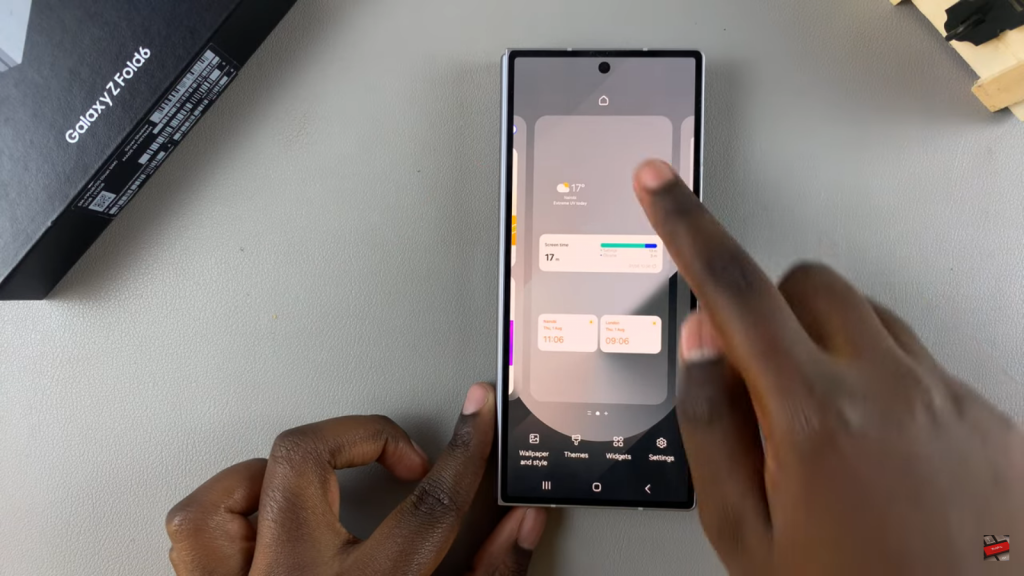
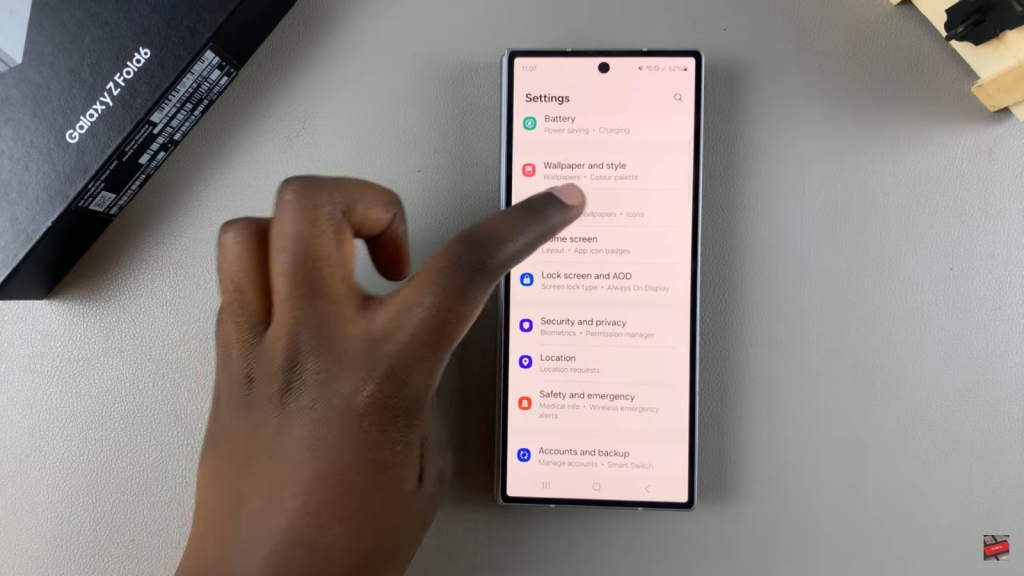
Browse and Select Icons:
In the Galaxy Theme Store, tap on “Icons.” From here, choose the icon theme that suits your style.
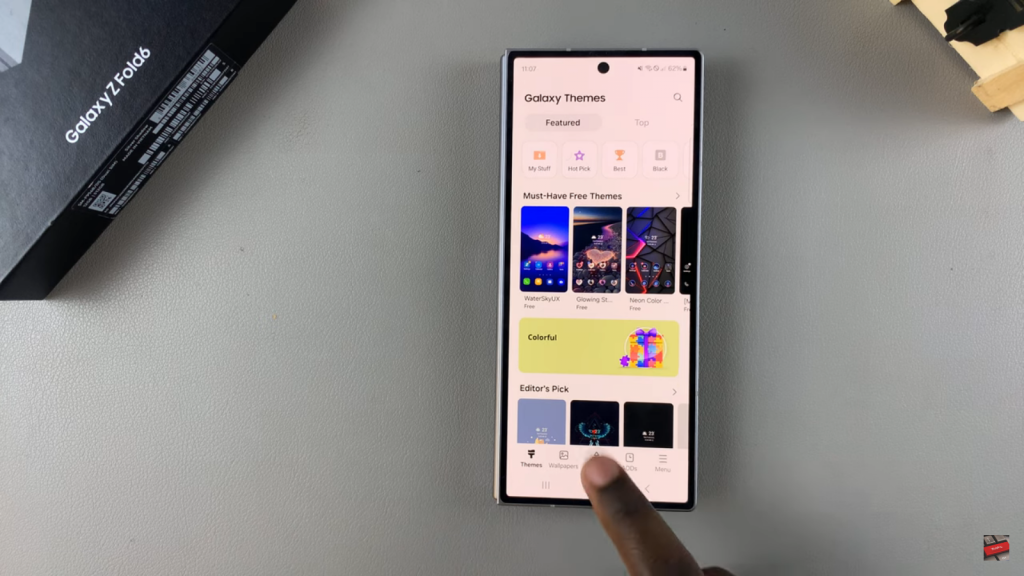
Download and Apply:
Next, download your selected icon theme. Once downloaded, tap “Apply” to update your icons.
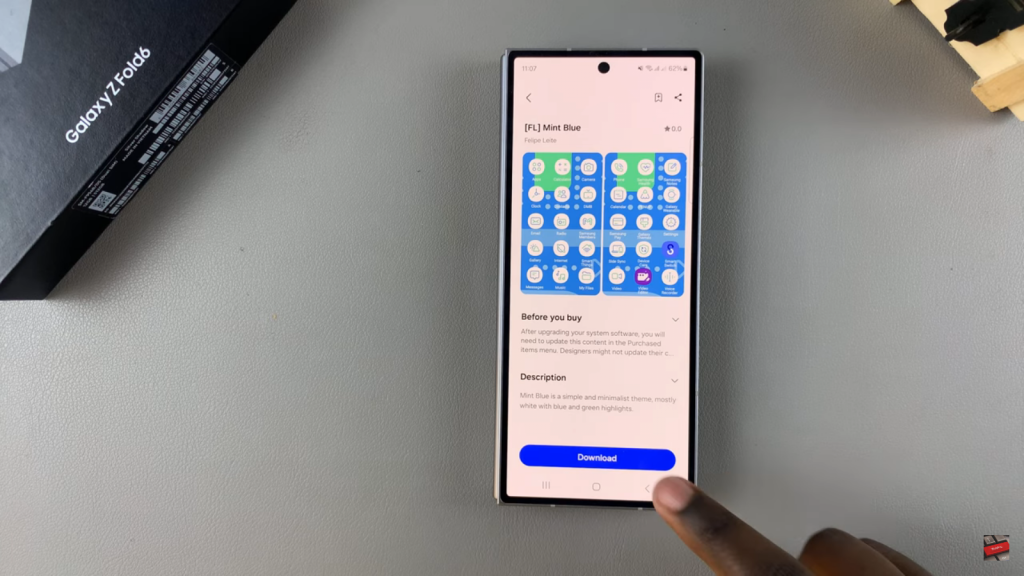
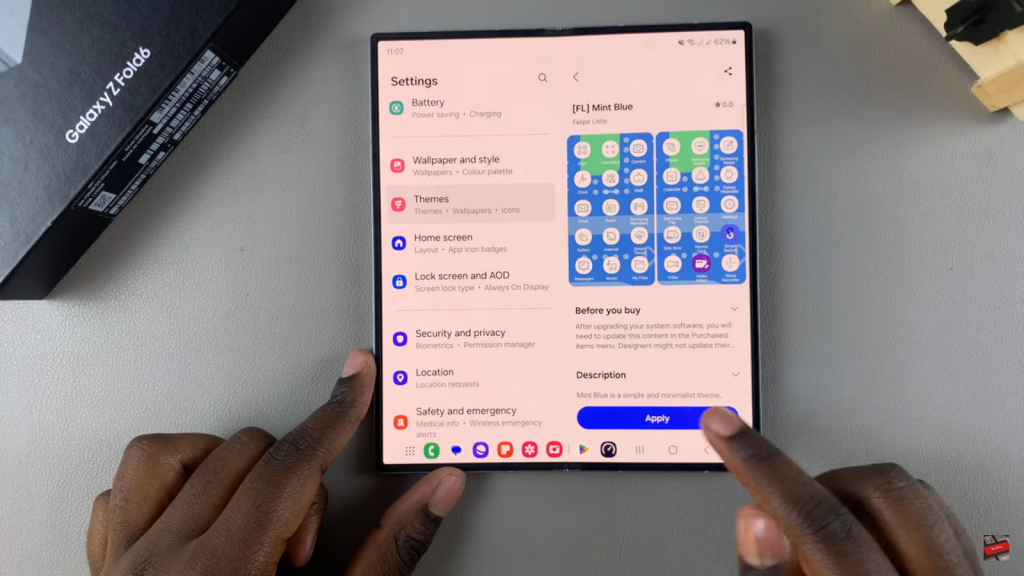
Review Your New Icons:
After applying the new theme, check your icons. They should now reflect the updated style.
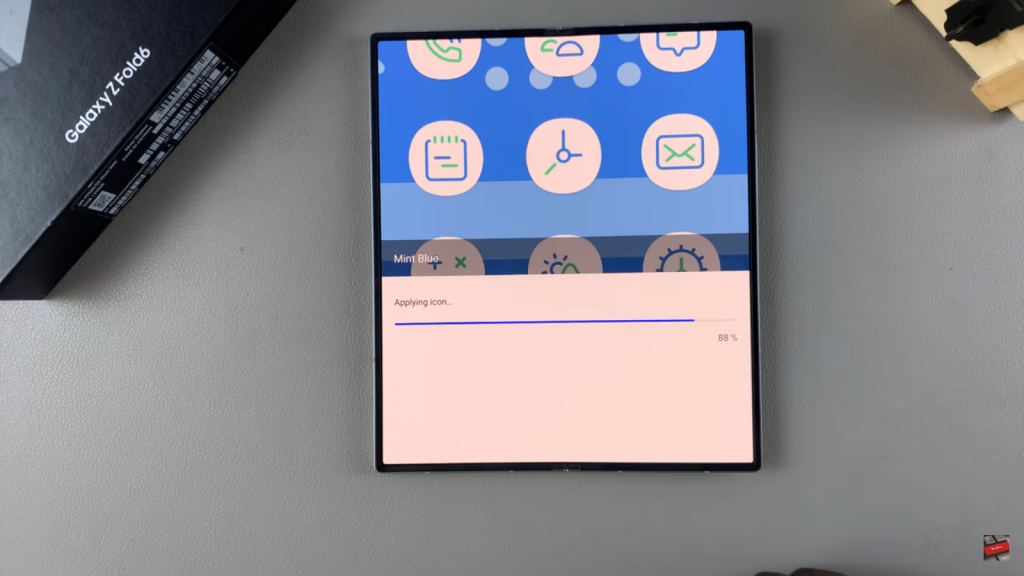
Read:Move Edge Panels Left / Right On Samsung Galaxy Z Fold 6

