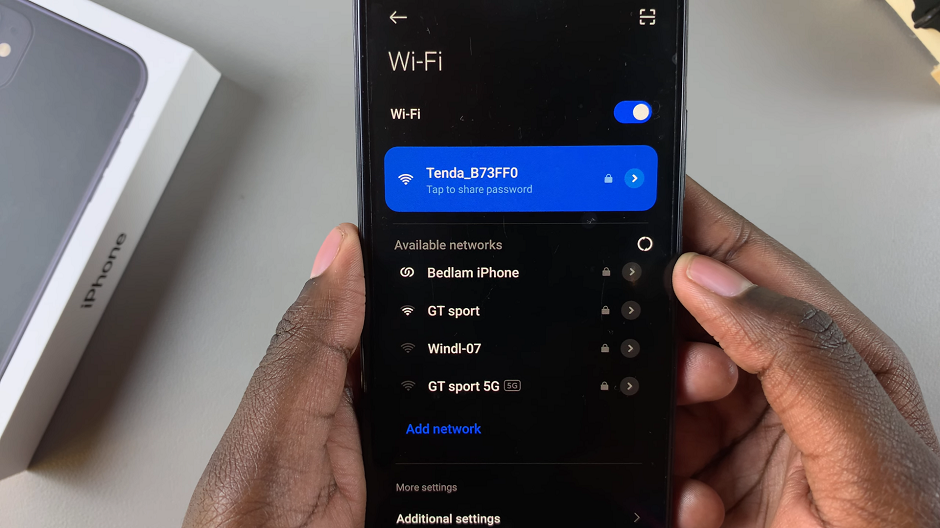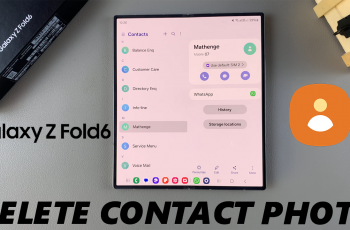All iPhones are equipped with a built-in feature called Personal Hotspot that allows you to share your cellular data connection with other devices over Wi-Fi.
By default, your hotspot’s Wi-Fi name is set to your iPhone’s device name, which might not always be what you prefer. You may want a more personalized hotspot name or an easier one for others to recognize.
In this guide, we will walk you through the steps on how to change the Hotspot Wi-Fi name on your iPhone 11.
This will help you easily identify your iPhone’s hotspot when there are multiple connections available. It will also improve privacy and security by avoiding the use of generic or easily identifiable names that might attract unwanted connections.
Read: How To Delete Wallpaper On iPhone 11
Change Hotspot Wi-Fi Name On iPhone 11
If you go to the Personal Hotspot settings on your iPhone, you’ll only find that there’s an option to change the password, and not the name.
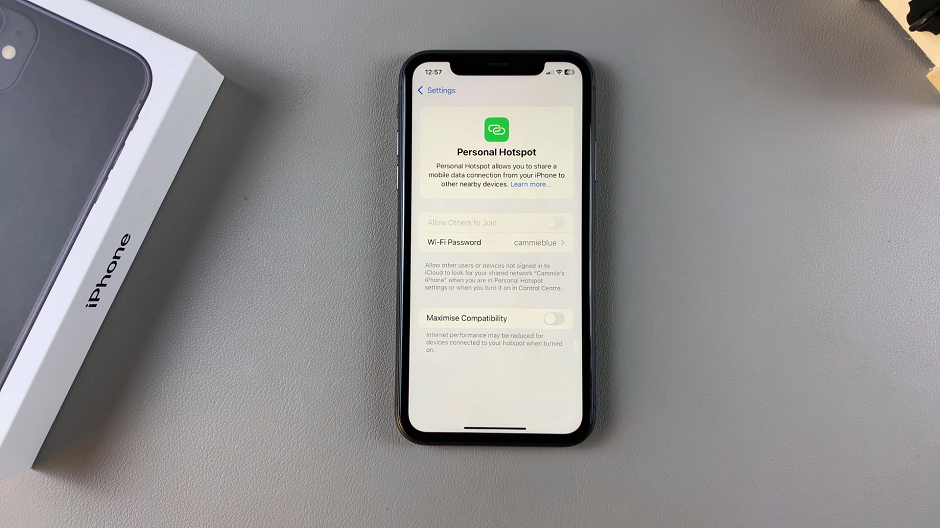
The Wi-Fi hotspot name of your iPhone 11, is the default name of your iPhone. Therefore, to change the Hotspot Wi-Fi name, you will need to change the name of the iPhone itself.
To do this, launch the Settings app from your home pages or App Library. In the Settings menu, scroll down and select General. Within the General settings, you’ll find an option labeled About. Tap on it to proceed.
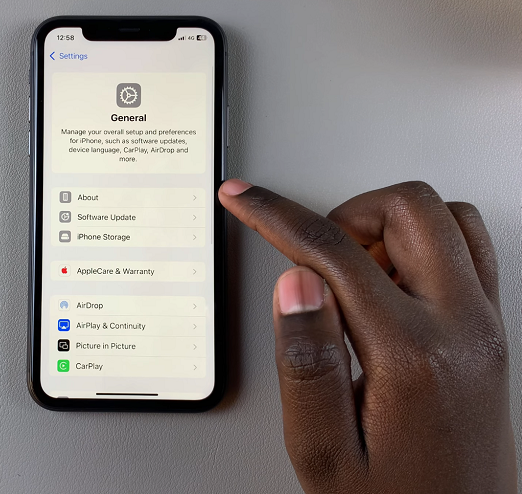
In the About section, you’ll see various details about your iPhone. Look for the field labeled Name at the top and tap on it.
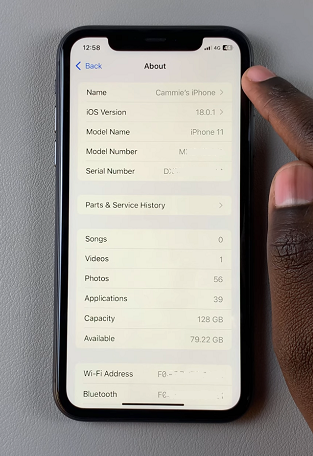
Delete the existing name and enter the new name you’d like to assign to your device. After entering the new Bluetooth name, press Done on the keyboard to save the changes.
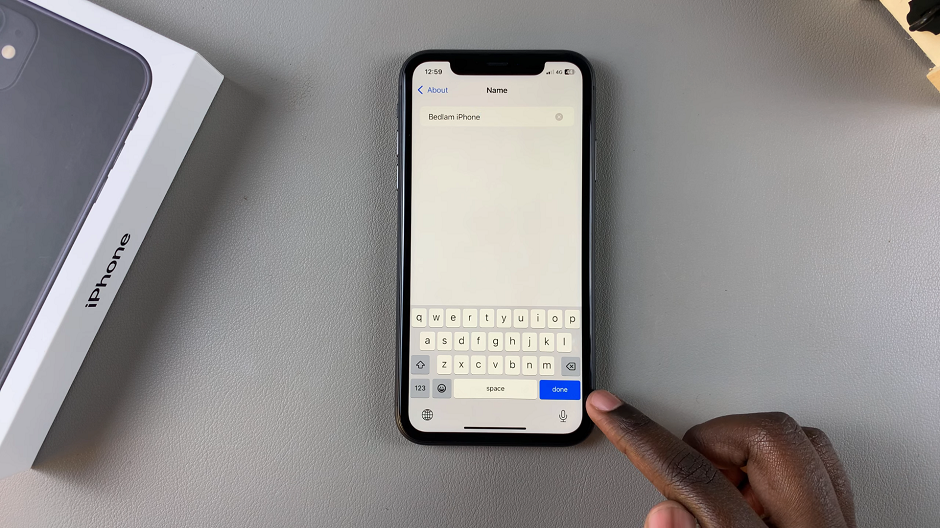
To ensure that the changes have taken effect, turn on your hotspot and try connecting a device. You should see the newly customized Wi-Fi name in the list of available networks.