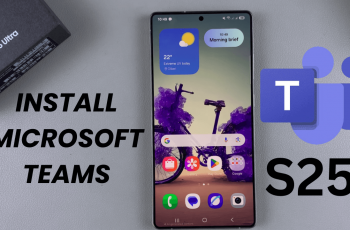Most smartphones have the ability to turn into a personal hotspot, whenever you need to. The iPhone is no different. This allows other devices to connect to the internet using your iPhone’s cellular data connection.
To ensure your connection is secure, it’s important to regularly update your hotspot password. We’ll go through how to change your personal hotspot password on an iPhone 11. This will make your network safer and more secure from unwanted connections.
Your personal hotspot password is what protects your data connection from unauthorized access. If someone gets hold of your password, they can use your data plan without your consent, potentially racking up high data usage charges or slowing down your internet speed. Changing the password regularly keeps your network secure and ensures that only devices you trust can connect.
Watch: Close Background Apps On iPhone 11
Change Hotspot Password On iPhone 11
Start by launching the Settings app and find the Mobile Service option. Tap on it and ensure Mobile Data is enabled.
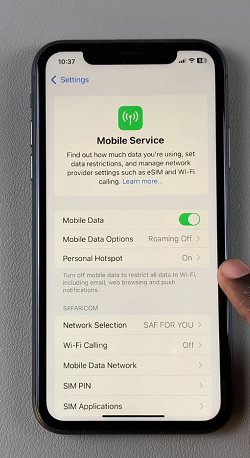
Next, tap on the Personal Hotspot option under the Mobile Service menu. You can also find this option in the main settings menu, below the Mobile Service option.
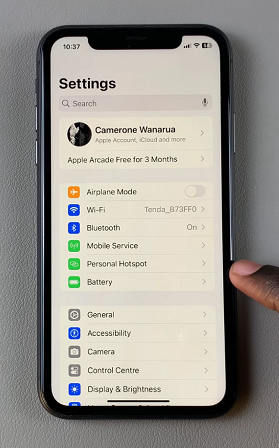
Within the Personal Hotspot settings, you’ll see the option Wi-Fi Password. Tap on it.
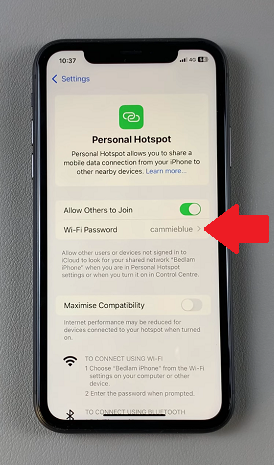
Use the iPhone’s keyboard to delete the old password, then enter the new password. Be sure to choose a password that is both strong and memorable, combining letters, numbers, and special characters.
After entering the new password, tap Done in the top-right corner of the screen. Your hotspot settings will update.
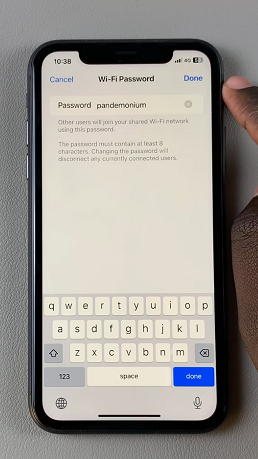
Once you’ve changed the password, any devices that were previously connected to your hotspot will be disconnected. You’ll need to reconnect them by selecting your iPhone’s hotspot on the other device and entering the new password.
Create a Strong Hotspot Password
Creating a strong password is essential for keeping your data safe. Avoid using personal information like your name, birthdate, or common words. You also need to mix different character types, such as letters (both uppercase and lowercase), numbers, and symbols like “!” or “$”.
Change your password regularly to minimize the risk of unauthorized access.
Read: How To Check If iPhone 11 Carrier Is Locked / Unlocked