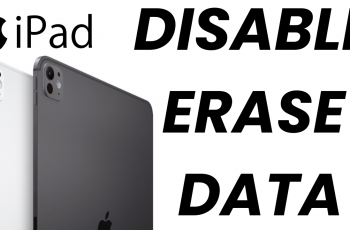Learn How To Change Home Screen Layout On Samsung Galaxy S25 / S25 Ultra
Customizing the home screen layout on your Samsung Galaxy S25 or S25 Ultra allows you to personalize your device for better organization and accessibility. Whether you want to adjust the grid size, change the app drawer style, or rearrange icons, Samsung provides plenty of customization options to suit your needs.
In this guide, we’ll walk you through how to change the home screen layout step by step. Whether you prefer a minimalistic look with fewer icons or a more compact layout to fit more apps, this tutorial will help you optimize your home screen in just a few simple steps.
READ: How To Lock Home Screen Layout On Samsung Galaxy S25 / S25 Ultra
How To Change Home Screen Layout On Samsung Galaxy S25 / S25 Ultra
Open the Settings app on your Samsung Galaxy S25 or S25 Ultra.
Scroll down and tap on Home Screen to access layout customization options.
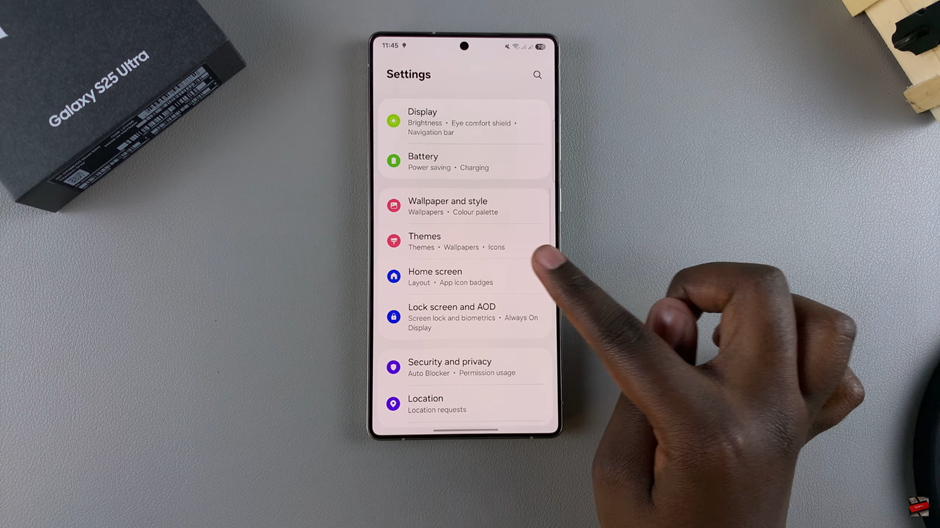
Locate and select the Home Screen Layout option.
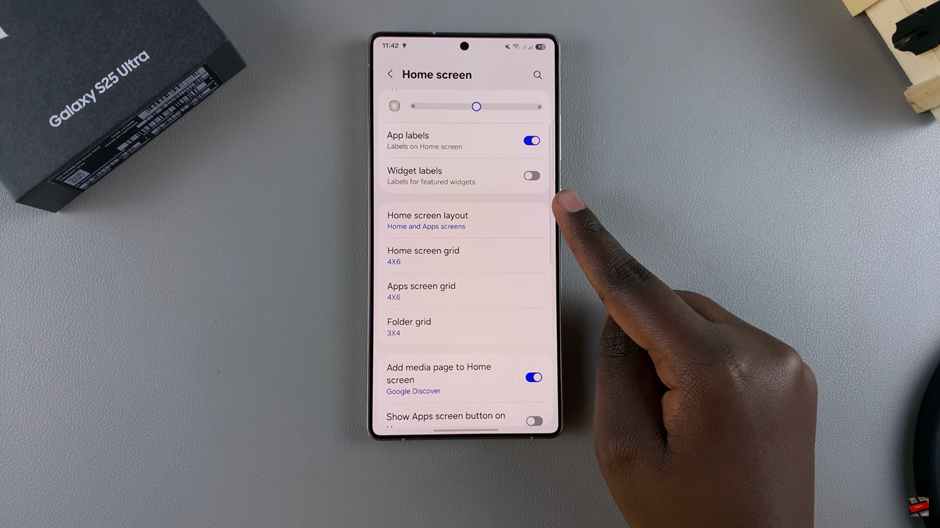
Choose between the available options, such as: Home Screen Only Or Home and App Screens
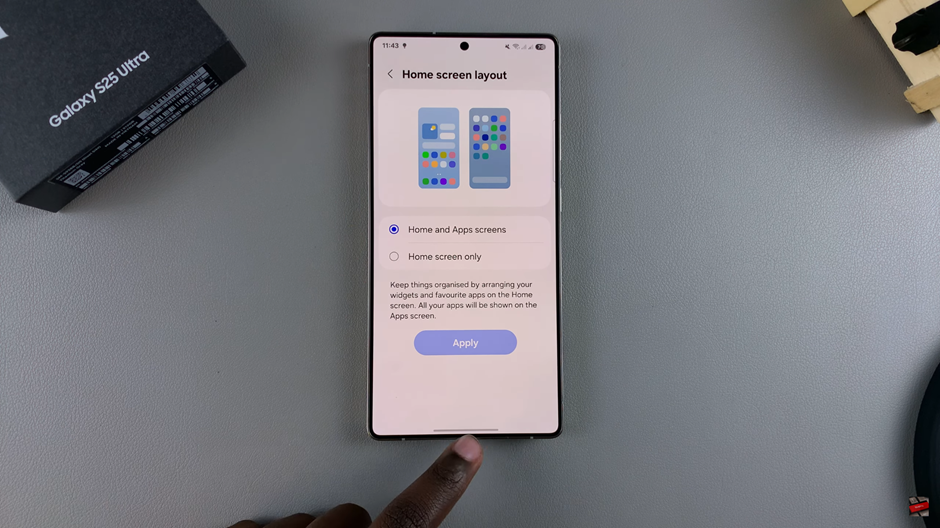
Once you’ve selected your preferred layout, tap Apply to save the changes.
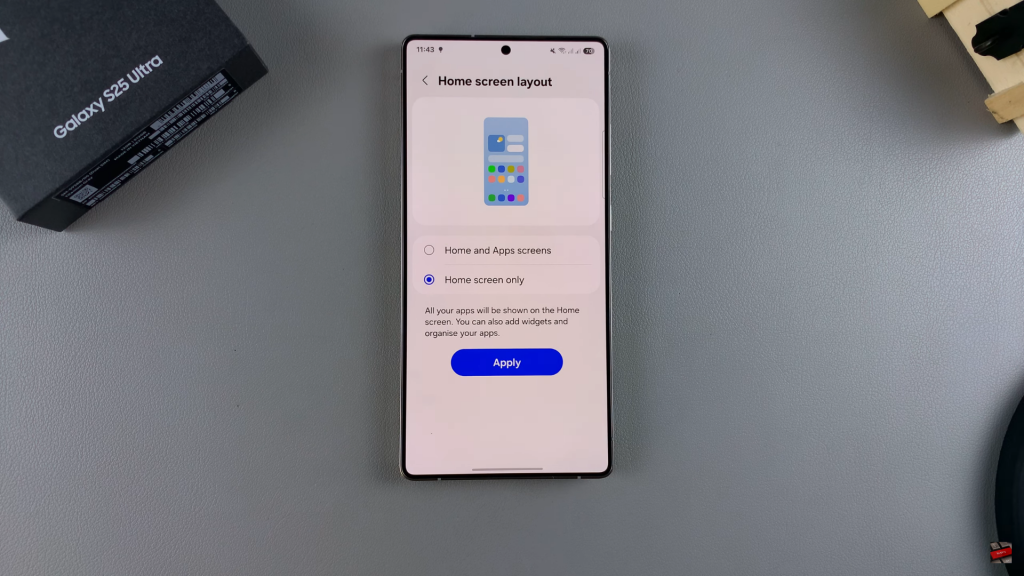
Your home screen layout will be updated according to your preference, allowing for a more personalized and efficient user experience.
Watch: How To Change Default Browser App On Samsung Galaxy S25 / S25 Ultra