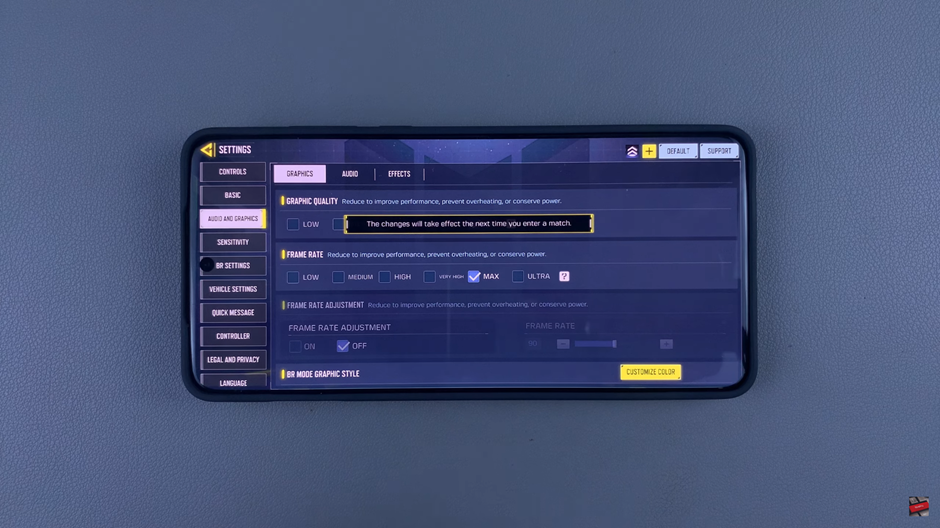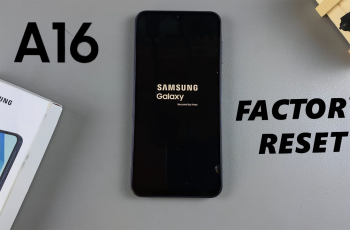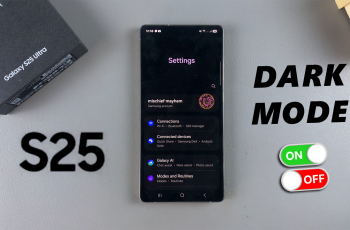Learn How To Change Graphics Quality In Call Of Duty Mobile
The graphics quality in Call of Duty Mobile plays a crucial role in your overall gaming experience. Whether you want to enjoy high-definition visuals or prioritize smoother gameplay, adjusting your graphics settings can make a significant difference.
In this guide, we’ll show you how to change graphics quality in COD Mobile to fit your preferences and device capabilities. Whether you’re aiming for stunning visuals or smoother performance for competitive play, customizing your settings will improve your experience.
Read: How To Add Friends In Call Of Duty Mobile
How To Change Graphics Quality In Call Of Duty Mobile
Open Call of Duty Mobile on your device.
In the top-right corner of the screen, tap on the Settings icon to open the settings menu.
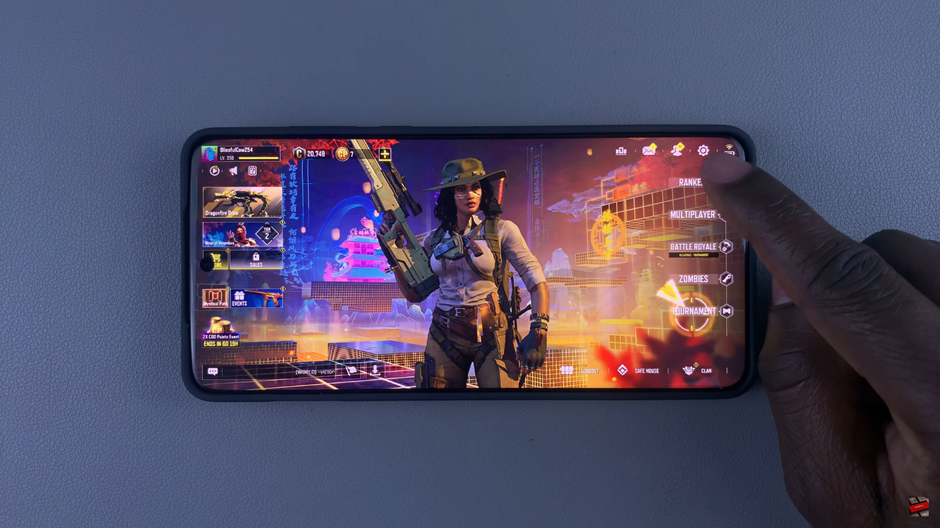
On the left-hand side menu, select the Audio & Graphics option to access the graphics settings.
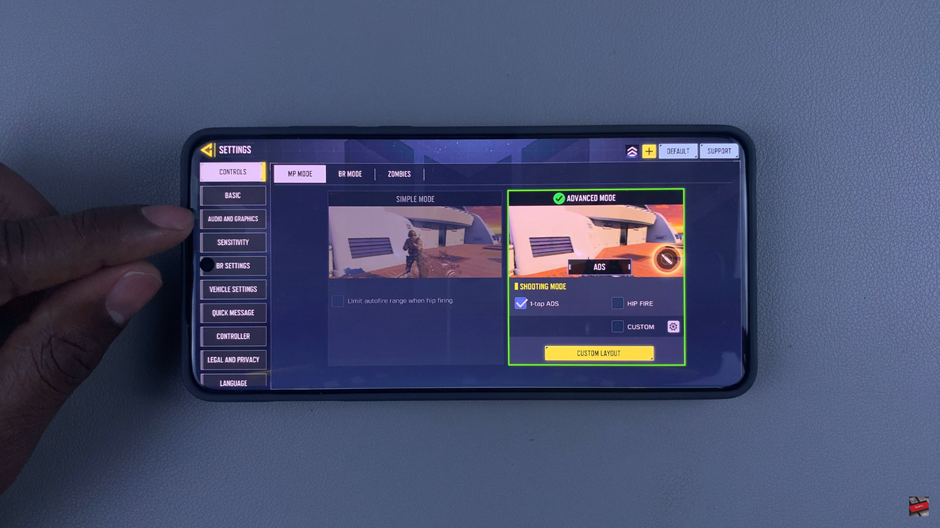
Make sure you are on the Graphics tab to view all available quality options.
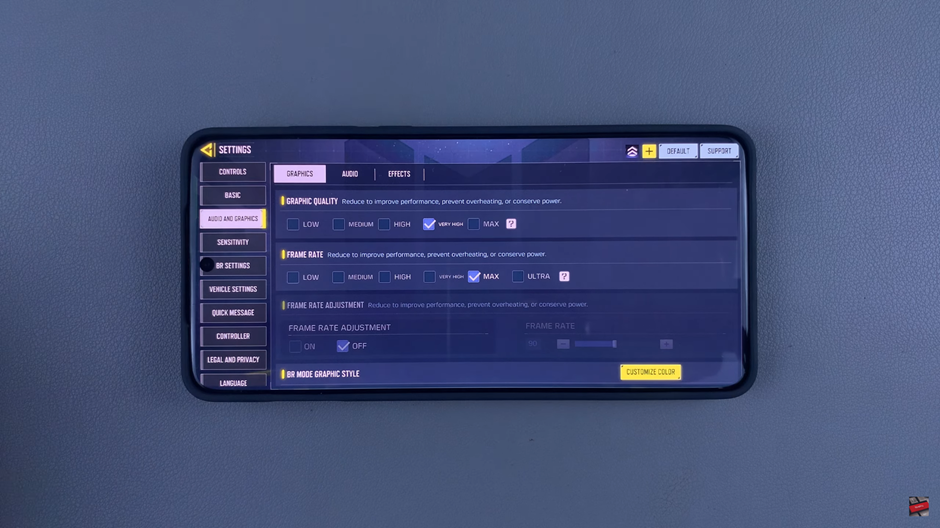
From the quality options available (Low, Medium, High, Very High), select the one that suits your preference and device capabilities.
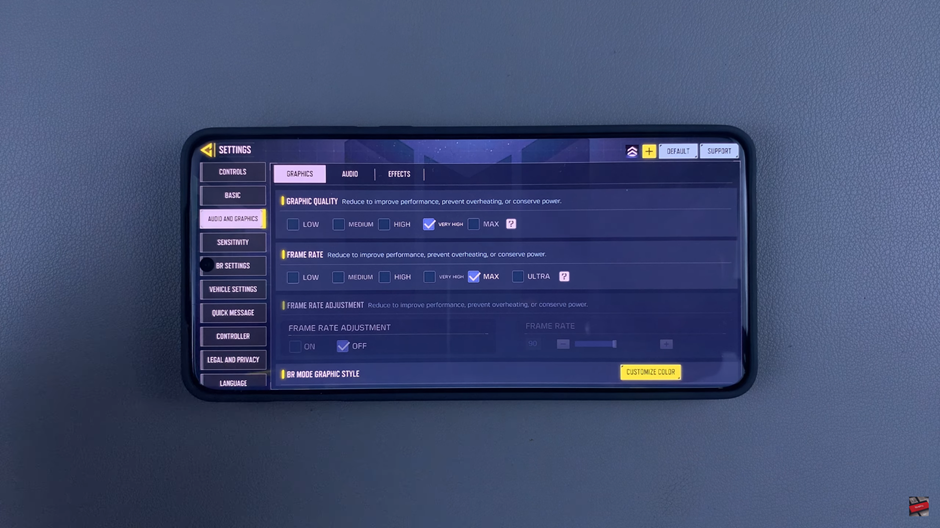
The changes will apply automatically when you enter your next match.