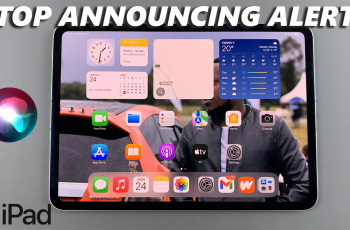Another way which you would love is customizing the looks of your phone, and one of the simplest ways of making your Samsung Galaxy A16 look new again is by changing the font style. Samsung has made so many font styles available for any preference, whether you like a bold, stylish or fun style for your phone.
This article explains how to change the font style on your Samsung Galaxy A16 using step-by-step instructions. From self-explanatory built-in font options to downloading new from the Galaxy Store, we have everything covered. At the end of the tutorial, you will have a phone text customized to match your taste and let you stand out very well.
Time to get started and unleash your Galaxy A16 with amazing creative possibilities!
Watch: How To Factory Reset AirPods 4
Change Font Style On Samsung Galaxy A16
Begin by unlocking your Samsung Galaxy A16 and access the home screen. From here, find the Settings icon and tap on it to proceed. Then, scroll down within the settings page and select the ‘Display‘ option to proceed.
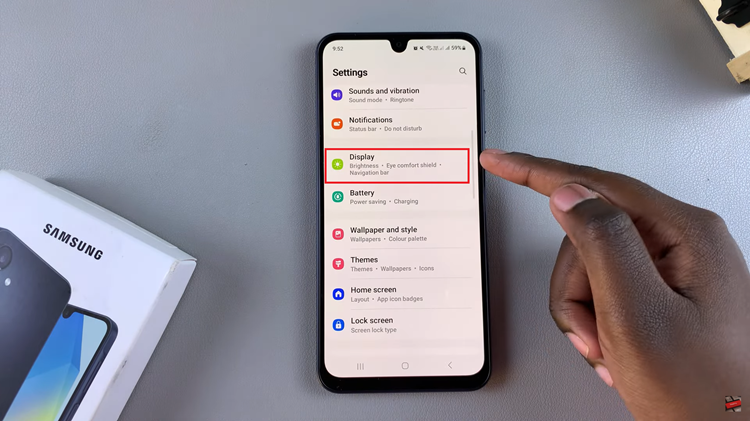
Following this, tap on ‘Font Size & Style‘ located within the Display settings. Now, you’ll see the ‘Font Style‘ option and tap on it to proceed. From here, choose the desired font that are available. As you choose the desired font, you’ll notice the changes being applied on your Galaxy A16.

Additionally, you can choose to download fonts from Galaxy Store. To do this, choose ‘Download Fonts’ and choose the desired font. Tap on the download icon and this will install that particular font.
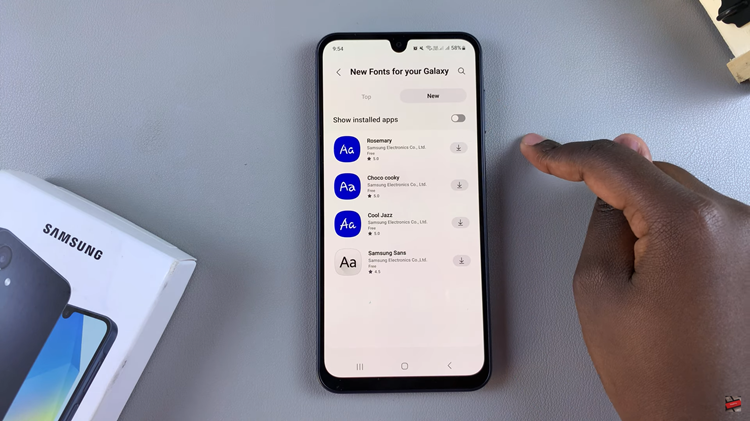
And there you have it! Changing the font style on your Samsung Galaxy A16 is a quick and easy way to personalize your device and make it truly yours. Whether you prefer sleek and modern fonts or something fun and creative, the customization options available allow you to express your unique style.