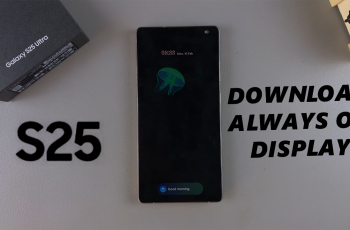In this article, we’ll walk you through the process to change your default wallet app on the Samsung Galaxy S25, S25+ and S25 Ultra with clear, step-by-step instructions.
In today’s digital age, having quick and secure access to your payment methods is essential. The Samsung Galaxy S25s offer flexible options when it comes to mobile payments, allowing users to choose their preferred wallet app—be it Samsung Wallet or a trusted third-party alternative.
Your default wallet app plays a crucial role in managing contactless payments and financial transactions with ease and security. While Samsung Wallet is pre-installed and optimized for Galaxy devices, you might prefer another wallet app for various reasons.
Some third-party apps may offer additional features not available in Samsung Wallet. Also, depending on your spending habits, another app might provide more attractive rewards or cash-back options. You might simply be more comfortable using a wallet app that integrates with your other services.
Changing your default wallet app can improve your overall payment experience, ensuring that the app you trust most handles your transactions.
Read: How To Enable / Disable Keyboard Sounds On Galaxy S25
Change Default Wallet App On Galaxy S25
Start by launching the Settings app and select Connections from the Settings menu. Under Connections, select NFC & Contactless Payments. Here, ensure the toggle is on (blue)before you proceed.
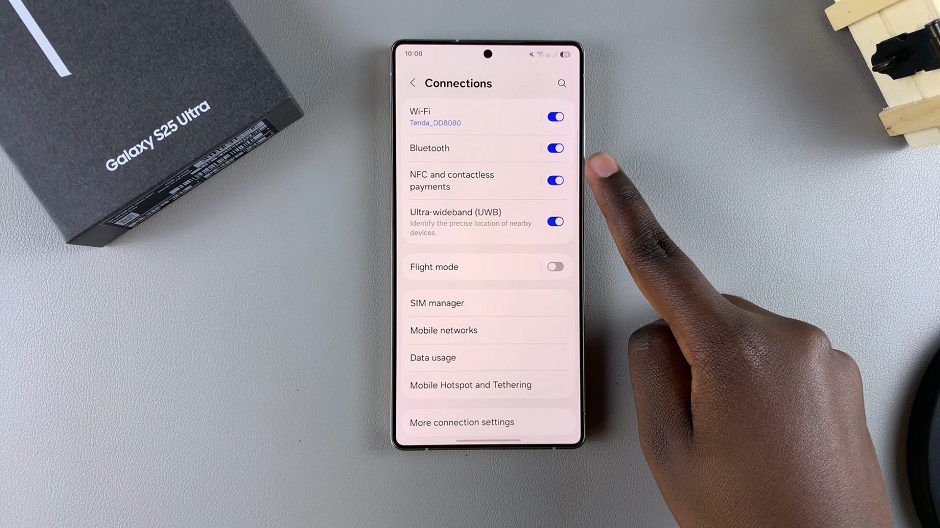
In the Contactless Payments category, tap on Default Wallet App. You should find listed all the wallet apps installed on your Galaxy S25. Samsung Wallet should be selected by default. Google Wallet is also installed by default.
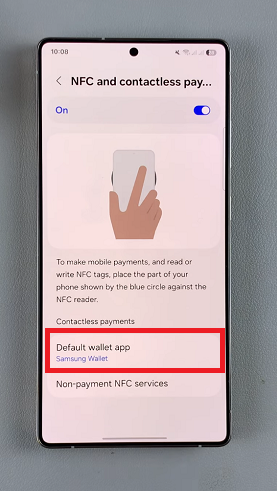
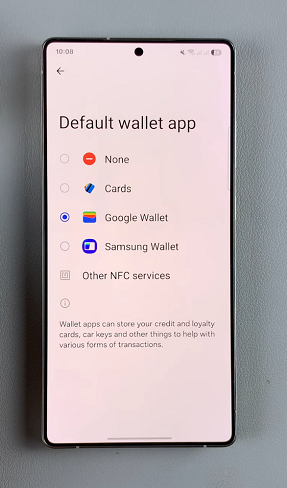
Choose the wallet app you wish to set as your default by simply tapping on it. Wallet apps can store your credit and loyalty cards, car keys and other things to help you with various forms of transactions.
After selecting the wallet app you prefer, it’s a good idea to verify that the change takes effect. You can do this by initiating a payment transaction to see if your chosen app opens by default.