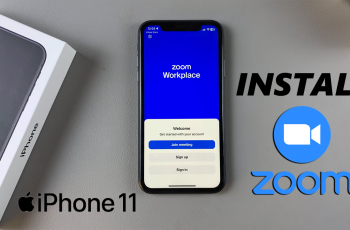The Galaxy Z Fold 6 is the latest phone in the Galaxy series. With its foldability, it gives the user very unique usage, fusing functionality and flexibility together in one device.
It also gives users the ability to select which messaging app they want as their default. You may find some features in third-party apps more fitting for you, or maybe you want something different. Nonetheless, you can easily switch on your Galaxy Z Fold 6.
In this guide, we’ll walk you through the comprehensive step-by-step process on how to change the default messaging app on the Samsung Galaxy Z Fold 6.
Also Read: How To Set Up Face Unlock On Samsung Galaxy Z Fold 6
How To Change Default Messaging App On Samsung Galaxy Z Fold 6
Locate the Settings app on your home screen or in the app drawer. Open it by tapping on it. Scroll down the left Settings menu and press the item called Apps. Under the Apps menu, you will find an item labeled Choose Default Apps. Tap on that to continue.
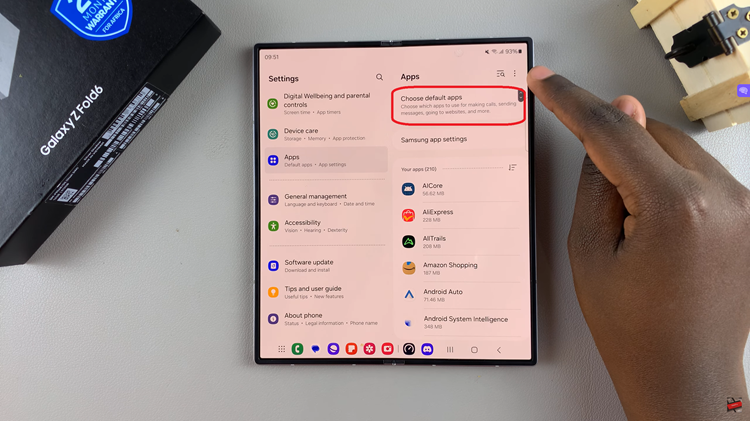
Under the Choose Default Apps menu, look for the SMS feature. It will then list all the messaging apps that are available. Now, from the list of messaging apps, choose one that you want to set as your default. Then, simply tap on an app of your choice to set it as the default messaging app on your device.
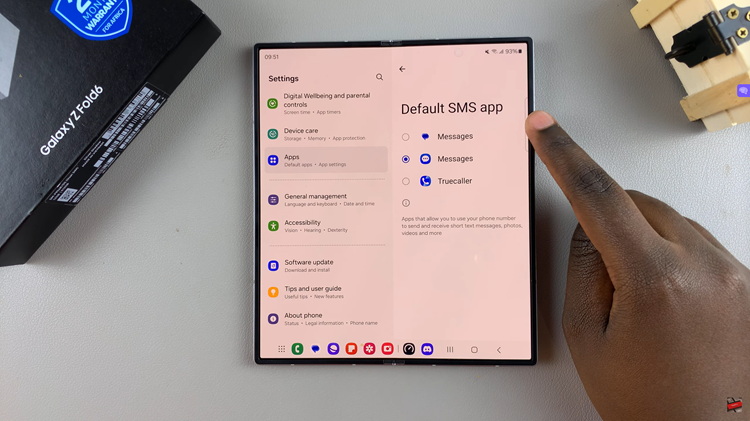
Changing the default messaging app on the Samsung Galaxy Z Fold 6 proves very useful. You might want to have some features on a third-party messaging app or like the different interface. In either case, the ability to change the default SMS app means your device will be set up for whatever you want and need.
Watch: How To Increase Touch Sensitivity On Samsung Galaxy Watch Ultra