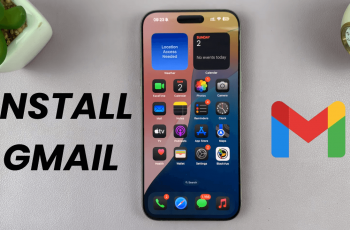The Samsung Galaxy A16 comes with the default messaging app that many users use for texting. But you might want to use a different app for its features, design or compatibility with your preferences. Changing the default messaging app on your Galaxy A16 is a simple process to fully customize your phone’s communication.
By switching to a new default messaging app you can get many benefits that will improve your texting. Apps like Google Messages have a clean design, better multimedia support and better integration with features like RCS (Rich Communication Services). Whatever your reason for changing, knowing how to set your preferred app as default will make your texting life more efficient and fun.
In this guide, we’ll show you exactly how to change the default messaging app on your Samsung Galaxy A16.
Watch: How To Enable One-Handed Mode On Samsung Galaxy A16
Change Default Messaging App On Samsung Galaxy A16
Begin by unlocking your Galaxy A16 and accessing the home screen. Then, find & select the Settings app from home screen or app drawer. Now, scroll down and find the ‘Apps‘ option. Tap on it to proceed.
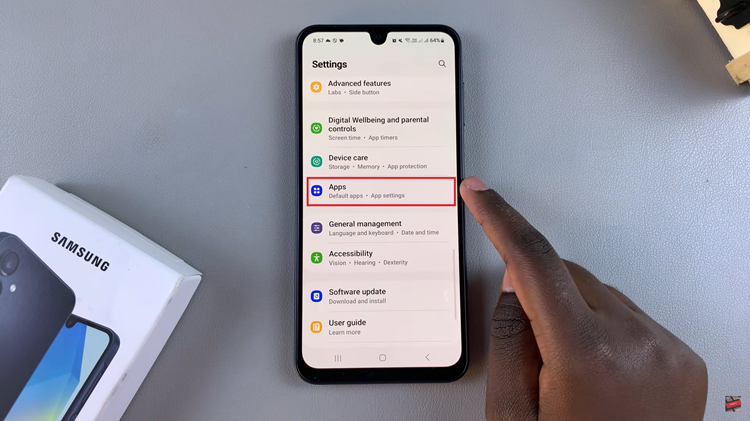
At this point, select the ‘Choose Default Apps‘ option usually located at the top of the Apps settings. Then, find and select the ‘SMS App‘ option within the Default Apps settings.
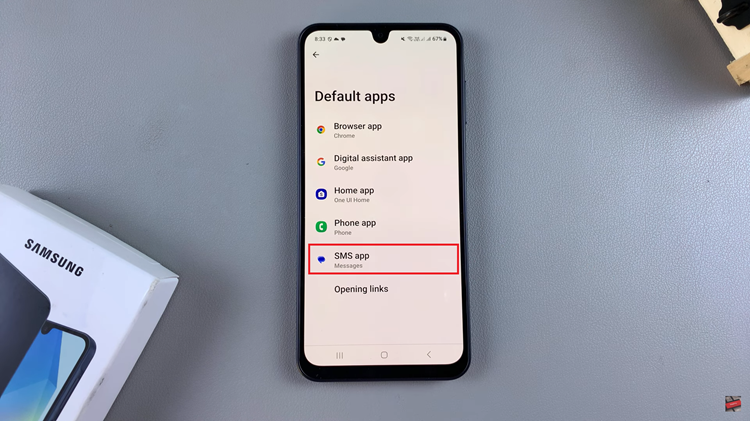
Following this, you’ll see all the available Messages apps that are installed on your Samsung A16. Now, find and select the desired messaging app you’d like and once done, exit the settings and the changes will be applied.
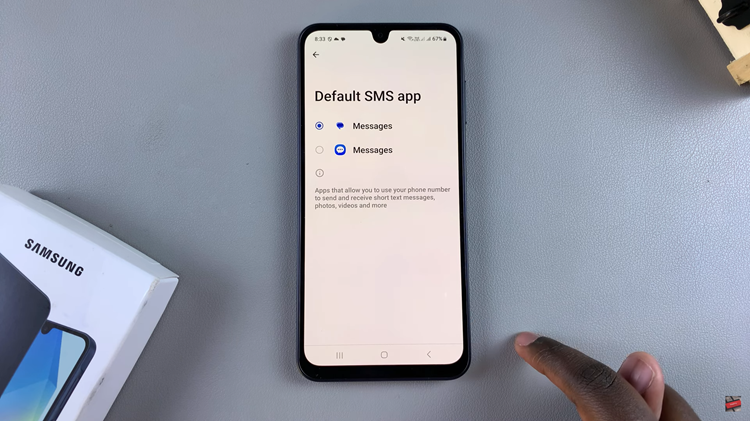
Thus, it can be concluded that changing the default messaging application on your Samsung Galaxy A16 is a very simple thing to do and also helps personalize the texting experience of the phone.
Read: How To Update Airpods 4