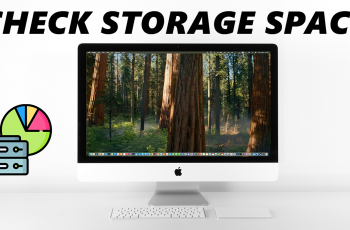Switching to a different keyboard can make typing more convenient, and knowing how to change the default keyboard on Samsung Galaxy S25/S25 Ultra gives you more control over your typing experience. With various keyboard options available, you can choose one that best suits your preferences. Whether you prefer a keyboard with advanced features or one with a simple layout, making the switch ensures a smoother and more efficient way to type.
There are several customization options to explore, allowing you to personalize the keyboard to match your style. From adjusting settings to selecting a different keyboard app, knowing how to change the default keyboard on Samsung Galaxy S25/S25 Ultra lets you enhance your device the way you want.
Watch:How To Change The Widgets On The Lock Screen Of Samsung Galaxy S25/S25 Ultra
Change Default Keyboard On Samsung Galaxy S25/S25 Ultra
Install a Third-Party Keyboard
Ensure you have at least one other keyboard app installed. Download a keyboard like Gboard or Microsoft SwiftKey from the Play Store.
Open Settings
Go to the Settings app on your phone.
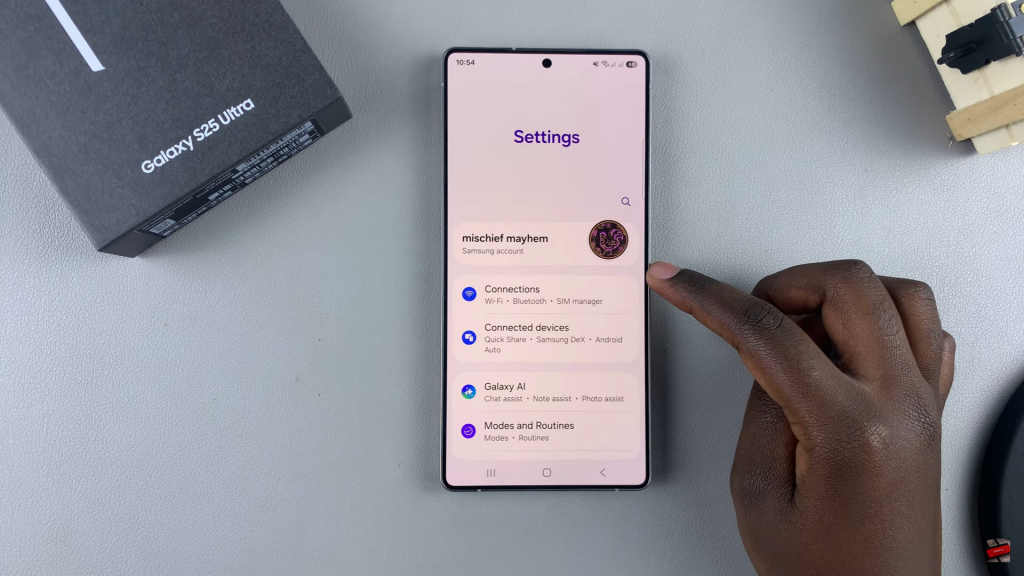
Navigate to Keyboard Settings
Scroll down and tap General Management. Select Keyboard List & Default.
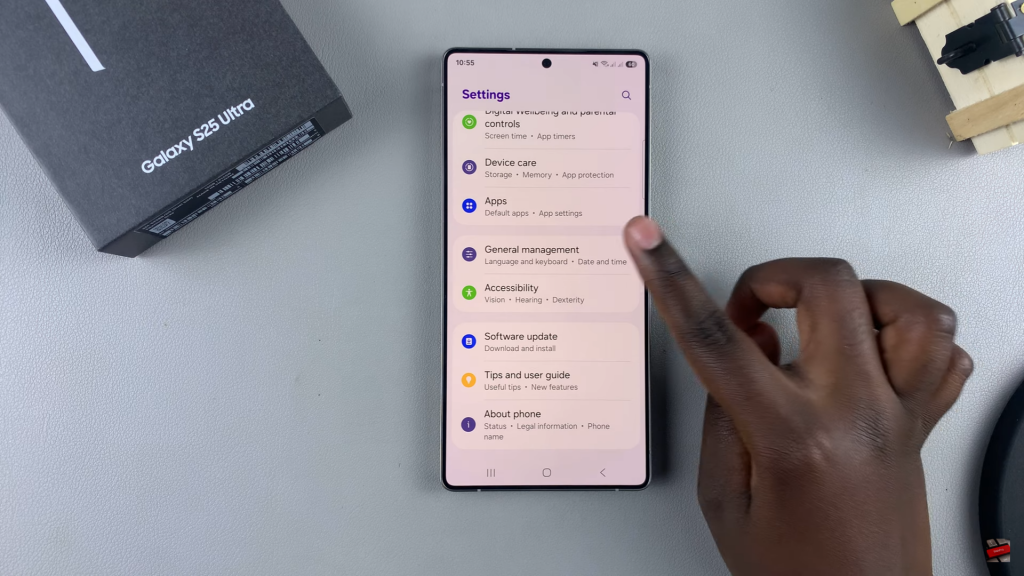
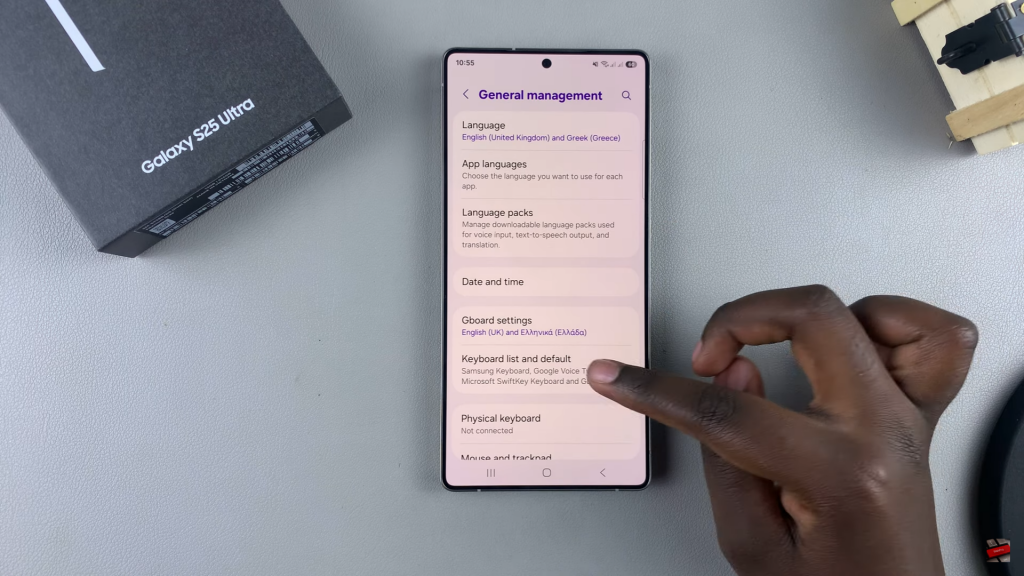
Change Default Keyboard
Tap Default Keyboard. Choose your preferred keyboard from the list.
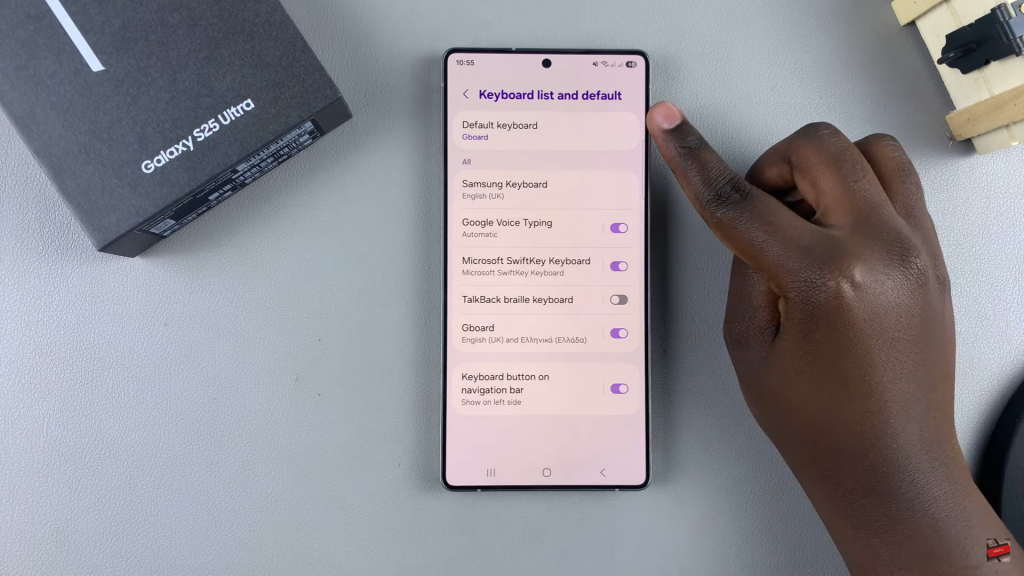
Confirm the Change
Open any app that requires typing to check the new keyboard. Your selected keyboard will now be the default.
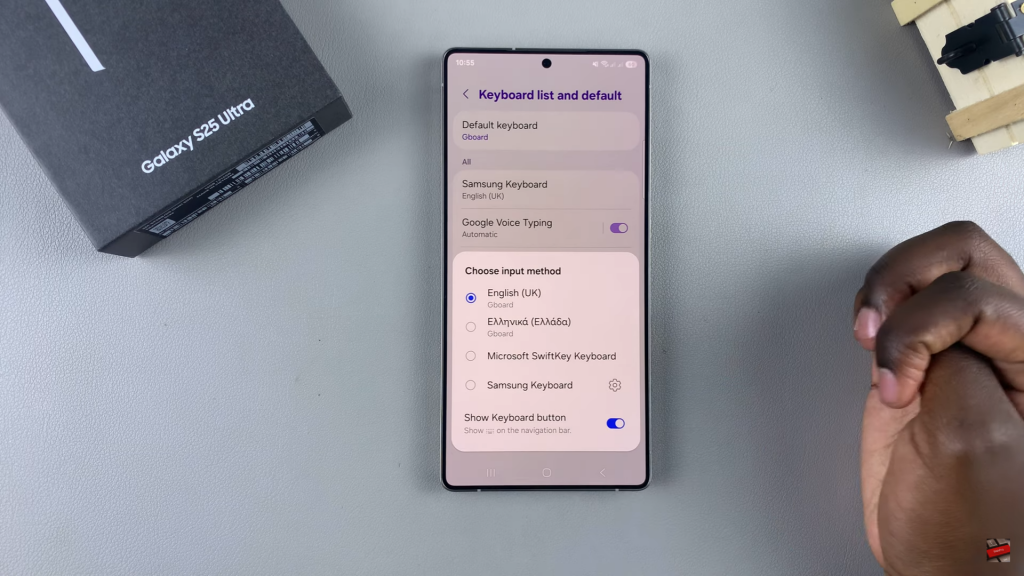
Read:How To Change The Widgets On The Lock Screen Of Samsung Galaxy S25/S25 Ultra