The Samsung Galaxy A16 has a built-in keyboard that works alright, but maybe it’s not everyone’s cup of tea. If you’re after a keyboard that can guess your words better, lets you tweak it more, or talks multiple languages, picking a new one like Gboard or SwiftKey can make typing more fun.
We’ve got a guide that’s packed full of steps on how to change the default keyboard on your Samsung Galaxy A16. It’s got everything from how to get and put in new keyboards picking them to tap away on by default, and some neat ways to make the keyboard yours.
Wanna step up your typing game? Let’s jump in!
Watch: How To Add Calendar Widget To Home Screen On Samsung Galaxy A16
Change Default Keyboard On Samsung Galaxy A16
Begin by unlocking your Galaxy A16 and accessing the home screen. Then, find & select the Settings app from home screen or app drawer. Now, scroll down and find the ‘General Management‘ option. Tap on it to proceed.
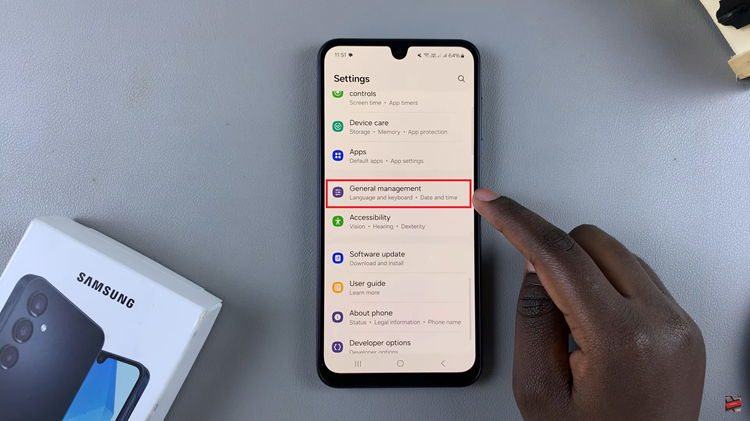
Following this, scroll down and select ‘Keyboard Lists & Default.‘ From here, tap on the ‘Default Keyboard‘ option to proceed.
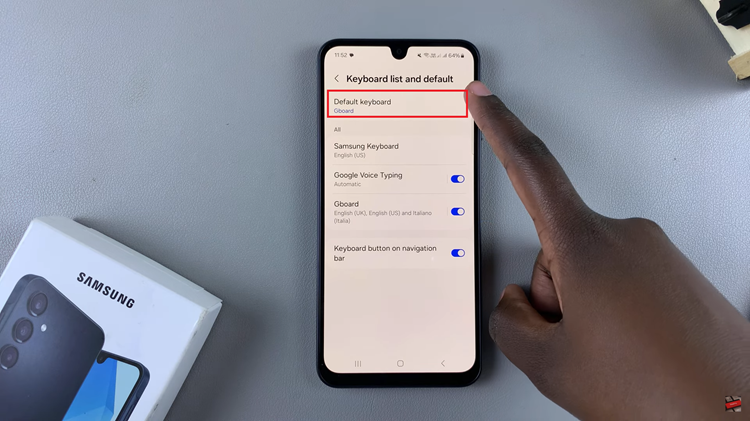
Now, you’ll see a list of all available keyboards on your Samsung Galaxy A16. From the options that appear, tap on the keyboard you’d like and that will be set as your default keyboard. Additionally, if you have a third-party keyboard app, you can choose it from here.
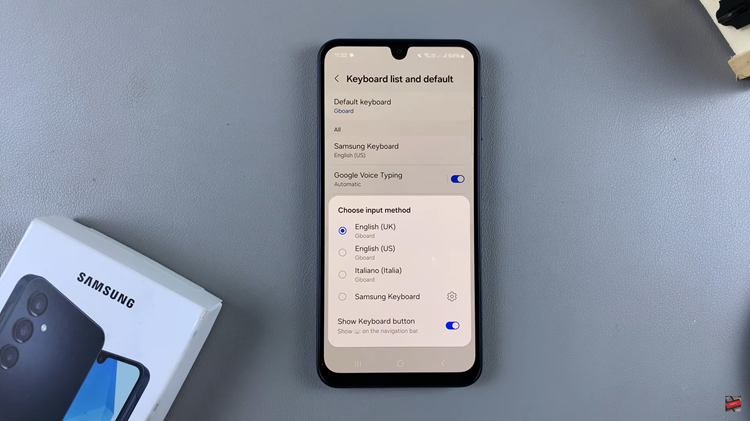
In conclusion, changing the default keyboard on your Samsung Galaxy A16 is a simple yet powerful way to personalize your smartphone and improve your typing experience. By following the steps in this guide, you can easily set up your preferred keyboard.
Read: How To Enable & Disable Charging Sounds On Samsung Galaxy A16

