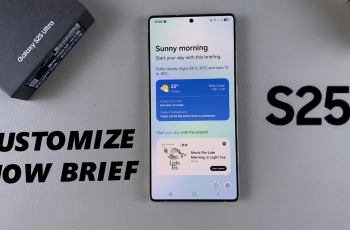The iPhone 11 is a powerful device, and like most other products from Apple, it came with Safari installed as the default browser. Although it is pretty well-optimized concerning speed and privacy, as well as integrating within the Apple ecosystem, Safari may not be the best choice for everyone.
Apple has given a little more liberation with the iPhone, allowing users to change the default browser. That means you can set your own preferred browser, so whenever you click on any link-from an email, message, or app-it will open automatically in that browser instead of Safari.
Here’s how you change the default browser on your iPhone 11.
Watch: How To Enable Keyboard Sounds On iPhone 11
Change Default Browser On iPhone 11
Firstly, locate and tap the “Settings” app, represented by a gear icon, typically found on your home screen. Then, scroll down the settings menu and look for the “Apps” option. Tap on it to access all installed applications on your iPhone.
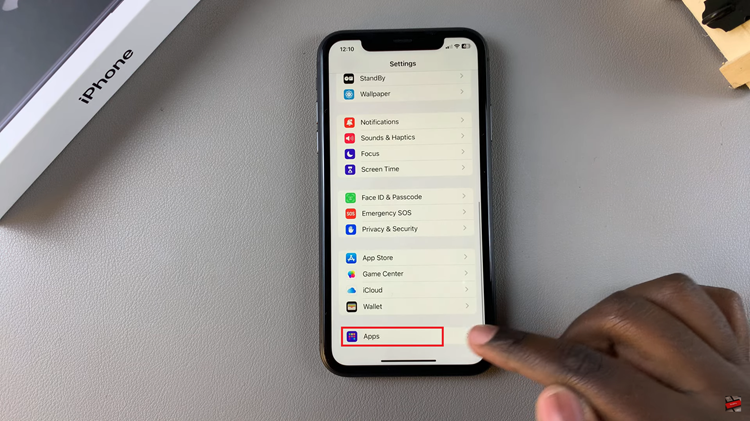
Following this, scroll down and find any installed browser. Tap on it to see the browser settings. Then, within the browser settings, select the “Default Browser App” option.
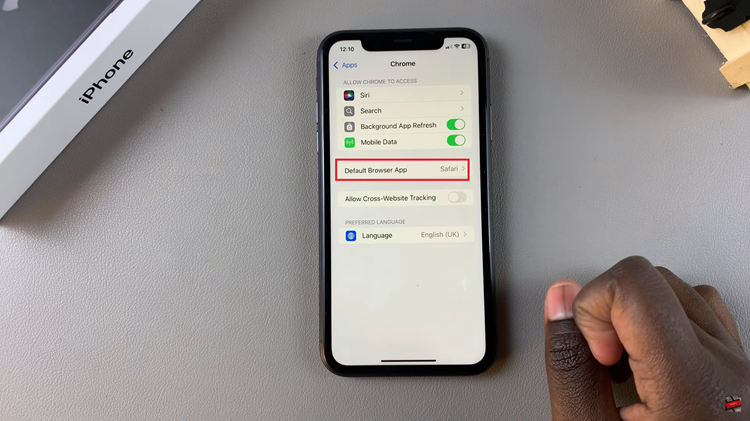
Now, you’ll see all the available browsers installed on your device. At this point, choose your desired browser and the changes will be applied.
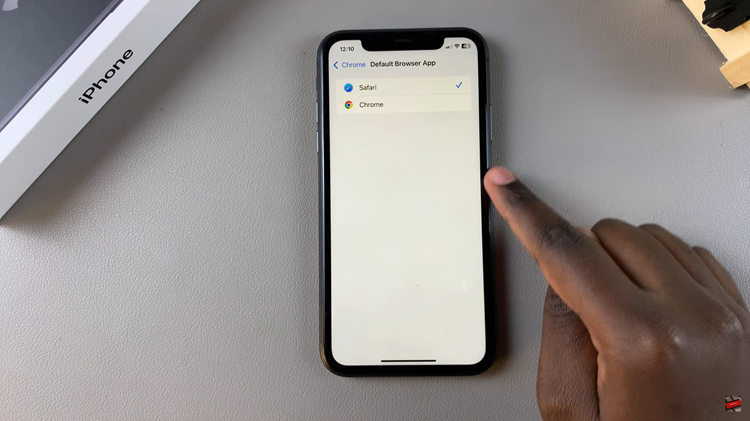
In conclusion, changing the default browser on your iPhone 11 is pretty easy to customize to your liking, especially when it comes to browsing. Be it Chrome, Firefox, or whatever third-party browser you would be using, it is worth noting that your iPhone gives you the leeway to make it your default.