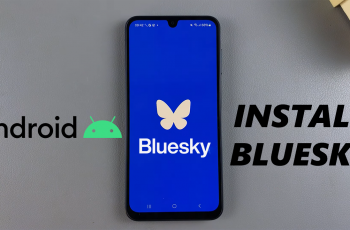Whenever you swipe left through the tiles on your Samsung Galaxy Watch Ultra, you will eventually get to the favorite workouts tile. You can customize these tiles to set the exercises that are relevant to you.
You can stay on top of your health and exercise goals with ease by customizing your favorite workouts. In this article, we’ll walk you through the process to change/customize your favorite workouts on the Galaxy Watch Ultra.
If the workouts have been set by default, you can change them to your own custom workouts from the more options available.
Read: How To Download Spotify Music For Offline Listening On Galaxy Watch Ultra
Change/Customize Favorite Workouts On Galaxy Watch Ultra
To start, open the Galaxy Wearable app and tap on the Tiles option.
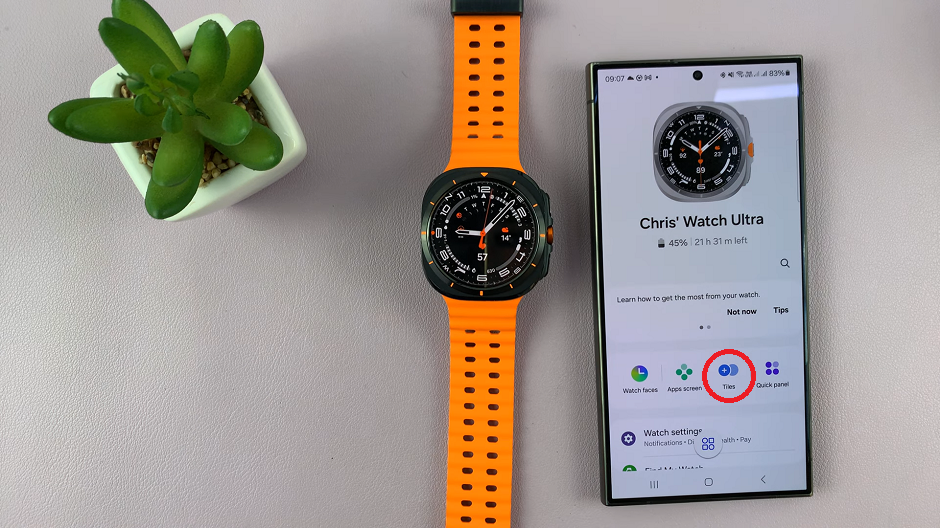
Here, make sure the Exercises tile is added to the tiles section. If not, add it from the Add Tiles section.
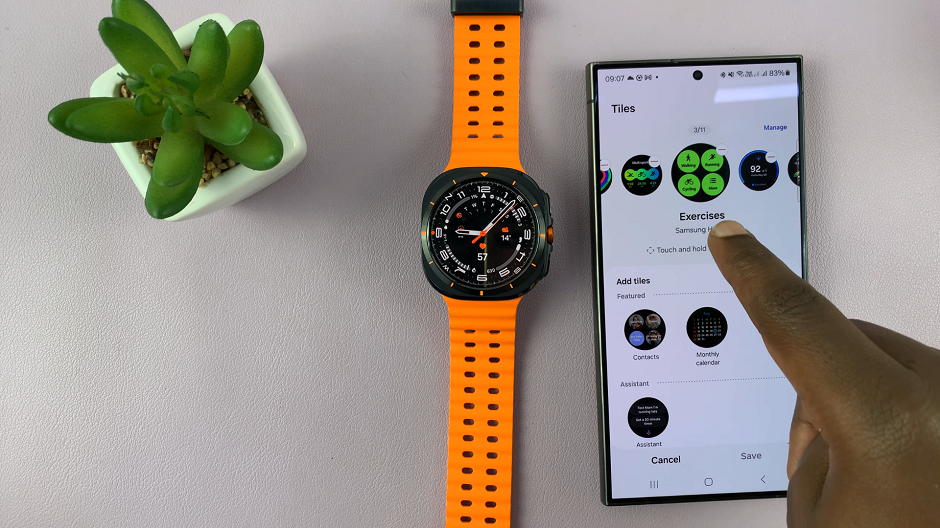
To customize your favorite workouts, open the Samsung Health app. Scroll through until you get to the workout section. The order displayed should be the same as on the watch. Tap on More.
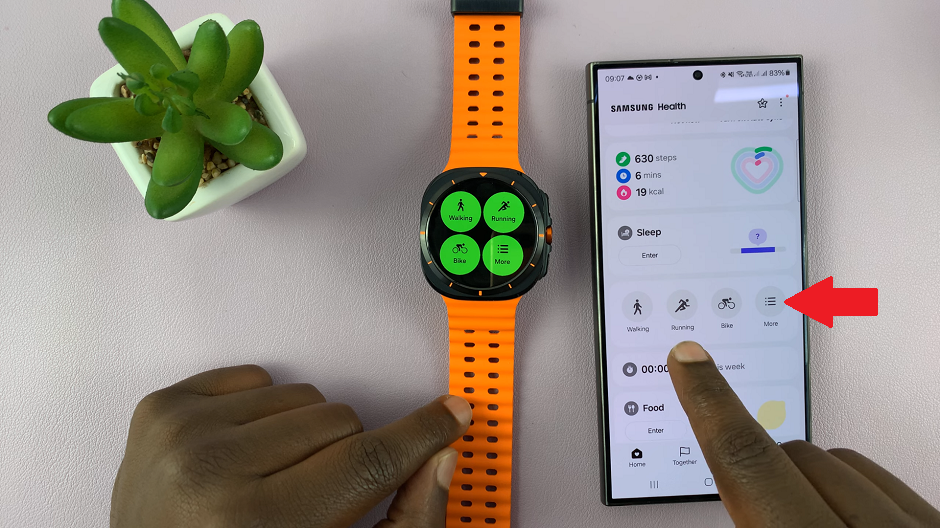
Under the My Exercises menu, you should see your favorite workouts under the Favorites section. They should be starred, and you can only have a maximum of three favorite workouts.
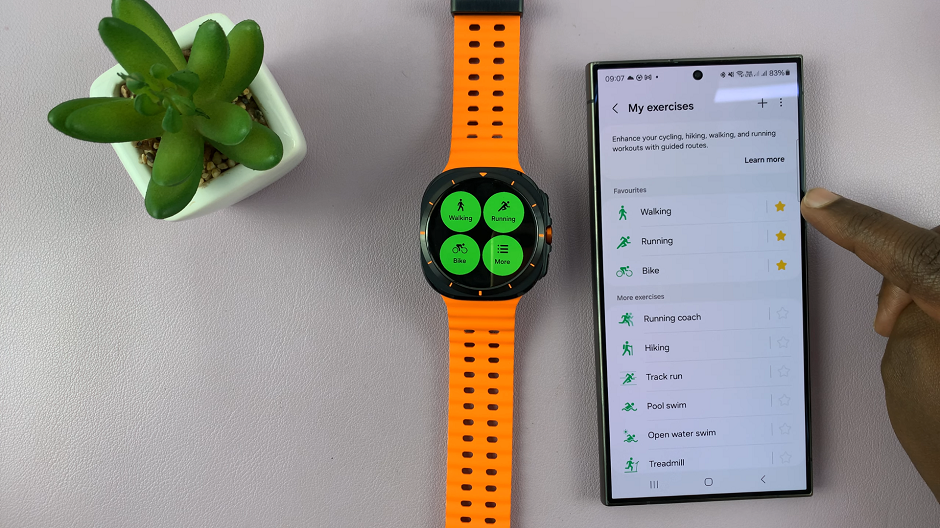
To change the favorite workouts, tap on the star of the workout you want to remove. It will move from the Favorites section to the More Exercises section.
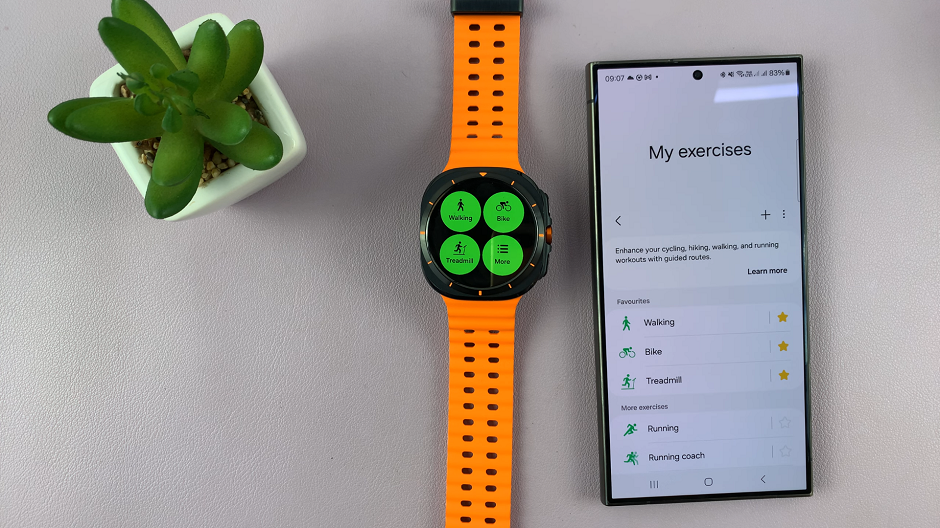
Then, select the star of the workout you want to favorite, from the More Exercises section. It will then move up to the favorites. As long as you’re on the favorite exercises tile on the Galaxy Watch Ultra, you should see all the changes in real time.
Watch: How To Turn OFF (Switch OFF) Samsung Galaxy Watch Ultra