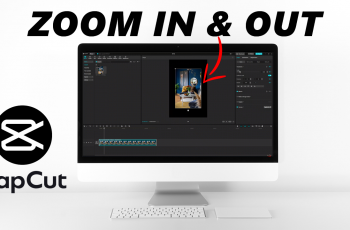The Samsung Galaxy Watch Ultra offers a standout feature to customize data screens for various exercises. This gives you the flexibility to monitor the metrics that matter most to you.
If you’re looking for this personalization, our step-by-step guide on how to change/customize data screens for exercises on your Samsung Galaxy Watch Ultra will help you to display the data you want.
Customizing your data screens allows you to have quick access to the most important metrics during your workouts, such as heart rate, pace, distance, and other performance indicators. This ensures that you stay motivated and informed, in order to achieve your fitness goals more effectively.
Watch: How To Restart Samsung Galaxy Watch Ultra
Change/Customize Data Screens For Exercises On Galaxy Watch Ultra
Begin by swiping through the tiles, until you get to the workout tile. Here, select any workout you want to customize the metrics for. Just before the countdown elapses, tap on the Settings option to enter that particular workout’s settings menu.

Scroll through the menu until you find the Workout Screen option. Tap on it. This will reveal the data screens that are available for that workout. They are normally two.
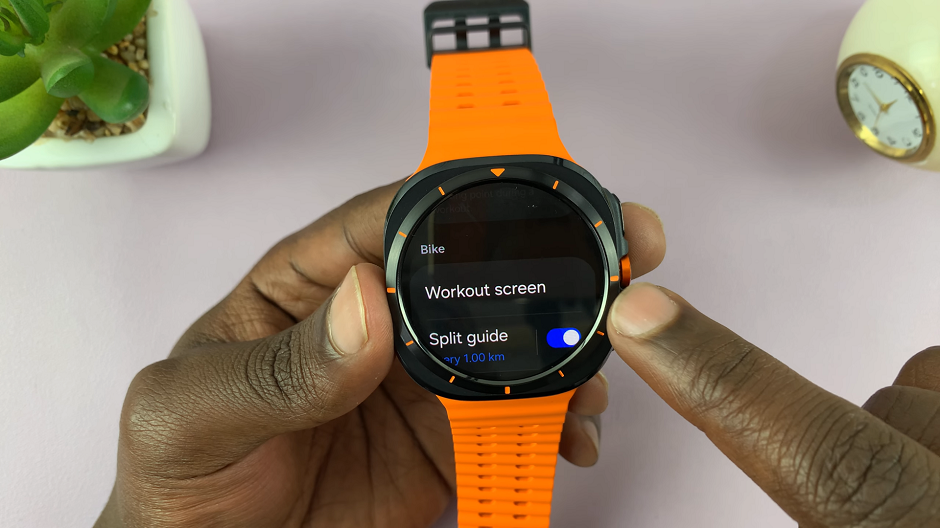
You can enable and disable any of the workout screens, using the toggle button. Better yet, you can customize the metrics they display. Tap on the either Data Screen 1 or Data Screen 2 to customize.
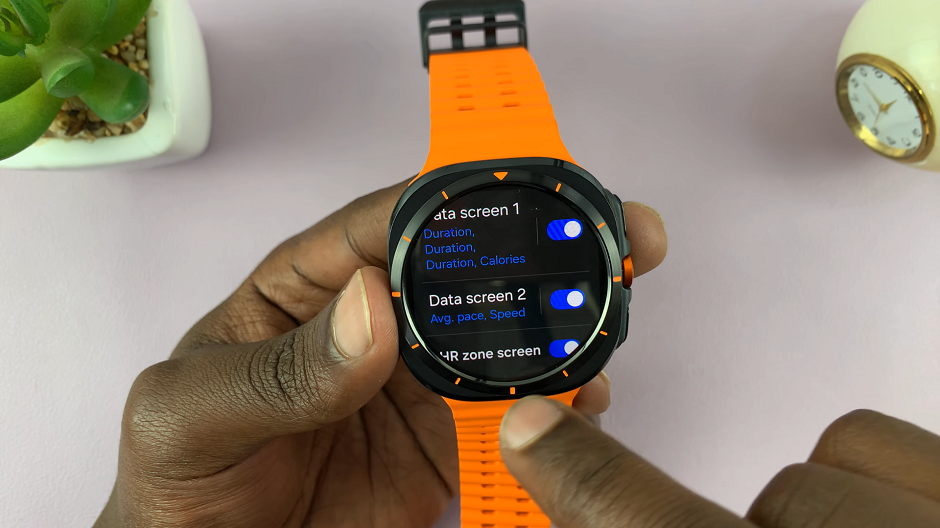
On the next page, select the layout for the data screen, then you will be presented with the metrics to display.
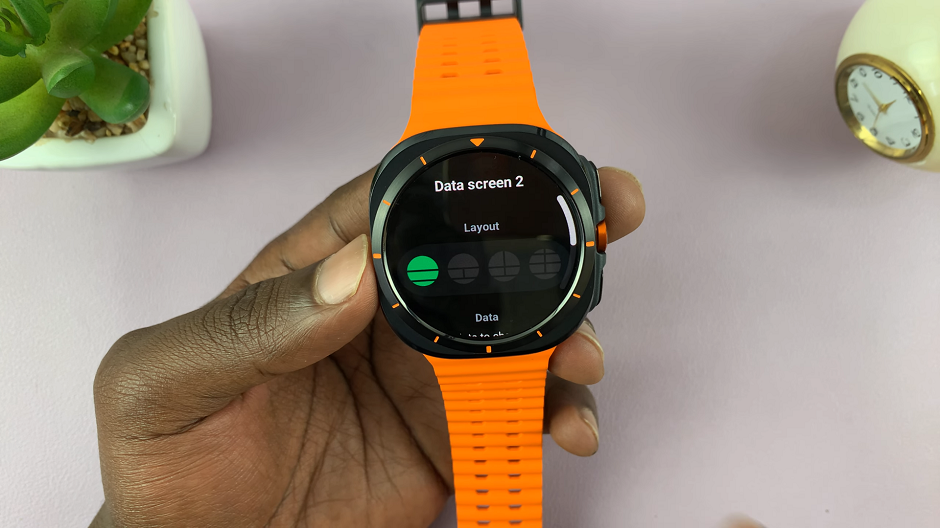
Select the metric you want to change and choose another one from the list provided. Do this for as many metrics as you’re allowed, to tailor the data screen to your liking.
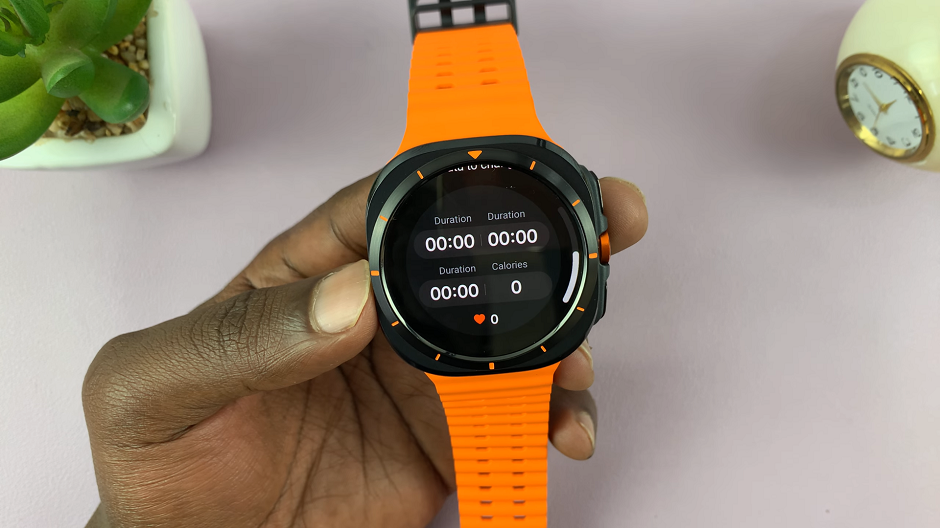
Repeat the same steps to customize the dats screen that you have not customized.
Once you set the metrics of choice, they will now take centre stage whenever you’re workout is in progress. You can always change them if you’re not satisfied or if you change your mind once again.