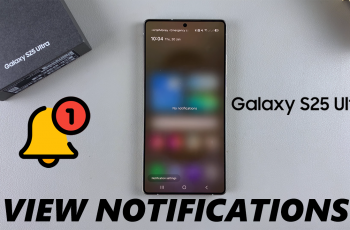Customizing your controller layout in Avowed can enhance your gameplay experience by making controls more intuitive and comfortable. The game offers different Controller Presets, allowing you to select a configuration that best suits your playstyle.
Whether you prefer a default setup or want to switch to a more customized layout, adjusting your controller settings is quick and easy. In this guide, we’ll walk you through how to change Controller Presets in Avowed, so you can play more efficiently and enjoy a smoother gaming experience. Let’s get started!
Read: How To Change Crouch Mode In Avowed
How To Change Controller Presets In Avowed
Press the pause/menu button while in-game. Open the settings menu from the pause screen.
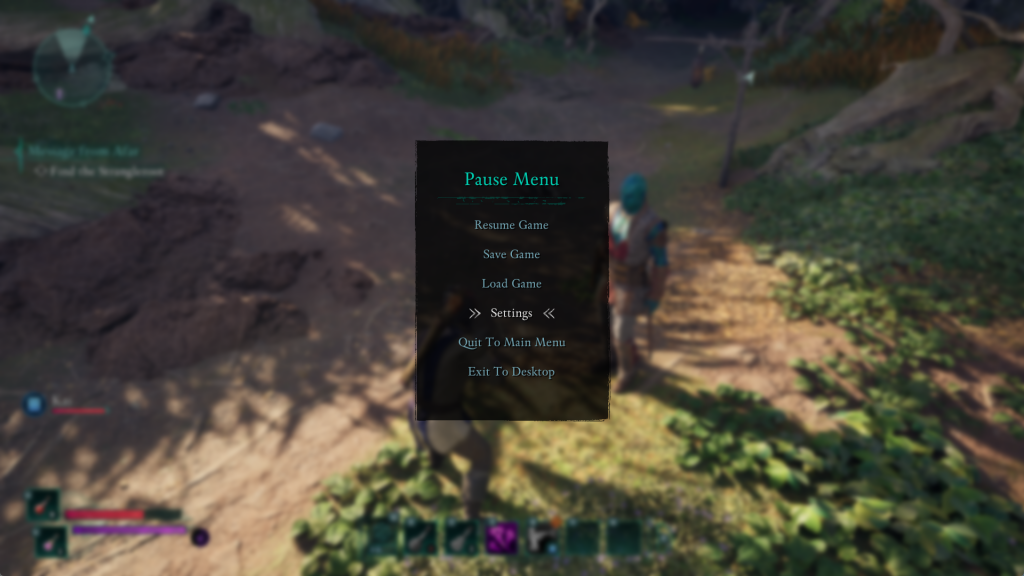
Scroll or use the L1 or R1 button to access the Controller settings.
Find the “Controller Presets” option. Select between Default or Southpaw based on your playstyle.

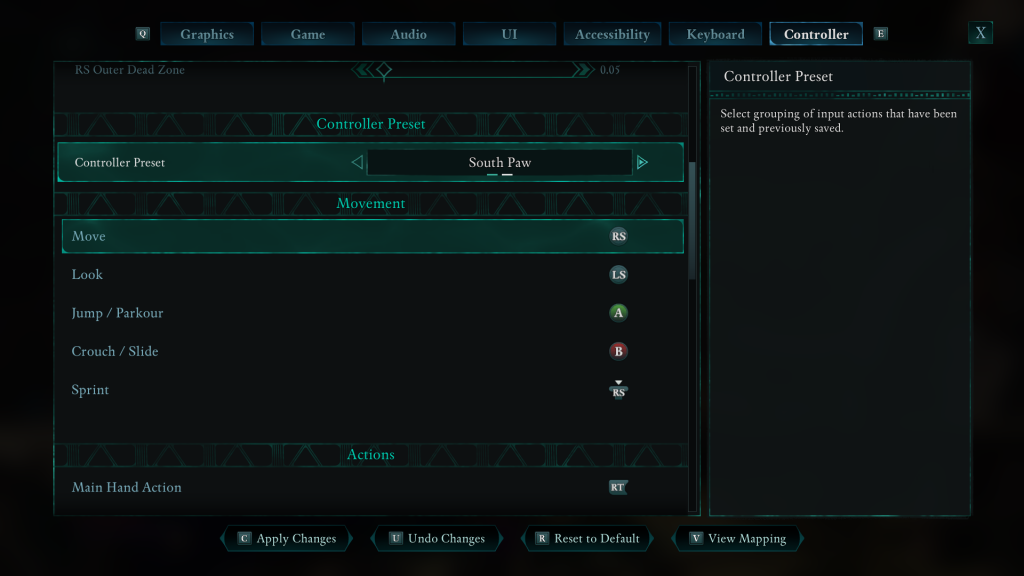
Press the RT (Right Trigger) on your controller to see the button mapping for both Default and Southpaw settings.
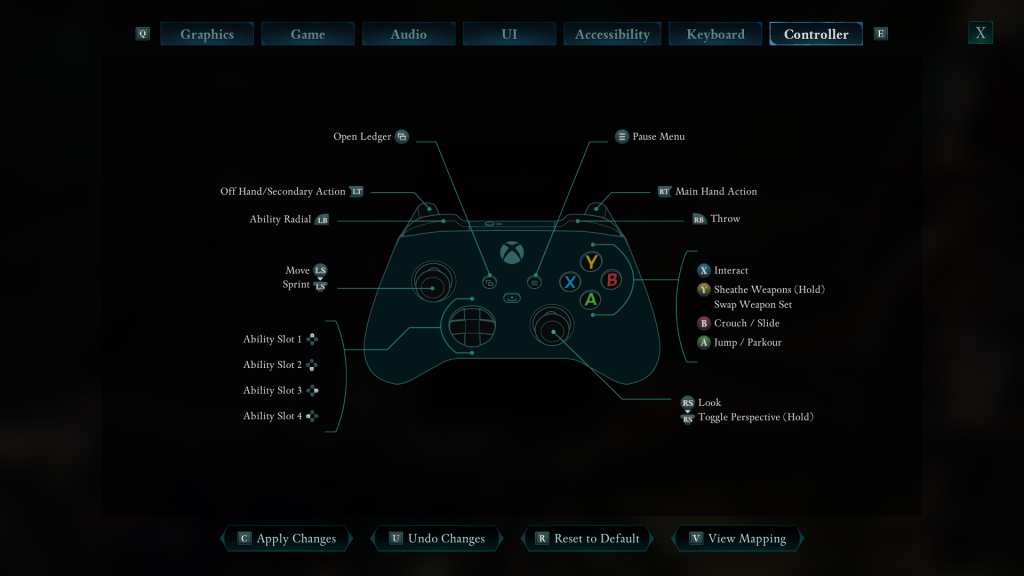
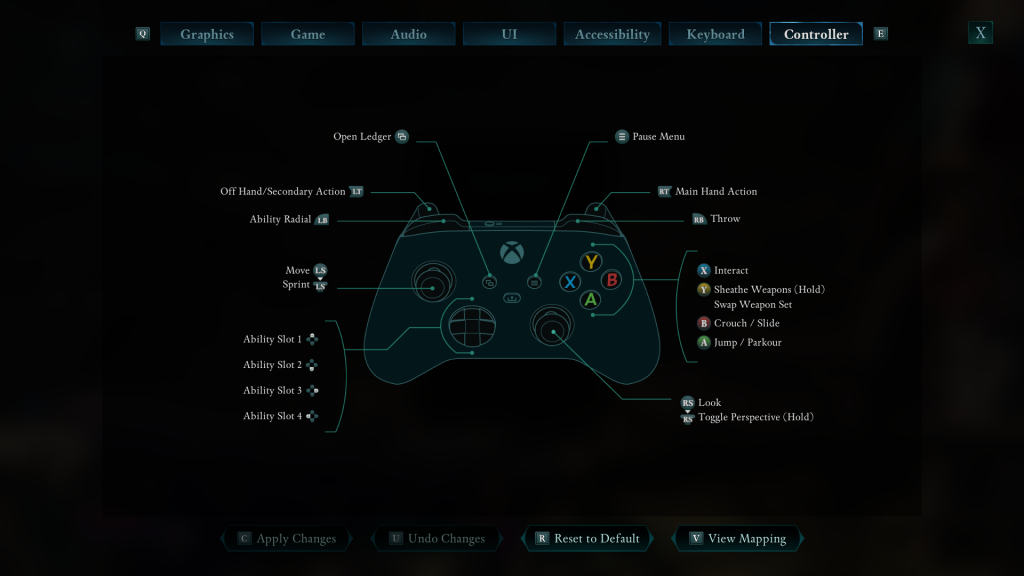
Once you’ve selected your preferred preset, your new controller layout will be applied instantly, allowing you to play with the setup that feels most natural. Adjust your settings anytime to enhance your experience in Avowed!