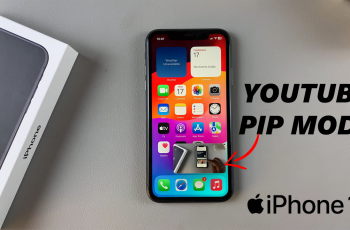One of the settings you might want to personalize on any device, if it allows, is the clock format, whether you prefer the 12-hour format or the 24-hour format (military time).
This guide will walk you through the simple steps to change the clock format on your Samsung Galaxy S25, S25+ or S25 Ultra. The clock format on your Samsung device determines how time is displayed on your screen.
Some users prefer the 12-hour format (AM/PM), while others might prefer the 24-hour format for simplicity, especially if they are used to military time. Changing the format is a simple way to make your device feel more tailored to your preferences.
Read: How To Enable App Protection On Samsung Galaxy S25
Change Clock Format On Galaxy S25
First, launch the Settings app on your Samsung Galaxy S25. You can tap on the Settings app in the app drawer; or, you can swipe down twice from the top of the phone to reveal the quick settings panel. Here, you’ll see the Settings icon, represented by a cog-wheel or gear shape.
Scroll down through the Settings menu until you find the General Management option. Here, locate the Date and Time setting, then tap on it to open.
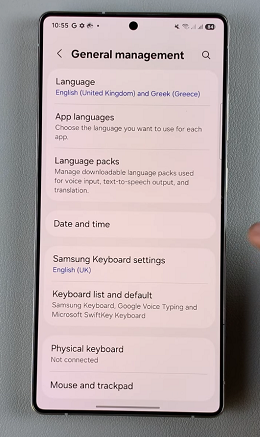
Under the Date and Time menu, you should now see the option Use 24-hour Format. If the toggle is off, then it means that you’re using the 12-hour format, make sure the toggle button is off, if it was on before.
Your S25 should immediately update to display the time in the 12-hour format.
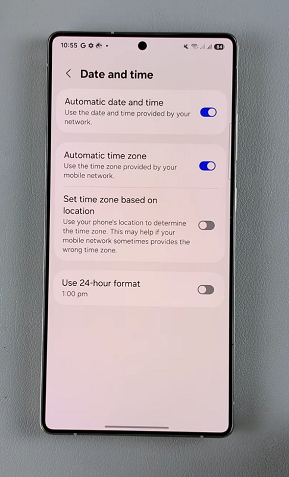
Likewise, if the toggle is on, then the 24-hour format is active. if you want to use the 24-hour format, make sure the toggle button is on, if it was off before. Your device should immediately update to display the time in the 24-hour format.
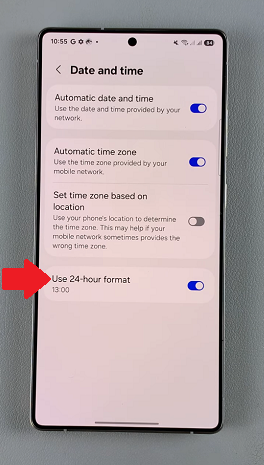
What’s the Difference Between 12-Hour and 24-Hour Formats?
12-Hour Format: The time is divided into two periods: AM (from midnight to noon) and PM (from noon to midnight). For example, 3:00 PM means it’s 3 o’clock in the afternoon.
24-Hour Format: Also known as military time, the time runs from 00:00 (midnight) to 23:59 (one minute before the next midnight). For example, 15:00 would indicate 3:00 PM in the 12-hour format.
Additional Tips
Lock Screen Clock Format: Changing the clock format in the settings will also affect how time is displayed on your lock screen. If you use a third-party launcher or clock widget, ensure the widget settings also reflect your desired format.
Time Zone Settings: If you travel between time zones frequently, consider enabling the option to set the time zone automatically. This will help your device adjust the clock format based on your location.