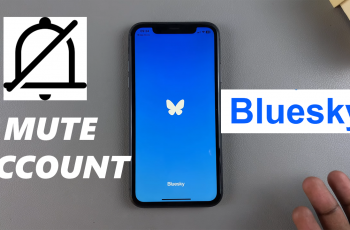Changing app icon size on your Samsung Galaxy S25/S25 Ultra allows you to customize the home screen for better visibility and organization. Whether you prefer larger icons for easy access or smaller ones to fit more apps on a single screen, adjusting the size gives you control over your device’s layout. With just a few taps, you can modify the appearance of app icons to match your personal preference.
This simple customization not only enhances the look of your home screen but also improves usability. Larger icons can make navigation easier, while smaller ones create a cleaner and more compact arrangement. If you ever wish to switch back, the process is just as quick. In this guide, we’ll show you how to change app icon size on your Samsung Galaxy S25/S25 Ultra.
Watch:How To Enable Swipe Down For Notifications On Samsung Galaxy S25/S25 Ultra
Change App Icon Size On Samsung Galaxy S25/S25 Ultra
Open Settings
Launch the Settings.
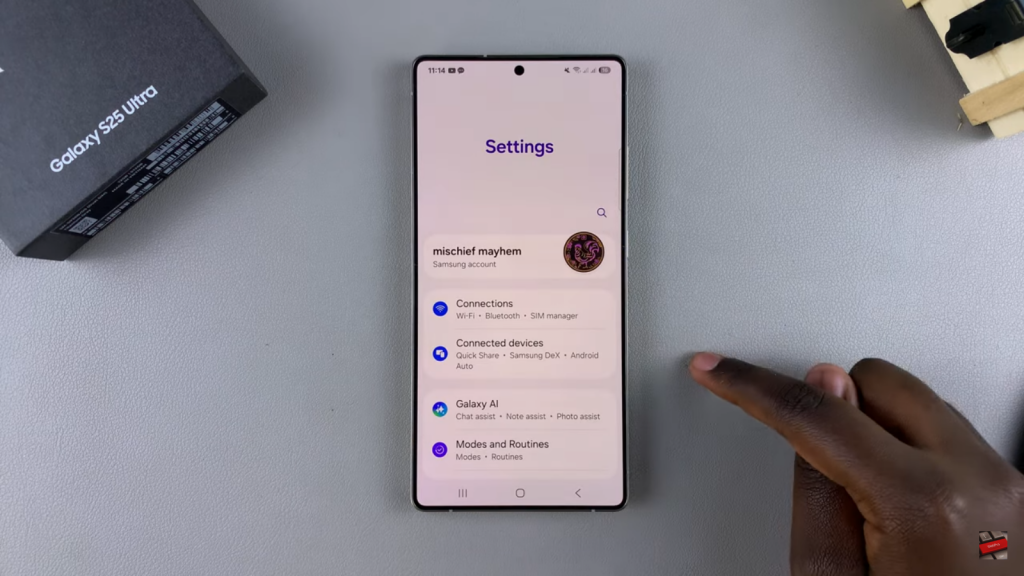
Go to Home Screen
Scroll down and select Home Screen from the options.
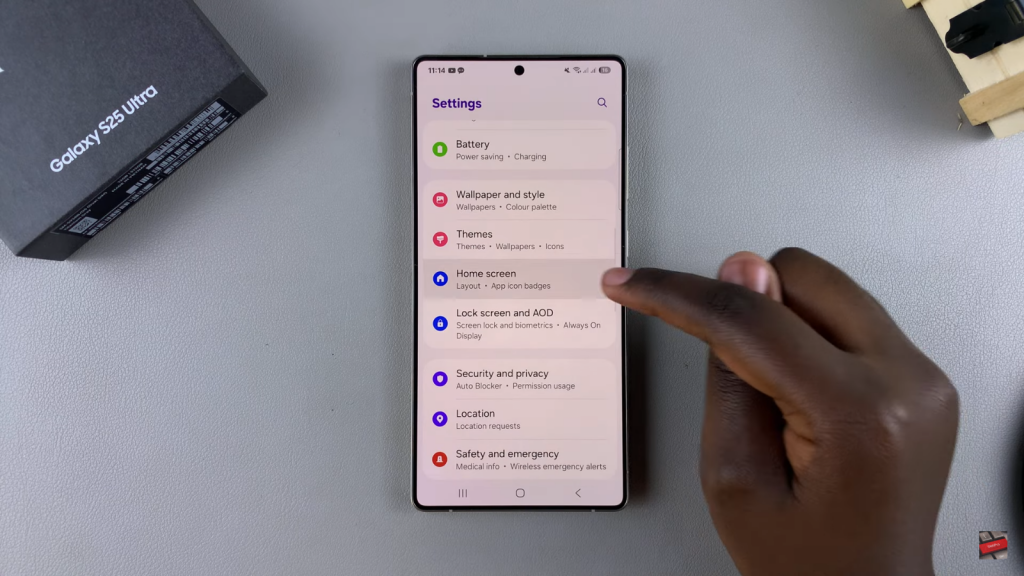
Adjust App Icon Size
Find the App Size option with a slider beneath it.
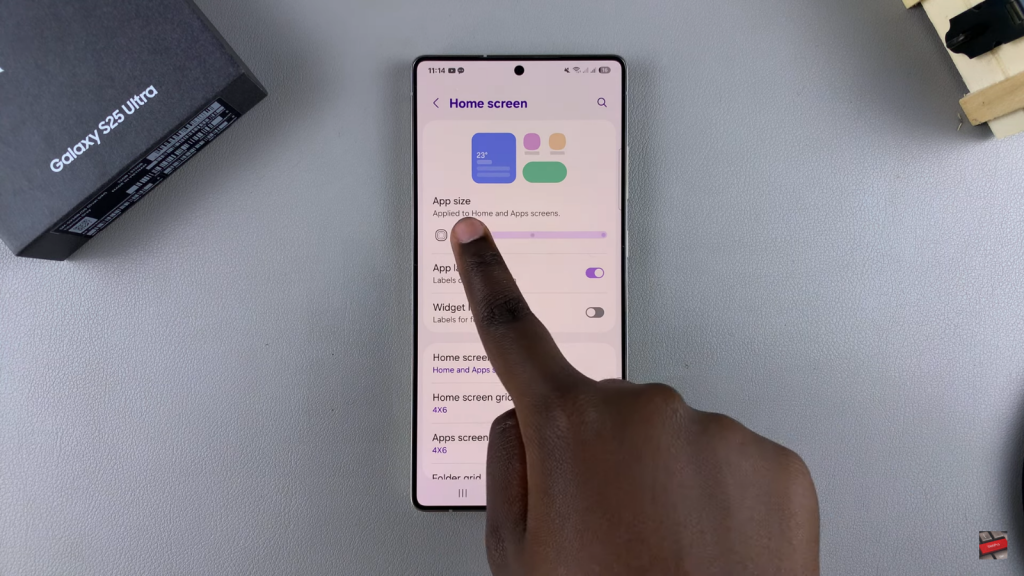
Choose a Preferred Size
Move the slider to choose between Small, Medium, or Large app icons.
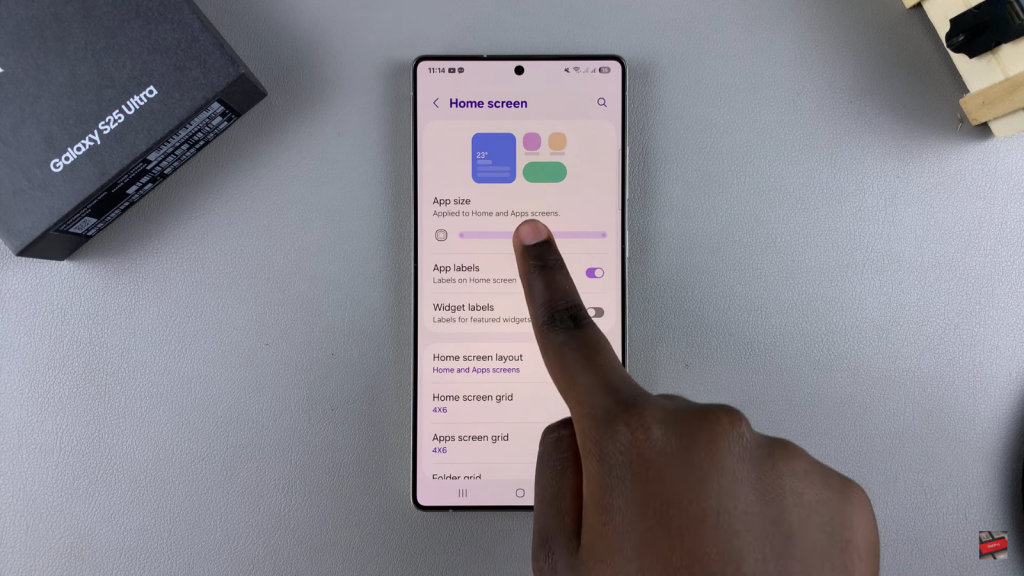
Apply Changes
Once selected, go back to the home screen to see the updated icon size.
Read:How To Enable Swipe Down For Notifications On Samsung Galaxy S25/S25 Ultra