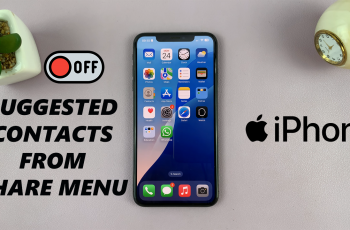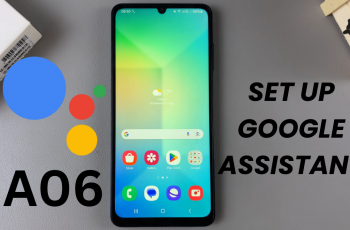In this article, we’ll walk you through how to change the alarm volume on your iPhone 11. This ensures that your alarms are loud enough to wake you up or soft enough to avoid startling you.
You’d be mistaken to think that it is simple to adjust the alarm volume on your iPhone. You’d not be wrong. Only, that it can be a bit tricky to control if you’re not familiar with how it works. This setting is not available in the Clock app, under the alarms tab.
The alarm volume on an iPhone 11 or on any iPhone is directly linked to the overall ringer volume, not the media volume. This means that adjusting the volume for music, videos, or apps won’t affect your alarm sound. Instead, you’ll need to adjust the ringer and alerts volume to control how loud or soft your alarm will be.
Read: How To Allow Pop Ups In Safari On iPhone 11
Change Alarm Volume On iPhone 11
To begin, unlock your iPhone and locate the Settings app on your home screen. The Settings app symbol is a gear icon. Tap on it to enter the settings menu.
Once you’re in the Settings menu, scroll down and look for the Sounds & Haptics option. Tap on it to access the sound settings.
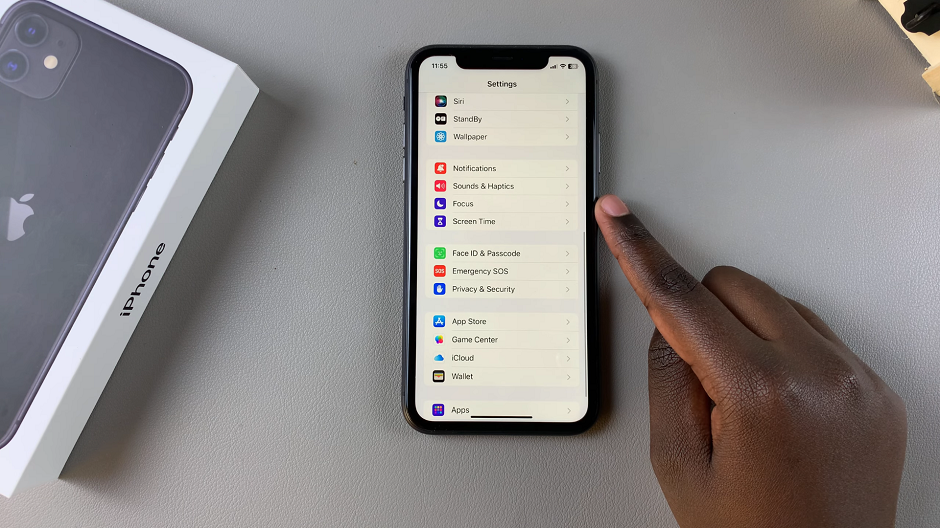
Within the Sounds & Haptics menu, look for the Ringtone and Alert Volume section. Here, you can adjust the volume slider to increase or decrease the volume according to your preference.
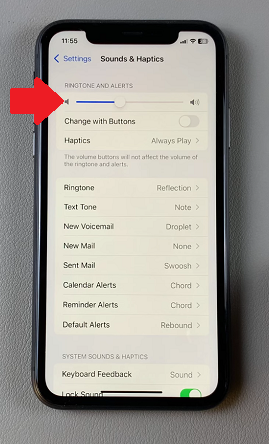
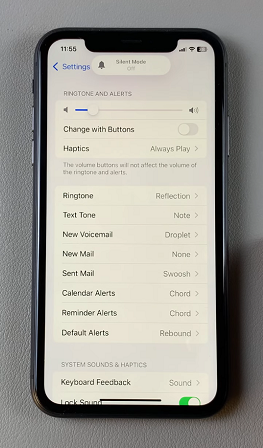
This will reduce or increase the volume for all ringtones and alerts, including the alarm. You should hear the level in real time.